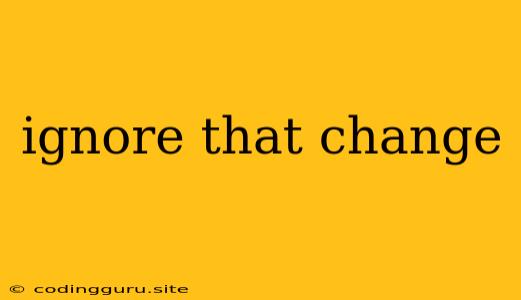"Ignore That Change": A Developer's Guide to Version Control
In the dynamic world of software development, changes are constant. Every line of code, every feature addition, every bug fix represents a modification to the project's history. Version control systems like Git are essential tools for managing these changes, ensuring a clear record of every modification and enabling developers to collaborate efficiently. But what happens when a change is made that shouldn't have been? This is where the concept of "ignore that change" comes in.
Understanding the Need to "Ignore That Change"
Sometimes, we might accidentally commit a change that introduces errors, compromises security, or simply doesn't belong in the current version of the project. In these situations, we need a way to undo the change, essentially telling the version control system to "ignore that change."
How to "Ignore That Change" in Git
Git offers several ways to handle unwanted changes. Here are the most common approaches:
1. Using Git Reset
The git reset command is a powerful tool for undoing changes. It allows you to move the HEAD pointer, effectively rewinding the repository to a previous state.
- Soft Reset: This option undoes the changes but keeps them in the staging area, meaning you can still commit them later if needed.
- Mixed Reset: This option undoes the changes and removes them from the staging area, but the changes are still present in your working directory.
- Hard Reset: This option completely removes the changes, both from the staging area and the working directory. Use this option with caution as it can be irreversible.
Example: To revert the last commit, use git reset --soft HEAD^. To remove the last commit and revert to the previous state, use git reset --hard HEAD^.
2. Using Git Revert
The git revert command creates a new commit that undoes the changes introduced by a specific commit. This method is generally considered safer than git reset because it preserves the commit history.
Example: To revert commit with the SHA-1 hash abc1234, use git revert abc1234.
3. Using Git Amend
The git amend command allows you to modify the last commit without creating a new one. This is useful for fixing minor mistakes or adding forgotten changes.
Example: To add a new file to the last commit, use git add new_file.txt followed by git commit --amend.
4. Using Git Checkout
The git checkout command can be used to switch branches or to discard changes in the working directory.
Example: To revert changes in the working directory to the last commit, use git checkout -- ..
Important Considerations:
- Collaboration: When working in a team, always communicate your intentions to your colleagues before making significant changes to the repository.
- Branching: Consider using branches to experiment with changes before merging them into the main branch. This helps isolate risky changes and prevents accidental commits.
- Backups: Always create backups of your project and its repository before making major changes.
Conclusion
The ability to "ignore that change" is crucial for maintaining the integrity of your codebase. By understanding the various Git commands and their uses, developers can confidently manage their version control system, ensuring a clean and reliable project history.