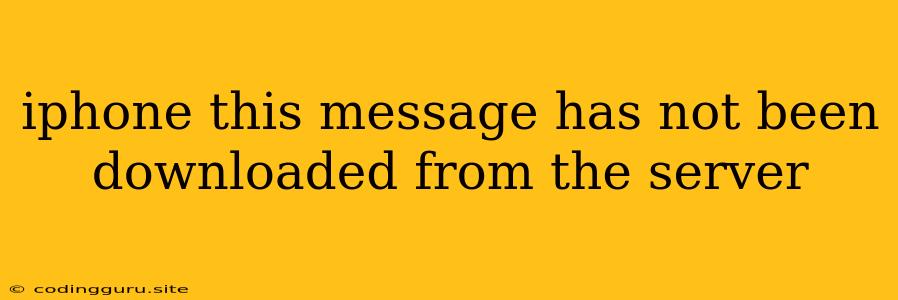"This message has not been downloaded from the server" on your iPhone: What it means and how to fix it
Have you ever received an error message on your iPhone saying "This message has not been downloaded from the server"? This frustrating message can appear when you try to access an email, download a file, or even open a message in an app. It indicates that your iPhone is unable to connect to the server and retrieve the desired data.
But don't worry, this issue is usually not a major problem and can be resolved with a few simple steps. Let's explore the common causes behind this message and find the best solutions for your iPhone.
Why Does This Error Occur?
The "This message has not been downloaded from the server" error message on your iPhone can arise from various reasons:
- Internet connectivity issues: This is the most common culprit. If your iPhone isn't connected to the internet, it won't be able to download anything from the server.
- Server problems: Sometimes, the server itself might be experiencing issues, preventing your iPhone from connecting.
- App bugs: Occasionally, bugs within the app you're using can also cause this error.
- Network problems: A faulty Wi-Fi router or cellular network signal can disrupt your connection.
- Outdated iOS: An outdated version of iOS might not be compatible with the latest server features.
- Incorrect settings: In rare cases, incorrect settings in your iPhone or app might also cause the issue.
How to Fix the "This message has not been downloaded from the server" Error
Here's a step-by-step guide to resolve this error on your iPhone:
1. Check Your Internet Connection
- Wi-Fi: Ensure your iPhone is connected to a stable Wi-Fi network. Try restarting your Wi-Fi router or modem.
- Cellular Data: If using cellular data, check for sufficient signal strength.
- Airplane Mode: Toggle Airplane Mode on and off to reset your network connections.
2. Restart Your iPhone
- Power off: Press and hold the side button until the power off slider appears. Slide to power off.
- Power on: Press and hold the side button again until the Apple logo appears.
3. Update Your iOS
- Settings: Go to Settings > General > Software Update.
- Download and install: If an update is available, download and install it to fix any potential bugs that might be causing the error.
4. Check App for Updates
- App Store: Open the App Store and check if an update is available for the app that's showing the error. Update the app if necessary.
5. Delete and Reinstall the App
If the problem persists, try deleting and reinstalling the app:
- Uninstall: Go to Settings > General > iPhone Storage. Find the app and tap Delete App.
- Reinstall: Go to the App Store and download the app again.
6. Force Quit the App
If the app is still causing the error, force quit it:
- Double-click: Double-click the home button (or swipe up from the bottom of the screen on newer iPhones) to see the running apps.
- Swipe up: Swipe up on the app preview to force quit it.
7. Reset Network Settings
- Settings: Go to Settings > General > Transfer or Reset iPhone > Reset Network Settings.
- Confirm: Confirm the action, and your iPhone will restart.
8. Contact Your Service Provider
If none of the above solutions work, it's possible there's an issue with your cellular network. Contact your service provider to troubleshoot the problem.
9. Contact App Developer
In some cases, the error might be specific to the app. Reach out to the app developer for assistance.
Examples
Here are some specific examples of how this error might occur and how you can resolve it:
- Can't download emails: If you can't download emails in the Mail app, first check your internet connection. If it's working, try restarting your iPhone or updating iOS.
- Can't open a message in WhatsApp: If you're unable to open a message in WhatsApp, force quit the app and try again. If that doesn't work, update the app.
- Can't download a file from iCloud: If you can't download a file from iCloud, make sure you're signed into your iCloud account and that your internet connection is stable. If the problem persists, try restarting your iPhone or resetting your network settings.
Conclusion
The "This message has not been downloaded from the server" error on your iPhone is often a temporary issue caused by network problems or app bugs. By following the steps above, you can usually resolve the error quickly and access the content you need. Remember to check your internet connection, restart your iPhone, update your iOS and the affected app, and if necessary, contact your service provider or app developer for assistance.