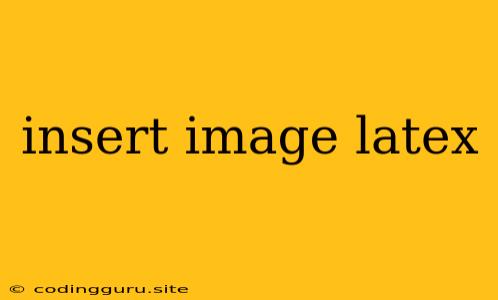Inserting Images into Your LaTeX Documents: A Comprehensive Guide
Creating visually appealing and informative LaTeX documents often requires the inclusion of images. Whether you're adding a graph, diagram, or simply a picture to illustrate your point, understanding how to insert images in LaTeX is essential.
This guide will walk you through the process of inserting images into your LaTeX documents, covering everything from basic inclusion to advanced formatting options.
Understanding the \includegraphics Command
The heart of image insertion in LaTeX lies within the \includegraphics command. This versatile command allows you to import images from various formats and customize their appearance within your document.
Here's a basic syntax example:
\includegraphics[options]{image_file.png}
Let's break down the components:
\includegraphics: The command itself, responsible for inserting the image.[options]: This optional part allows you to specify various formatting options for the image, such as scaling, rotation, and cropping.{image_file.png}: This represents the path and filename of the image you want to insert. Make sure the image file is located in a directory accessible by LaTeX or you need to provide the full path.
Essential Formatting Options
Let's explore some commonly used options within the \includegraphics command:
width: This option allows you to specify the width of the image in units like centimeters, inches, or points (pt).height: Similar towidth, this option adjusts the image's height.scale: This option scales the image up or down by a factor, making it convenient for quick adjustments.angle: Rotate the image by a specific angle (in degrees).trim: Remove unwanted parts of the image by specifying the amount to trim from each side.
Example:
\includegraphics[width=5cm,angle=90]{my_graph.jpg}
This example inserts the image my_graph.jpg, scales it to a width of 5cm, and rotates it 90 degrees clockwise.
Where to Place Your Images
While the \includegraphics command handles the image insertion, it's crucial to understand how to organize your image files for efficient compilation.
- Include Images in the Same Directory: The simplest approach is to place your image files in the same directory as your LaTeX document. In this case, you can simply use the filename within the
\includegraphicscommand. - Use Relative Paths: If your images are stored in a subfolder, use a relative path to point to the correct location. For instance, if your image is in a folder named "images," you could use:
\includegraphics{images/images/my_image.jpg}. - Use Absolute Paths: When dealing with complex project structures or when you need to reference images from external drives, absolute paths are necessary. Provide the full path to the image file.
Troubleshooting Common Issues
- Image Not Found: Ensure that the image file exists in the correct location and the path in the
\includegraphicscommand is accurate. Pay attention to capitalization and special characters. - Incorrect File Format: LaTeX supports a variety of image formats (e.g., .jpg, .png, .eps, .pdf). Ensure your image file is in a compatible format.
- Missing Packages: For advanced formatting or specific image types, you might need to include additional LaTeX packages. For example, the
graphicxpackage is often required for image manipulation.
Additional Tips for Image Handling
- Image Resolution: When using high-resolution images, consider reducing the file size to prevent your document from becoming too large. You can use tools like ImageMagick for this purpose.
- Image Quality: Choose a suitable resolution and file format based on the intended use and the size of the image.
- Image Placement: Use LaTeX's float environment (
\begin{figure}and\end{figure}) to ensure your images are placed where you want them, even if they cross page boundaries.
Conclusion
Inserting images into your LaTeX documents enhances their clarity, aesthetics, and information-rich content. By understanding the \includegraphics command and its various formatting options, you can seamlessly integrate images into your LaTeX documents, achieving professional-quality results. Remember to pay attention to file paths, image resolution, and file formats to ensure a smooth and efficient image insertion process.