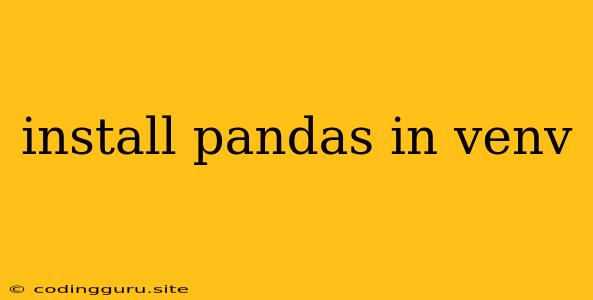How to Install Pandas in a Virtual Environment (venv)
Working with Python projects often involves using virtual environments to isolate dependencies and avoid conflicts between different projects. One of the most popular data manipulation libraries in Python is Pandas, and it's crucial to install it within your virtual environment for proper project management.
What is a Virtual Environment?
A virtual environment is a self-contained directory that acts as a dedicated space for your Python project. It allows you to install and manage specific packages for that project without interfering with your system-wide Python installation.
Why Use a Virtual Environment?
- Dependency Isolation: Ensures your project's dependencies won't clash with other projects or the system-wide Python installation.
- Version Control: Allows you to use different versions of the same package for different projects.
- Reproducibility: Makes it easier to recreate your project's environment on other machines.
- Security: Helps prevent potential conflicts and vulnerabilities.
Steps to Install Pandas in a Virtual Environment
Here's a step-by-step guide on how to install Pandas within a virtual environment using the venv module, a standard library in Python 3:
-
Create the Virtual Environment:
python3 -m venv my_envThis command creates a virtual environment named "my_env" in the current directory.
-
Activate the Virtual Environment:
- Windows:
my_env\Scripts\activate - macOS/Linux:
source my_env/bin/activate
After activation, your command prompt will show the name of your virtual environment in parentheses.
- Windows:
-
Install Pandas:
pip install pandasThis command uses the
pippackage installer to install the Pandas library within your activated virtual environment. -
Verify Installation:
import pandas as pd print(pd.__version__)Running this code snippet within your virtual environment should print the version of Pandas you just installed.
Using the Virtual Environment
Once Pandas is installed, you can start using it in your Python scripts within the activated virtual environment. Remember to always activate the environment before running your scripts that require Pandas.
Deactivating the Virtual Environment
When you're finished working on your project, deactivate the virtual environment by typing:
deactivate
Conclusion
Installing Pandas within a virtual environment is a best practice for Python projects. This approach helps ensure dependency isolation, version control, reproducibility, and security. By following these steps, you can effectively manage your project's dependencies and avoid potential conflicts.