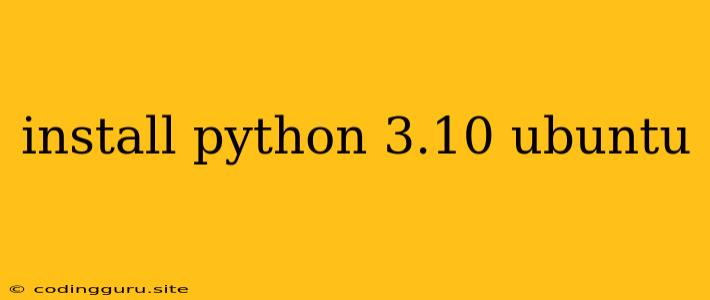Installing Python 3.10 on Ubuntu: A Comprehensive Guide
Python, a versatile and popular programming language, is widely used in various fields like web development, data science, machine learning, and scripting. For many tasks, Python 3.10 provides the most recent features and performance improvements. This guide will walk you through the process of installing Python 3.10 on your Ubuntu system.
Why Python 3.10?
Before we dive into the installation process, let's understand why Python 3.10 stands out. It offers several advantages over its predecessors:
- Performance Enhancements: Python 3.10 comes with performance optimizations, leading to faster execution times for your Python programs.
- New Features: It introduces exciting features like structural pattern matching, better error handling, and improved type hinting, simplifying code development and making it more robust.
- Security Updates: Python 3.10 includes security updates that address vulnerabilities found in earlier versions, enhancing the overall security of your applications.
Installation Methods:
You have two primary options for installing Python 3.10 on Ubuntu:
1. Using the Official Ubuntu Repositories:
This method is the simplest and most recommended way for beginners. Ubuntu's repositories provide pre-compiled Python packages, ensuring compatibility with the operating system. Here's how to do it:
-
Update Your System: First, update your system's package list to ensure you have the latest software information.
sudo apt update -
Install Python 3.10: Run the following command to install Python 3.10:
sudo apt install python3.10 -
Verify Installation: After installation, you can verify that Python 3.10 is installed correctly by running:
python3.10 --versionThis command should display the installed version of Python 3.10.
2. Using the Python Website:
For more customization and to obtain the absolute latest Python 3.10 release, you can download it directly from the official Python website. This method provides the most up-to-date version but requires a bit more technical understanding:
-
Download the Source Code: Visit the official Python website and download the source code for Python 3.10.
-
Extract the Source Code: Extract the downloaded archive file to a suitable location on your system.
-
Configure and Build: Navigate to the extracted directory and run the following commands:
./configure --enable-optimizations make -j $(nproc) sudo make altinstallThese commands configure, build, and install Python 3.10.
-
Verify Installation: After the installation is complete, you can verify the version using the same command as before:
python3.10 --version
Choosing the Right Method:
For most users, installing Python 3.10 through the Ubuntu repositories is the easiest and recommended option. It provides a stable and compatible version of Python. However, if you need the absolute latest release or require specific configuration options, installing from source is an alternative.
Managing Multiple Python Versions:
Ubuntu might have multiple Python versions installed, and you may need to specify which version to use. Here's how to manage multiple Python versions:
-
Using
python3command: If you want to use Python 3.10 as your default, you can use thepython3command. -
Using
python3.10command: To directly use Python 3.10, simply use thepython3.10command. -
Using
update-alternatives: This tool allows you to select the default Python version:sudo update-alternatives --install /usr/bin/python3 python3 /usr/bin/python3.10 1This command sets Python 3.10 as the default Python 3 version.
Setting Up a Virtual Environment:
Virtual environments are highly recommended for managing project dependencies and avoiding conflicts between different Python projects. Here's how to set up a virtual environment for Python 3.10:
-
Create a Virtual Environment:
python3.10 -m venv my_envReplace
my_envwith your preferred virtual environment name. -
Activate the Virtual Environment:
source my_env/bin/activate -
Install Packages: Once you're inside the virtual environment, you can install packages using pip.
pip install -
Deactivate the Virtual Environment:
deactivate
Testing your Installation:
To ensure that your Python 3.10 installation works correctly, you can run a simple test script:
print("Hello, world!")
Save this script as hello.py and run it using:
python3.10 hello.py
You should see the output "Hello, world!" on your terminal.
Conclusion:
This guide has equipped you with the knowledge and steps to successfully install Python 3.10 on your Ubuntu system. Whether you opt for the official repository method or the source code download approach, you can now enjoy the power and features of Python 3.10 for your coding projects. Remember to leverage virtual environments for better project management and explore the vast resources available for learning and utilizing Python 3.10. Happy coding!