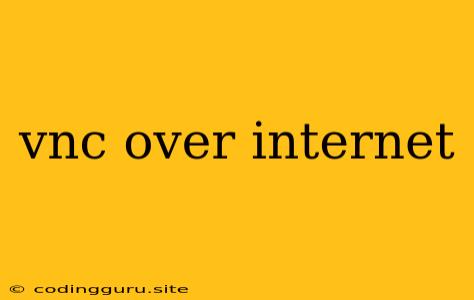Accessing Your Computer Remotely: VNC Over the Internet
Ever wished you could control your home computer from your office, a coffee shop, or even across the globe? VNC (Virtual Network Computing) offers a powerful solution for accessing your computer remotely over the internet. This article will guide you through the basics of setting up VNC over the internet, exploring its advantages and potential drawbacks.
What is VNC?
VNC is a technology that allows you to control a computer's desktop remotely. It works by mirroring the screen of the remote computer onto your local device. Essentially, you're using your mouse and keyboard to interact with the remote computer as if you were sitting in front of it.
Why Use VNC Over the Internet?
VNC over the internet offers numerous benefits for both personal and professional use:
- Remote Access: Gain control of your computer from anywhere with an internet connection. This is invaluable for:
- Accessing files and applications on your home computer while traveling.
- Troubleshooting and managing remote servers.
- Providing technical support to colleagues or family members remotely.
- Remote Desktop Management: Administer and manage multiple computers from a single location.
- Accessibility: Use VNC to access your computer from a device with limited resources, like a tablet or smartphone.
Setting up VNC Over the Internet: A Step-by-Step Guide
Setting up VNC over the internet involves several key steps:
- Choosing a VNC Server: Popular choices include:
- RealVNC: A well-established and user-friendly option.
- TightVNC: A free, open-source alternative with a good reputation.
- UltraVNC: Known for its advanced features and customization options.
- Installing the VNC Server: Download and install the VNC server software on the computer you want to control.
- Configuring the VNC Server:
- Security: Set a strong password for accessing your VNC server. You may also want to consider using a VPN for an extra layer of security.
- Port Forwarding: Enable port forwarding in your router to direct incoming VNC connections to the server on your computer.
- Firewall: Add an exception for the VNC server's port in your computer's firewall.
- Accessing the VNC Server: Use a VNC viewer application (often included with the VNC server software) on your local device to connect to the remote server.
- Enter the IP address or hostname of the remote computer.
- Enter the VNC port number (usually 5900 or 5901).
- Provide your VNC server's password.
Tips for Secure VNC Connections:
- Use a strong password for your VNC server.
- Enable encryption for VNC connections.
- Limit access to specific IP addresses or devices.
- Consider using a VPN for added security.
- Keep your VNC software updated.
Potential Drawbacks of VNC Over the Internet
- Security Risks: VNC can be vulnerable to security breaches if not properly configured.
- Performance Issues: VNC connections can be laggy, especially if you have a slow internet connection or are running resource-intensive applications.
- Complexity: Setting up VNC over the internet can be challenging for those unfamiliar with networking concepts.
Alternatives to VNC Over the Internet:
- RDP (Remote Desktop Protocol): A Microsoft protocol often used for remote access to Windows computers.
- TeamViewer: A popular commercial remote desktop tool known for its ease of use.
- Chrome Remote Desktop: A browser-based solution from Google that allows you to access your computer remotely.
Conclusion
VNC over the internet provides a convenient way to access and manage your computer remotely. While it offers many benefits, it's crucial to prioritize security to protect your data. By following the tips and recommendations outlined in this article, you can set up a secure and reliable VNC connection for your remote access needs.