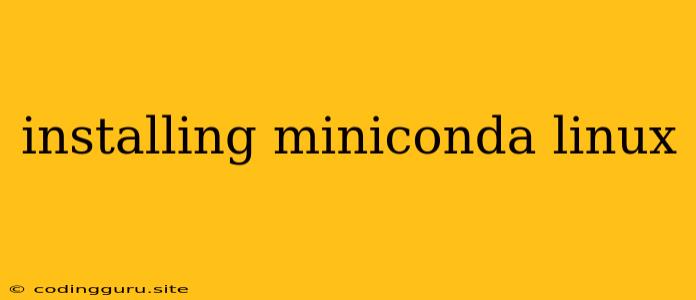Installing Miniconda on Linux: A Step-by-Step Guide
Miniconda is a lightweight version of Anaconda, a popular package and environment manager for Python. It's a powerful tool for managing different Python environments, installing packages, and running your code efficiently. If you're working with Python on a Linux system, installing Miniconda is a crucial step.
This guide will walk you through the process of installing Miniconda on Linux.
Why Choose Miniconda?
- Lightweight: Miniconda is a smaller, more compact version of Anaconda, making it faster to download and install.
- Customization: You can control which packages you install, ensuring you only have the necessary components for your projects.
- Environment Management: It allows you to create isolated environments for different projects, keeping dependencies separate and preventing conflicts.
Step-by-Step Installation
-
Download the Miniconda Installer:
- Visit the Miniconda website () and choose the appropriate installer for your Linux distribution (e.g., Linux 64-bit).
- Download the Bash script installer (.sh file).
-
Open a Terminal:
- Navigate to the directory where you downloaded the Miniconda installer.
-
Run the Installer:
- Make the installer executable using the command:
chmod +x Miniconda3-latest-Linux-x86_64.sh- Replace
Miniconda3-latest-Linux-x86_64.shwith the actual name of the downloaded installer.
- Replace
- Run the installer with the command:
./Miniconda3-latest-Linux-x86_64.sh - You might be prompted to enter your password for administrative privileges.
- Make the installer executable using the command:
-
Follow the Installation Instructions:
- The installer will guide you through the process. You can accept the default options or customize the installation path.
- The installation might take some time depending on your internet speed and the specifications of your system.
-
Verify the Installation:
- After installation, you can verify by typing the following commands in your terminal:
conda --version- This should display the installed version of Miniconda.
- After installation, you can verify by typing the following commands in your terminal:
Using Miniconda
Once installed, you can create and activate virtual environments for your Python projects:
-
Creating a New Environment:
conda create -n myenv python=3.9- Replace
myenvwith the name of your environment. - Specify the desired Python version (e.g., 3.9).
- Replace
-
Activating the Environment:
conda activate myenv -
Installing Packages:
conda install -
Deactivating the Environment:
conda deactivate
Troubleshooting
- Permissions: If you encounter errors related to permissions, make sure you have sufficient privileges to install software on your system. You might need to use
sudoto run commands. - Internet Connection: A stable internet connection is crucial during the installation process.
- Compatibility: Ensure you've selected the correct installer for your Linux distribution and system architecture (32-bit or 64-bit).
Conclusion
Installing Miniconda on Linux is a straightforward process that provides a powerful foundation for managing Python environments and packages. By following these steps, you can seamlessly set up your system for efficient Python development. Always consult the official Miniconda documentation for the latest information and guidance.