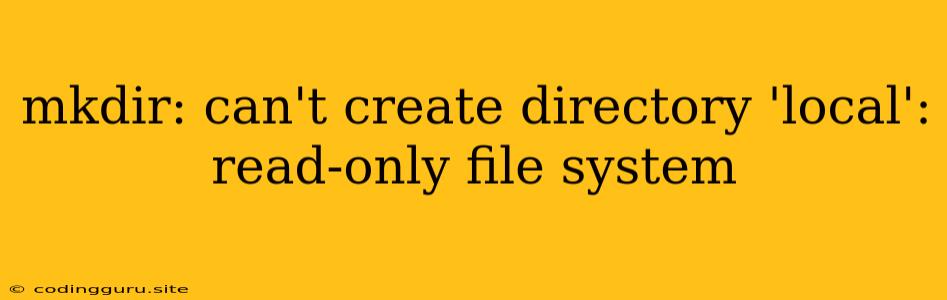The "mkdir: can't create directory 'local': read-only file system" Error: A Comprehensive Guide
The error "mkdir: can't create directory 'local': read-only file system" is a common issue encountered in Linux and Unix-based systems when attempting to create a new directory. It signifies that the file system where you're trying to create the directory is mounted as read-only, preventing any write operations, including directory creation.
Understanding the Error
The error message clearly indicates the problem:
- mkdir: The command used to create a new directory.
- can't create directory 'local': The directory you're trying to create, named 'local' in this example.
- read-only file system: The file system where you're trying to create the directory is mounted in a read-only mode.
Common Causes
Several scenarios could lead to this error:
-
Mounted File System: The most common reason is that the file system where you're trying to create the directory is mounted as read-only. This often happens when you're using a mounted file system like a USB drive, a network share, or a virtual disk.
-
System Error: There might be a system-level error causing the file system to be mounted in a read-only mode.
-
Permissions: While less likely, it's possible you lack the necessary permissions to create directories in the specific location.
Troubleshooting and Solutions
Here's a step-by-step approach to address the "mkdir: can't create directory 'local': read-only file system" error:
-
Check the File System Mount:
- Identify the File System: Use the
df -hcommand to list all mounted file systems and their mount points. Locate the file system where you're trying to create the directory. - Verify Read-Only Status: Check if the file system is mounted as read-only. Look for a "ro" flag in the output of the
df -hcommand. For example,/dev/sdb1 /mnt/usb ro,user,rwindicates that the file system/dev/sdb1is mounted as read-only at/mnt/usb.
- Identify the File System: Use the
-
Unmount the File System:
- Unmount the File System: If the file system is mounted as read-only, unmount it using the
umountcommand. For example,umount /mnt/usb. - Remount in Read-Write Mode: Remount the file system in read-write mode. For example,
mount -t ext4 /dev/sdb1 /mnt/usb.
- Unmount the File System: If the file system is mounted as read-only, unmount it using the
-
Check for System Errors:
- Run System Checks: Use commands like
fsck -f /dev/sdb1to check for errors in the file system and potentially repair them. - Consult System Logs: Examine your system logs (e.g.,
/var/log/messages) for any relevant errors that might indicate a system-level problem causing the file system to be mounted in read-only mode.
- Run System Checks: Use commands like
-
Check Permissions:
- Verify Permissions: Ensure you have the necessary permissions to create directories in the specific location. You can use the
ls -lcommand to check the permissions of the parent directory. - Change Permissions: If necessary, adjust the permissions using the
chmodcommand to grant yourself write access.
- Verify Permissions: Ensure you have the necessary permissions to create directories in the specific location. You can use the
-
Temporarily Mount as Read-Write:
- Mount in Read-Write Mode: If the file system is mounted as read-only due to external factors (e.g., network issues), you can temporarily mount it in read-write mode for creating the directory:
sudo mount -o remount,rw /mnt/usb - Create the Directory: Once the file system is mounted as read-write, use
mkdirto create the directory. - Remount as Read-Only: After creating the directory, remount the file system as read-only if necessary.
- Mount in Read-Write Mode: If the file system is mounted as read-only due to external factors (e.g., network issues), you can temporarily mount it in read-write mode for creating the directory:
Examples
Let's illustrate the error and solutions with a practical example:
Scenario: You have a USB drive mounted at /mnt/usb and want to create a directory named "local" within it.
mkdir /mnt/usb/local
mkdir: can't create directory 'local': Read-only file system
Troubleshooting:
-
Identify the Mount:
df -h Filesystem Size Used Avail Use% Mounted on /dev/sda1 20G 8.0G 11G 42% / /dev/sdb1 16G 3.2G 13G 20% /mnt/usbYou see the USB drive is mounted at
/mnt/usb. -
Check Read-Only Status:
df -h Filesystem Size Used Avail Use% Mounted on /dev/sda1 20G 8.0G 11G 42% / /dev/sdb1 16G 3.2G 13G 20% /mnt/usb **ro**The "ro" flag indicates it's mounted as read-only.
-
Unmount and Remount:
umount /mnt/usb mount -t ext4 /dev/sdb1 /mnt/usb -
Create the Directory:
mkdir /mnt/usb/local
Now you should be able to create the directory successfully.
Conclusion
The "mkdir: can't create directory 'local': read-only file system" error is a straightforward issue. By understanding the causes and following the troubleshooting steps outlined above, you can resolve this error and create the directory you need. Remember to be mindful of the file system's read-only status and take appropriate measures to prevent further issues.