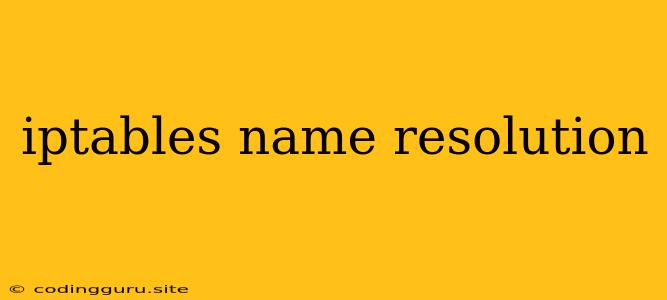How to Configure iptables for Name Resolution: A Comprehensive Guide
iptables is a powerful tool for managing Linux firewall rules. It allows you to control the flow of network traffic in and out of your system. However, one common challenge is configuring iptables to work seamlessly with name resolution. This guide will delve into how to configure iptables for name resolution effectively.
What is Name Resolution?
Name resolution is the process of translating a hostname (like "google.com") into its corresponding IP address (e.g., 172.217.160.142). This conversion is essential for accessing websites, servers, and other network resources.
Why iptables Might Cause Name Resolution Issues
By default, iptables doesn't directly affect name resolution. However, poorly configured firewall rules can unintentionally interfere with DNS requests, hindering your ability to resolve hostnames. Common culprits include:
- Blocking outgoing DNS traffic: If
iptablesblocks outgoing DNS requests, your system won't be able to reach DNS servers to perform name resolution. - Blocking specific DNS ports: DNS servers use specific ports (typically port 53) for communication. If you mistakenly block these ports, your system can't resolve hostnames.
- Filtering traffic based on IP addresses: While this seems helpful, if you filter based on specific IP addresses without considering DNS servers, you might block legitimate DNS requests.
How to Configure iptables for Name Resolution
Here's a step-by-step guide to configuring iptables for seamless name resolution:
1. Ensure Your DNS Resolver Is Accessible:
- System-Level DNS Settings: Begin by checking the system-level DNS configuration. Ensure you have the correct DNS server addresses configured in your system's resolver configuration file (often
/etc/resolv.conf). - Firewall Rules: Confirm that
iptablesdoesn't block access to your chosen DNS server(s). You can check this by examining theiptablesrules:sudo iptables -L -n
2. Allow Outgoing DNS Traffic:
- Accepting Specific Ports: Allow traffic on the standard DNS port (53):
sudo iptables -A OUTPUT -p udp --dport 53 -j ACCEPTsudo iptables -A OUTPUT -p tcp --dport 53 -j ACCEPT - Allowing Connections to DNS Servers: If you have specific DNS servers, you can permit connections to those addresses:
sudo iptables -A OUTPUT -p udp -d your_dns_server_ip --dport 53 -j ACCEPTsudo iptables -A OUTPUT -p tcp -d your_dns_server_ip --dport 53 -j ACCEPT
3. Avoid Filtering DNS Traffic Unintentionally:
- Check for Blocking Rules: Examine your
iptablesrules carefully, particularly rules based on IP addresses. Make sure they don't inadvertently block your DNS server(s). - Allow DNS Traffic from Your Network: If you need to filter traffic, create a separate rule to specifically allow DNS traffic from your local network:
sudo iptables -A OUTPUT -p udp -s your_local_network -d your_dns_server_ip --dport 53 -j ACCEPTsudo iptables -A OUTPUT -p tcp -s your_local_network -d your_dns_server_ip --dport 53 -j ACCEPT
4. Test Your Name Resolution:
- Ping a Known Host: Try pinging a well-known website like "google.com". Successful pinging indicates that name resolution is functioning correctly.
- Use Hostname in Web Browser: Attempt to access a website by its hostname. If the site loads, your name resolution is working.
Additional Tips for iptables and Name Resolution
- Use Chain Rules: Organize your
iptablesrules by creating separate chains for specific purposes, such asDNS_OUTfor outgoing DNS traffic. This improves readability and simplifies management. - Avoid Overly Restrictive Rules: While it's crucial to secure your system, overly restrictive firewall rules can lead to unexpected problems, including name resolution issues.
- Document Your Rules: Keep a comprehensive record of your
iptablesrules. This will help you understand your configuration and troubleshoot problems efficiently.
Example: Blocking DNS Traffic from Untrusted Networks
This example shows how to block DNS requests from specific untrusted networks while allowing them for trusted networks.
# Block DNS requests from untrusted networks
sudo iptables -A OUTPUT -p udp -s 10.0.0.0/8 -d your_dns_server_ip --dport 53 -j DROP
sudo iptables -A OUTPUT -p tcp -s 10.0.0.0/8 -d your_dns_server_ip --dport 53 -j DROP
# Allow DNS requests from trusted networks
sudo iptables -A OUTPUT -p udp -s 192.168.1.0/24 -d your_dns_server_ip --dport 53 -j ACCEPT
sudo iptables -A OUTPUT -p tcp -s 192.168.1.0/24 -d your_dns_server_ip --dport 53 -j ACCEPT
Conclusion
Configuring iptables for name resolution requires careful consideration of your system's specific needs. By understanding the fundamental concepts, following the steps outlined above, and testing your configuration, you can ensure seamless name resolution while maintaining robust security. Remember to document your iptables rules for easy management and troubleshooting.