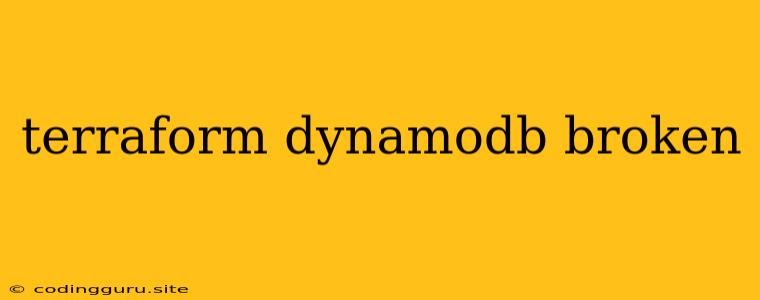Terraform and DynamoDB: Troubleshooting "Broken" Resources
Terraform is a popular infrastructure-as-code (IaC) tool that allows you to define and manage your cloud resources in a declarative way. DynamoDB is a fully managed NoSQL database service offered by AWS, providing high-performance and scalable data storage. While using Terraform to manage DynamoDB resources is highly convenient, you might sometimes encounter situations where your Terraform configuration leads to a "broken" state, causing issues with your DynamoDB resources.
Let's delve into the common problems you might face when using Terraform to manage DynamoDB and discuss how to troubleshoot and fix them.
Common Issues with Terraform and DynamoDB
- Incorrect Configuration: A primary cause of "broken" DynamoDB resources is misconfiguration in your Terraform code. You might have provided incorrect values for parameters like table name, partition key, sort key, or attribute types. Double-check your Terraform code, comparing it with the official DynamoDB documentation.
- Terraform State Conflicts: If multiple Terraform configurations are attempting to manage the same DynamoDB resource, conflicts might occur. This can lead to unpredictable behavior and "broken" resources. Ensure that your Terraform configurations are properly isolated and avoid conflicting resource management attempts.
- IAM Permissions: Terraform needs adequate IAM permissions to manage your DynamoDB resources. If your Terraform code lacks the required permissions, it won't be able to successfully create, update, or delete your DynamoDB resources. Verify that the IAM role associated with your Terraform execution has the necessary permissions to manage DynamoDB.
- Terraform State Corruption: Sometimes your Terraform state file, which stores the current state of your infrastructure, might become corrupted. This can lead to unexpected behavior and "broken" resources. You can try initializing a new Terraform state file or restoring from a backup.
- DynamoDB Service Limits: DynamoDB imposes limits on the number of tables, items, and other resources you can create. If you try to exceed these limits, your Terraform configuration will fail, resulting in "broken" resources. Be aware of the DynamoDB service limits and plan your infrastructure accordingly.
- Terraform Provider Version Compatibility: Ensure that the Terraform provider you are using for DynamoDB is compatible with your current Terraform version. Outdated or incompatible providers might cause issues with resource management.
Troubleshooting Steps
-
Validate Configuration:
- Review your Terraform code carefully, paying attention to the following:
- Table Name: Ensure the table name is unique and adheres to DynamoDB naming conventions.
- Partition Key and Sort Key: Verify that the partition key and sort key definitions are correct, including the data type.
- Attribute Types: Make sure you've correctly defined attribute types (e.g., string, number, binary, etc.) for all attributes in your table.
- Provisioned Throughput: Check if the provisioned read and write capacity units are appropriate for your workload.
- Use Terraform's
validatecommand to check your configuration for syntax errors.
- Review your Terraform code carefully, paying attention to the following:
-
Examine Terraform State:
- Use
terraform state listto display all managed resources. - Utilize
terraform showto view the state of a specific resource. - Check for any conflicting states or resource definitions.
- Consider using
terraform state refreshto update your local state with the latest changes.
- Use
-
Verify IAM Permissions:
- Review the IAM role attached to your Terraform execution.
- Ensure it has the necessary permissions to create, update, and delete DynamoDB tables and resources.
- You can use
aws iam get-role-policyto view the policy attached to the role.
-
Debug Terraform Logs:
- Check your Terraform logs for any error messages or warning signs.
- The logs can provide valuable insights into why your Terraform configuration might be failing.
-
Address DynamoDB Limits:
- Research DynamoDB service limits and ensure your Terraform configuration is within the allowed limits.
- If necessary, adjust your Terraform code to accommodate the limits.
-
Update Terraform Provider:
- Check for updates to the Terraform AWS provider.
- Ensure that you're using the latest version that is compatible with your Terraform version.
Example:
Here's an example of a Terraform configuration for creating a DynamoDB table:
resource "aws_dynamodb_table" "main" {
name = "my-table"
billing_mode = "PAY_PER_REQUEST"
hash_key = "userId"
attribute {
name = "userId"
type = "S"
}
attribute {
name = "userName"
type = "S"
}
}
Troubleshooting Tips:
- Use Terraform's Output: Utilize Terraform's
outputblock to display relevant information about your DynamoDB resources, such as the table name, ARN, or provisioned throughput. - Utilize Terraform's "destroy" Command: If your Terraform configuration is causing issues, you can use
terraform destroyto remove the affected DynamoDB resources and start over. - Explore DynamoDB Console: The AWS DynamoDB console provides a user-friendly interface to view and manage your tables and resources. Use it to examine your DynamoDB resources for any inconsistencies or errors.
Conclusion:
Using Terraform to manage your DynamoDB resources can be a powerful and efficient approach. However, "broken" resources can arise due to various factors. By understanding the common issues and implementing the troubleshooting steps outlined above, you can effectively identify and resolve problems, ensuring your DynamoDB infrastructure remains consistent and reliable. Remember to consistently validate your Terraform configuration, monitor your DynamoDB resources, and stay updated with the latest versions of Terraform and the AWS provider to avoid potential issues.