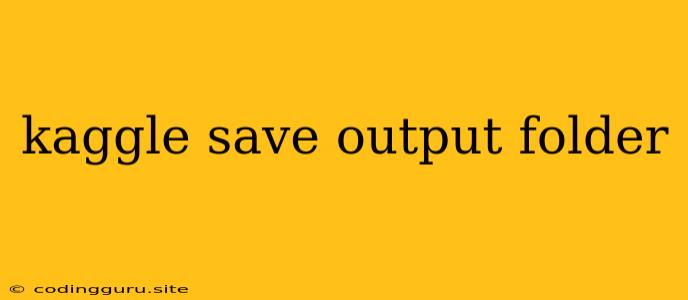How to Save Your Kaggle Notebook Output to a Specific Folder
Kaggle is a fantastic platform for data science enthusiasts and professionals alike. Its ability to run code directly in the browser, access large datasets, and share results is invaluable. However, as your projects grow, you may find yourself needing to organize your outputs for better management and reproducibility.
One common question that arises is, "How can I save my Kaggle Notebook outputs to a specific folder?" This is especially important if you want to keep your outputs separate from your code, or if you're working on multiple projects simultaneously.
Here's a breakdown of how to effectively manage your Kaggle Notebook outputs:
Understanding Kaggle Output Locations
By default, Kaggle saves your output to a temporary directory that is cleared after each session. This means any files you create, like images, plots, or even data files, will be lost unless you explicitly save them.
The Power of os.makedirs()
The Python os module provides powerful tools for interacting with your file system. Specifically, the os.makedirs() function allows you to create directories.
Example:
import os
# Create a folder called 'my_outputs'
os.makedirs('my_outputs', exist_ok=True)
The exist_ok=True argument ensures that the function won't throw an error if the directory already exists.
Saving Your Outputs to a Specific Folder
Now, you can use the created folder to save your outputs. Let's demonstrate this with a simple example:
import os
import matplotlib.pyplot as plt
# Create the output folder
os.makedirs('my_outputs', exist_ok=True)
# Generate a simple plot
plt.figure()
plt.plot([1, 2, 3], [4, 5, 6])
plt.title("Sample Plot")
# Save the plot to the 'my_outputs' folder
plt.savefig('my_outputs/sample_plot.png')
In this code:
- We create the
my_outputsfolder. - We generate a simple plot using Matplotlib.
- We save the plot to
my_outputs/sample_plot.png.
Important Note: When specifying the file path for saving, make sure you include the folder name before the filename.
Beyond os.makedirs(): Managing Outputs
While os.makedirs() is a fundamental tool, you can further enhance your output management by:
- Using a dedicated output directory: Create a separate directory for each Kaggle notebook project to ensure better organization.
- Creating subfolders: Within your main output directory, consider creating subfolders based on the type of output (e.g., plots, tables, model files).
- Utilizing libraries: Libraries like
pandasprovide methods for saving data to CSV, Excel, and other formats. You can use these libraries in conjunction withos.makedirs()for more structured output.
The Importance of Version Control
While saving your Kaggle Notebook outputs to specific folders is a great step, it's crucial to consider version control for your projects. Version control systems like Git help you track changes, revert to previous versions, and collaborate with others.
Conclusion
Mastering the art of saving Kaggle Notebook outputs to specific folders significantly enhances your workflow. You gain better organization, reproducibility, and control over your project assets. Combine this with version control, and you'll have a robust system for managing your Kaggle projects from start to finish.
Remember: Regularly back up your work and explore additional tools and techniques to further optimize your Kaggle output management.