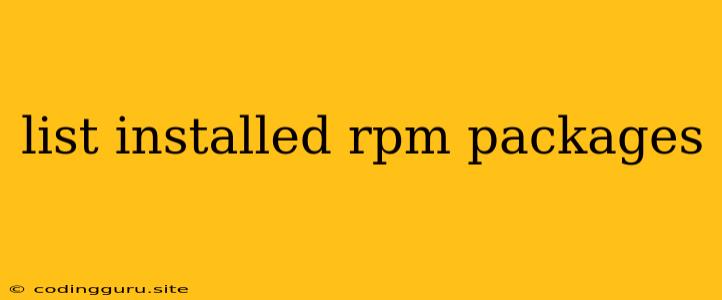Understanding Installed RPM Packages
In the world of Linux, understanding the packages installed on your system is crucial for troubleshooting, security, and system administration tasks. RPM (Red Hat Package Manager) is a widely used package management system for many Linux distributions, including Red Hat, CentOS, Fedora, and others.
What are RPM Packages?
RPM packages are files that contain software applications, libraries, and other system components. They are designed to provide a structured and standardized way to install, upgrade, and manage software on Linux systems.
Why is it Important to Know Your Installed RPM Packages?
- Troubleshooting: When issues arise, knowing which packages are installed can help pinpoint the source of the problem.
- Security: Identifying outdated packages allows for timely updates to patch vulnerabilities and improve security.
- System Management: Understanding the software landscape of your system aids in efficient resource allocation, optimization, and conflict resolution.
- Dependency Management: RPM packages often rely on other packages for functionality. Knowing the dependencies allows for seamless installation and removal.
Listing Installed RPM Packages
Several methods can be used to list installed RPM packages. Here's a breakdown of the most common and useful commands:
1. Using the rpm Command
The rpm command is a powerful tool for managing RPM packages. To list all installed packages, use:
rpm -qa
This command will display a comprehensive list of all installed packages, including their names, versions, and architectures.
2. Using the yum Command
The yum (Yellowdog Updater, Modified) command is a package manager that utilizes RPM packages. To list installed packages using yum, use:
yum list installed
This will provide a similar output to the rpm -qa command, listing all installed packages.
3. Using the dnf Command
dnf (Dandified Yum) is a newer package manager that replaces yum in some distributions. To list installed packages using dnf, use:
dnf list installed
This command works similarly to yum list installed.
4. Using the dpkg Command
While primarily used for Debian-based systems, dpkg can also be used to list installed packages on some RPM-based systems.
dpkg -l | grep ^ii
This command will list installed packages with their names, versions, and architectures.
5. Using the pacman Command
pacman is the package manager for Arch Linux and its derivatives.
pacman -Q
This command will list all packages installed on the system.
Filtering and Sorting the Output
You can further customize the output of these commands to suit your needs.
- Filtering by Package Name: Use the
grepcommand to filter the output based on a specific package name. For example, to list all packages containing the string "apache":rpm -qa | grep apache - Sorting by Version: Utilize the
sortcommand to sort the output based on the version number. For example, to sort the output by version in ascending order:rpm -qa | sort -V
Conclusion
Knowing the installed RPM packages on your Linux system is essential for various administrative tasks. The rpm, yum, dnf, dpkg, and pacman commands offer versatile ways to list installed packages, filter the output, and understand the software landscape of your system. By using these commands effectively, you can manage your system more efficiently and address issues with greater confidence.