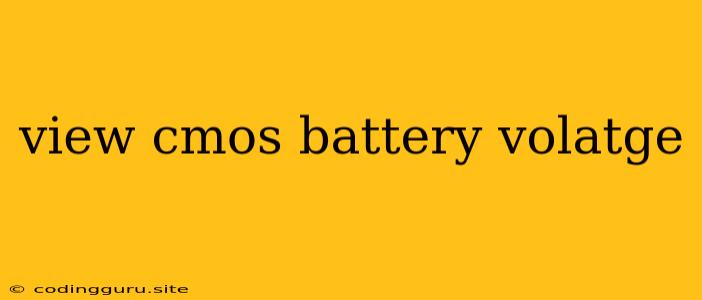How to View CMOS Battery Voltage
The CMOS battery, also known as the Real Time Clock (RTC) battery, is a small, coin-shaped battery that powers the system's BIOS and keeps the system clock running when the computer is turned off. Over time, the CMOS battery can lose its charge, leading to various issues, such as the system clock resetting, date and time errors, or even failure to boot.
Why Check CMOS Battery Voltage?
Before replacing the CMOS battery, it's essential to check its voltage to determine if it's actually the cause of the problem. A low CMOS battery voltage can indicate that the battery is nearing its end of life and needs replacement.
How to View CMOS Battery Voltage
The method for viewing CMOS battery voltage varies depending on the motherboard and operating system. Here are some general guidelines:
1. Using the BIOS/UEFI
- Access the BIOS/UEFI: Most motherboards allow you to view CMOS battery voltage through the BIOS/UEFI. This process typically involves pressing a specific key during the boot process, such as F2, Del, or F10.
- Navigate to the "Power" or "Advanced" Section: Once in the BIOS/UEFI, look for a section related to power management or advanced settings.
- Locate the CMOS Battery Voltage Reading: Within this section, you should find an option that displays the current CMOS battery voltage. The reading may be in volts (V) or millivolts (mV).
2. Using Command Prompt (Windows)
- Open Command Prompt: Press Windows key + R, type cmd, and press Enter.
- Run the Command: Execute the following command:
powercfg /batteryreport
- Locate the Battery Report: This command generates a battery report that is saved as a .html file in your user directory. Open the report and look for the "System Battery" section, which might provide information about the CMOS battery voltage, although not always.
3. Using a Multimeter
- Locate the CMOS Battery: Open the computer case and locate the CMOS battery on the motherboard. It's typically a small, coin-shaped battery, often near the RTC chip.
- Connect the Multimeter: Set the multimeter to the DC voltage setting and connect the red probe to the positive terminal of the CMOS battery and the black probe to the negative terminal.
- Read the Voltage: The multimeter will display the voltage reading of the CMOS battery.
What is a Good CMOS Battery Voltage?
The ideal voltage for a CMOS battery depends on its specific type. Most CMOS batteries are rated at 3.0V. However, a voltage of around 2.8V or above is generally considered acceptable. If the voltage is below 2.8V, the battery is likely nearing its end of life and should be replaced.
Tips for Maintaining CMOS Battery Life
- Limit Power Cycles: Avoid unnecessary power cycles and shutdowns of your computer, as each time you power it on and off, the CMOS battery discharges a bit.
- Keep System Cool: Excessive heat can degrade the lifespan of the CMOS battery. Make sure your system has adequate cooling.
- Replace When Necessary: When the CMOS battery voltage drops below 2.8V, it's time to replace it.
Conclusion
Monitoring CMOS battery voltage is essential for maintaining optimal system performance. By checking the voltage, you can identify if the battery is nearing its end of life and needs replacement. This can prevent issues such as system clock resets, date and time errors, and potential boot failures. Remember to follow the appropriate methods to check the CMOS battery voltage and replace it when necessary.