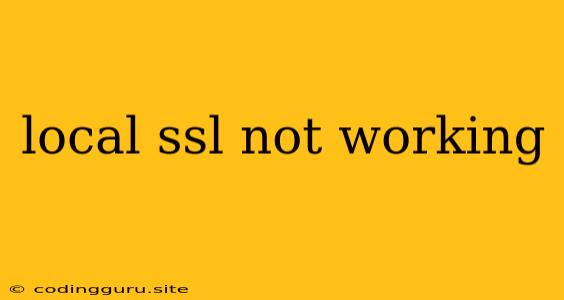Why is My Local SSL Not Working? A Comprehensive Guide to Troubleshooting
Setting up a secure local development environment with SSL is essential for testing your web applications in a production-like manner. However, encountering issues with local SSL is a common problem for developers. This guide will delve into the most common causes of "local SSL not working" and provide solutions to get your development environment up and running securely.
Understanding the Problem:
When your local SSL isn't functioning correctly, it often manifests as errors in your browser console, like "ERR_SSL_PROTOCOL_ERROR" or "NET::ERR_CERT_COMMON_NAME_INVALID". These errors indicate that your browser is unable to establish a secure connection with your local server.
Common Causes for Local SSL Failure:
1. Incorrect Certificate Generation:
- Invalid Certificate: Ensure that your SSL certificate is properly generated and signed by a trusted certificate authority (CA).
- Missing Certificate Files: Verify that the certificate files (cert.pem, key.pem) are in the correct location and are accessible to your web server.
- Missing Intermediate Certificates: For some CAs, you might need to include intermediate certificates in your configuration.
- Incorrect File Permissions: Make sure the certificate files have the necessary permissions for your web server to read them.
2. Configuration Errors:
- Invalid Server Configuration: Double-check your web server configuration file (e.g., nginx.conf, apache2.conf) to ensure that the SSL settings are correctly configured. This includes setting the SSL port (usually 443), specifying the certificate and key files, and enabling SSL.
- Mismatched Domains: Make sure your certificate is issued for the correct domain name. Your local development environment might use a different hostname (e.g., localhost, 127.0.0.1) than your actual domain.
3. Operating System Issues:
- Firewall Blocking Ports: Your operating system's firewall might be blocking access to port 443, preventing SSL connections.
- Missing SSL Libraries: Some older operating systems might not have the necessary SSL libraries installed.
4. Browser Issues:
- Cache Issues: Clear your browser's cache to ensure that outdated SSL information is not being used.
- Anti-Virus Software: Some anti-virus programs might interfere with SSL connections. Temporarily disable your anti-virus software to see if this resolves the problem.
- Browser Settings: Check your browser's security settings and ensure that SSL certificates from self-signed CAs are accepted.
Troubleshooting Steps:
1. Verify Certificate Validity:
- Use a tool like openssl s_client to test the certificate and verify if it is valid.
- Example:
openssl s_client -connect localhost:443 -showcerts
2. Inspect Server Configuration:
- Nginx: Review your
nginx.conffile to ensure thessldirectives are properly set. - Apache: Check your
apache2.conffile for theSSLsection and ensure it's configured correctly.
3. Check Firewall Settings:
- Windows: Use the Windows Firewall with Advanced Security to create a rule allowing access to port 443.
- Linux: Use the iptables command to allow traffic on port 443.
4. Update SSL Libraries (if necessary):
- If you're using an outdated operating system, updating SSL libraries might be required. Consult your operating system documentation for instructions.
5. Clear Browser Cache and Disable Anti-Virus:
- Clear your browser's cache and temporarily disable your anti-virus software to rule out browser-related issues.
6. Accept Self-Signed Certificates (if applicable):
- In your browser's settings, configure it to accept self-signed SSL certificates if you're using a self-signed certificate for development.
Example: Setting up SSL with Nginx:
server {
listen 443 ssl;
server_name localhost;
ssl_certificate /path/to/your/cert.pem;
ssl_certificate_key /path/to/your/key.pem;
# Other server configuration directives...
}
Example: Setting up SSL with Apache:
ServerName localhost
SSLEngine on
SSLCertificateFile /path/to/your/cert.pem
SSLCertificateKeyFile /path/to/your/key.pem
# Other server configuration directives...
Conclusion:
Troubleshooting local SSL issues can be a frustrating process. By systematically checking common causes, examining your configuration files, and following the steps outlined in this guide, you can efficiently identify and resolve the problem. Remember to verify your certificate validity, ensure correct server configuration, and address potential firewall or browser issues to successfully establish a secure local development environment.