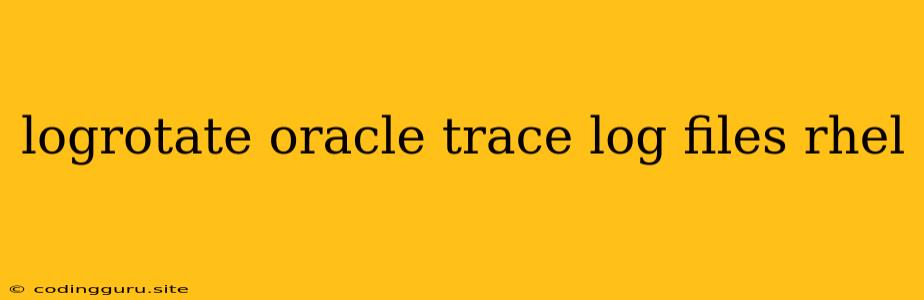How to Manage Oracle Trace Logs with Logrotate on RHEL
Oracle databases, like any other complex software, generate a lot of logs, including trace files. These trace files are essential for troubleshooting issues, but if left unchecked, they can quickly consume vast amounts of disk space.
To manage these trace files effectively, especially on Red Hat Enterprise Linux (RHEL) systems, logrotate is a powerful tool. This article will guide you through the process of configuring logrotate to handle Oracle trace logs, keeping your system clean and your logs organized.
Understanding Oracle Trace Files
Oracle trace files are generated when the database encounters issues or when specific events need to be logged. These files are valuable for debugging purposes, but they can be quite large, especially when dealing with complex operations or performance issues.
Trace files are usually found in the following directories:
- $ORACLE_HOME/trace - This directory contains trace files for all instances of the Oracle database on the system.
- $ORACLE_BASE/diag/rdbms/<instance_name>/trace - This directory is specific to each Oracle database instance, providing a more organized structure for instance-specific trace files.
Logrotate Basics
Logrotate is a powerful tool for managing log files on Unix-like operating systems. It automates the process of rotating, compressing, and deleting log files. This is particularly useful for applications that generate large log files.
Logrotate works by reading configuration files, typically located at /etc/logrotate.conf, /etc/logrotate.d, and /etc/logrotate.d/<application>. The configuration file defines rules for how to handle different log files based on their size, age, and other factors.
Configuring Logrotate for Oracle Trace Files
Here’s a step-by-step guide to configuring logrotate for Oracle trace files on RHEL:
-
Create a Logrotate Configuration File:
Create a new configuration file for Oracle trace logs in /etc/logrotate.d/oracle_trace. You can use a text editor like
vimornanoto create the file.sudo nano /etc/logrotate.d/oracle_trace -
Define Rotation Rules:
Add the following lines to the configuration file, modifying them to suit your needs:
/u01/app/oracle/product/19.0.0/dbhome_1/trace/*.trc { rotate 5 weekly compress delaycompress notifempty missingok postrotate /bin/chown oracle:oinstall /u01/app/oracle/product/19.0.0/dbhome_1/trace/*.gz /bin/chmod 640 /u01/app/oracle/product/19.0.0/dbhome_1/trace/*.gz endscript }Explanation:
/u01/app/oracle/product/19.0.0/dbhome_1/trace/*.trc: Specifies the directory and pattern for trace files. Adjust this path based on your Oracle installation.rotate 5: Keeps five rotated trace files.weekly: Rotates files weekly.compress: Compresses rotated trace files withgzip.delaycompress: Compresses files after the rotation is complete.notifempty: Sends a notification email if a trace file is empty.missingok: Ignores missing trace files.postrotate: Executes commands after rotation, in this case, changing ownership and permissions of the compressed files.
-
Test the Configuration:
Before you run logrotate, it's a good practice to test the configuration:
sudo logrotate -d /etc/logrotate.d/oracle_traceThis command simulates the logrotate process without actually modifying files. It helps identify any configuration errors.
-
Run Logrotate:
To apply the logrotate configuration, run the following command:
sudo logrotate -f /etc/logrotate.d/oracle_traceThe
-fflag forces logrotate to rotate files even if the rotation criteria haven't been met.
Tips for Optimizing Oracle Trace Logs
- Limit Trace File Generation: You can configure the database to generate fewer trace files by setting specific parameters like trace_file_dest. Consult the Oracle documentation for specific settings.
- Filter Trace Events: You can filter which events are logged using parameters like event and level.
- Archive Trace Files Regularly: Consider archiving trace files to a separate location for long-term storage.
- Use Oracle Enterprise Manager: If you are using Oracle Enterprise Manager, you can leverage its functionalities to manage and analyze trace files effectively.
Conclusion
Managing Oracle trace logs effectively is essential for maintaining system health and performance. logrotate provides a convenient way to automate the process of rotating, compressing, and deleting these files.
By implementing the configuration steps outlined in this article, you can ensure that your trace files are appropriately managed, freeing up disk space and streamlining your database management efforts. Remember to adapt the configuration parameters to your specific requirements and environment.