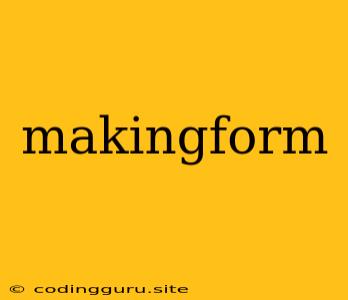Making Forms: A Comprehensive Guide
In the world of web development, forms are the essential tools for collecting user input, enabling interaction, and driving functionality. From simple contact forms to complex registration forms, understanding the nuances of form creation is crucial for crafting intuitive and effective user experiences. This comprehensive guide explores the fundamental principles of making forms, equipping you with the knowledge and skills to build robust and engaging forms for your web projects.
Understanding the Purpose of Forms:
Before diving into the technical aspects of form creation, it's essential to understand the fundamental purpose of forms. In essence, forms are the primary mechanism for gathering data from users. They serve as a bridge between users and applications, enabling users to submit information, request services, or engage with web applications.
Key Components of a Form:
Forms are composed of several key components that work together to collect, validate, and submit user input. These components include:
- Form Elements: These are the individual input fields that collect user data, such as text boxes, radio buttons, checkboxes, dropdowns, and file upload fields.
- Labels: Labels clearly identify the purpose of each form element, providing context and guidance for users.
- Submit Button: The submit button triggers the form's action, sending the collected data to the server for processing.
- Form Actions: The form's action attribute specifies the URL or script that will receive and process the submitted data.
- Form Methods: The method attribute determines the HTTP method used to send the form data, typically "POST" for data submission or "GET" for retrieving data.
Crafting User-Friendly Forms:
Creating forms that are both functional and user-friendly is crucial for maximizing user engagement and data accuracy. Here are some key tips for designing effective forms:
1. Keep Forms Concise and Focused:
Avoid overwhelming users with lengthy forms. Break down complex forms into logical sections or multiple steps to improve usability.
2. Use Clear and Concise Language:
Labels and instructions should be clear, concise, and easy to understand. Avoid jargon or technical terms that users may not be familiar with.
3. Provide Visual Cues:
Use visual cues, such as color, spacing, and typography, to guide users through the form and highlight important elements.
4. Implement Input Validation:
Validate user input to ensure data accuracy and prevent errors. This can include basic checks for required fields, data types, and formatting.
5. Provide Error Messages:
Offer clear and helpful error messages if users make mistakes or enter invalid data.
6. Offer Help and Instructions:
Provide users with easy access to help and instructions, either through inline tooltips or a separate help section.
7. Ensure Accessibility:
Design forms with accessibility in mind, considering users with disabilities. Use ARIA attributes and follow WCAG guidelines to ensure that forms are usable for all.
8. Test and Iterate:
Thoroughly test your forms with real users to gather feedback and identify areas for improvement. Iterate and refine your forms based on user feedback.
Making Forms with HTML:
The core of form creation lies in the HTML language, which provides a structured framework for defining forms and their components.
1. Form Tag:
The <form> tag defines the beginning and end of a form. Attributes such as "action" and "method" are used to configure how the form data is submitted.
2. Input Elements:
Input elements are used to collect various types of data from users. Common input types include:
<input type="text">: For single-line text input.<input type="password">: For password input, masking characters for security.<input type="email">: For email addresses, often with built-in validation.<input type="number">: For numeric input, allowing for numerical validation.<input type="tel">: For phone numbers, often formatted for specific regions.<input type="checkbox">: For selecting one or more options.<input type="radio">: For selecting a single option from a group.<textarea>: For multi-line text input.<select>: For creating dropdown menus.<button>: For submitting the form or performing actions.
3. Labels:
The <label> tag associates a label with a specific form element, making it easier for users to understand the purpose of each field.
4. Submit Button:
The <button> tag with the "type" attribute set to "submit" creates a button that triggers the form submission.
5. Form Validation with JavaScript:
JavaScript plays a crucial role in enhancing form functionality and user experience. It enables client-side validation, preventing errors and ensuring data quality before submission.
Example: Validating Email Input
function validateEmail(email) {
const re = /^[^\s@]+@[^\s@]+\.[^\s@]+$/;
return re.test(email);
}
function handleSubmit(event) {
const email = document.getElementById("email").value;
if (!validateEmail(email)) {
alert("Please enter a valid email address.");
event.preventDefault(); // Prevent form submission
}
}
Making Forms with React:
React, a popular JavaScript library, provides a component-based approach to building user interfaces, making form creation efficient and scalable.
1. Form Components:
In React, forms are often built as components, encapsulating the form's structure and logic.
import React, { useState } from 'react';
function ContactForm() {
const [name, setName] = useState('');
const [email, setEmail] = useState('');
const [message, setMessage] = useState('');
const handleSubmit = (event) => {
event.preventDefault();
// Submit form data to server
};
return (