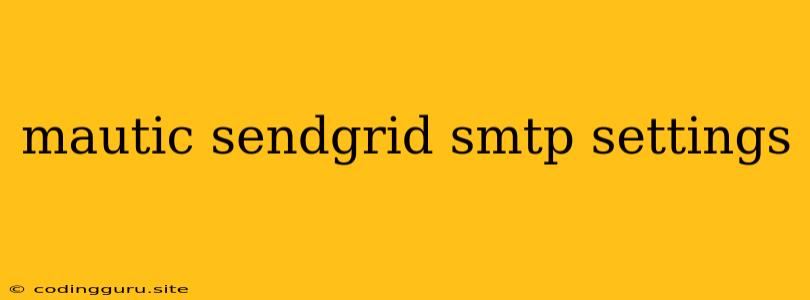Setting Up SendGrid SMTP in Mautic for Email Marketing Success
Sending emails is a crucial part of any successful marketing campaign. But with so many email service providers (ESPs) out there, choosing the right one can be overwhelming. For many, SendGrid emerges as a top choice thanks to its robust features, reliable delivery, and user-friendly interface. And if you're using the powerful marketing automation platform, Mautic, integrating SendGrid can elevate your email campaigns to new heights.
Why Choose SendGrid?
SendGrid offers a comprehensive suite of tools for email marketing, making it an attractive option for businesses of all sizes. Here are some of its key benefits:
- High Deliverability: SendGrid has a strong reputation for high deliverability rates, meaning your emails are more likely to reach your intended recipients' inboxes. This is crucial for maximizing your marketing ROI.
- Scalability: SendGrid can handle large volumes of emails, making it ideal for businesses that send out frequent email campaigns to a large subscriber base.
- Advanced Features: SendGrid provides features like email tracking, analytics, and automation tools that can help you optimize your campaigns and get the most out of your email marketing efforts.
- Integration with Mautic: Integrating SendGrid with Mautic allows you to leverage the power of both platforms seamlessly, automating your email campaigns, managing your subscriber lists, and gaining valuable insights into campaign performance.
Setting Up SendGrid SMTP in Mautic
Here's a step-by-step guide to configuring SendGrid SMTP in Mautic:
- Create a SendGrid Account: If you haven't already, sign up for a SendGrid account.
- Obtain API Credentials: Within your SendGrid account, navigate to your API keys and create a new key with the necessary permissions.
- Access Mautic Settings: Log in to your Mautic instance and go to the "System" section, then click on "Email".
- Configure SMTP Settings: Under the "SMTP" tab, you'll find the settings for configuring your email server.
- Input SendGrid Credentials: Fill in the required information, including:
- Host: smtp.sendgrid.net
- Port: 587
- Username: Your SendGrid username (typically your email address)
- Password: Your SendGrid API key
- Encryption: TLS
- Test Your Connection: Click on the "Test Connection" button to ensure that Mautic can successfully connect to your SendGrid account.
- Save Changes: Once the connection is verified, save your changes and you're ready to send emails using SendGrid.
Tips for Optimal Performance
- Verify Your Domain: Before using SendGrid, ensure that you've verified your domain to improve deliverability and avoid spam filters.
- Warm Up Your IP Address: When you start using SendGrid, it's essential to gradually increase your sending volume. This helps prevent your IP address from being flagged as spam.
- Use Double Opt-In: Implementing double opt-in for your subscribers ensures that they've actively chosen to receive your emails, boosting your open and click-through rates.
- Monitor and Optimize: Keep track of your email campaign performance, identify any potential issues, and make adjustments to improve your results.
Conclusion
By integrating SendGrid SMTP with Mautic, you can streamline your email marketing efforts and achieve remarkable results. The combination of Mautic's automation capabilities and SendGrid's robust features provides a powerful solution for businesses looking to engage their audience and build lasting relationships through email.
Remember: With careful setup and ongoing optimization, your SendGrid integration can empower you to reach new heights in your email marketing endeavors.