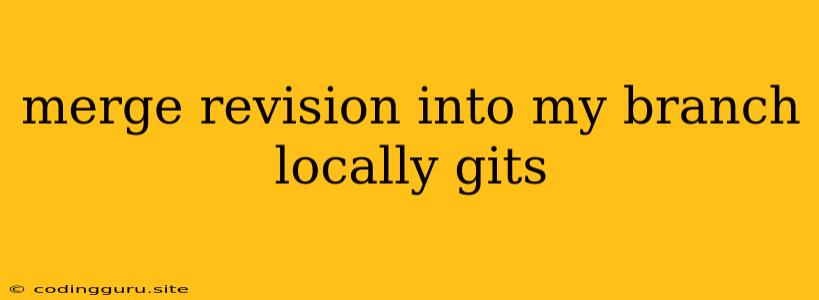Merging Revisions into Your Branch Locally with Git
Working with Git, you'll frequently find yourself needing to incorporate changes from other branches into your own local branch. This process, known as merging, allows you to bring in new features, bug fixes, or other modifications from the main development flow. This article will guide you through the process of merging revisions into your branch locally using Git.
Understanding the Basics
Before diving into the specifics, it's crucial to understand the core concepts involved in Git merging:
- Branch: A branch in Git is a separate line of development that diverges from the main project history.
- Revision: A revision in Git refers to a specific snapshot of your code at a particular point in time. Each commit creates a new revision.
- Merge: Merging combines changes from one branch (the source branch) into another branch (the target branch).
Why Merge Revisions?
- Collaboration: When working on a team project, you'll often need to merge changes made by others into your branch to keep your work aligned with the main development flow.
- Bug Fixes: If a critical bug is fixed in another branch, you'll need to merge that fix into your branch to ensure your work is based on the latest, stable code.
- Feature Integration: After completing a feature on a separate branch, you'll merge it into the main branch to make it available to other team members and for deployment.
The Merge Process
The process of merging revisions into your branch locally involves the following steps:
- Update your local branch: Make sure your local branch is up-to-date with the latest changes from the remote repository. Use the command
git pullto fetch and merge any changes. - Check out the branch you want to merge into: Use the command
git checkout <target_branch>to switch to the branch you want to merge the changes into. - Merge the desired revisions: Use the command
git merge <source_branch>to merge the changes from the source branch into the target branch. - Resolve merge conflicts (if any): If there are conflicting changes between the branches, Git will prompt you to resolve them manually.
- Commit the merge: Once conflicts are resolved, commit the merge with a descriptive message.
- Push the merged changes: If you're working on a remote repository, use the command
git pushto push the merged changes to the remote branch.
Resolving Merge Conflicts
Merge conflicts arise when there are overlapping changes between the two branches you are trying to merge. Git will highlight these conflicts in your files, allowing you to decide which changes to keep.
Here's how to resolve merge conflicts:
- Identify conflicting areas: Look for lines in your files marked with
<<<<<<< HEAD,=======, and>>>>>>> <branch name>. These markers indicate where the conflicting changes are. - Choose the correct changes: Decide which changes you want to keep (from the current branch (HEAD), the merged branch, or a combination of both).
- Modify the file: Edit the file and remove the conflicting markers and choose the changes you want to keep.
- Stage and commit the changes: Stage the resolved files using
git add <file>and commit them with a descriptive message.
Examples
Scenario: You're working on a feature branch called feature-x and need to incorporate the latest changes from the main branch into your branch.
-
Update your local branch:
git pull origin main -
Check out your branch:
git checkout feature-x -
Merge the main branch into your feature branch:
git merge main
If you encounter conflicts:
- Resolve them: Use your code editor to select the correct changes and remove conflict markers.
- Stage and commit:
git add . git commit -m "Resolved merge conflicts from main"
Push the changes to the remote repository:
git push origin feature-x
Tips for Smooth Merging
- Merge frequently: Don't wait until the very end to merge changes from other branches. Merge often to avoid large, complex conflicts.
- Use rebase for cleaner history: If you're working on your own and don't want to clutter the history with unnecessary merge commits, consider using
git rebaseinstead ofgit merge. However, be careful with rebase as it can rewrite the commit history. - Keep your branches up-to-date: Before merging, ensure your branch is up-to-date with the latest changes from the remote repository.
- Use a branching strategy: Employ a well-defined branching strategy, such as Gitflow, to maintain a clear understanding of your development workflow and minimize merge conflicts.
Conclusion
Merging revisions into your branch locally is a fundamental part of working with Git. By following these steps and best practices, you can ensure a smooth and efficient merging process, minimizing conflicts and keeping your code base clean and consistent.