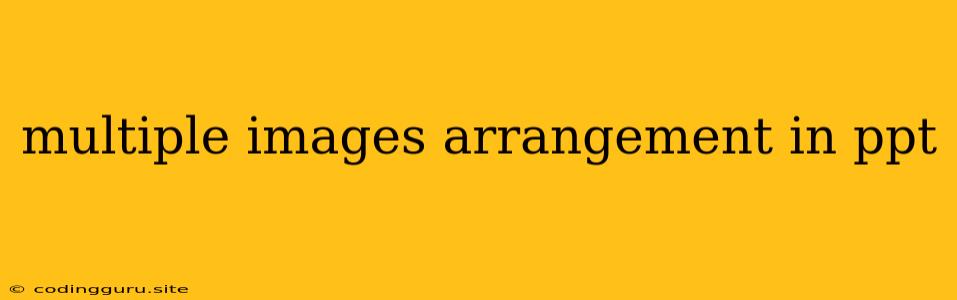How to Arrange Multiple Images in PowerPoint Like a Pro
PowerPoint is a versatile tool for creating professional presentations, and images are an essential part of conveying your message effectively. But arranging multiple images in a way that looks visually appealing and conveys your message clearly can be tricky. Fear not, we’re here to help you master the art of multiple images arrangement in ppt and elevate your presentations to the next level.
Understanding the Basics of Image Arrangement in PowerPoint
Before diving into specific techniques, it's important to understand the fundamental principles of image arrangement. Think about the following:
- Balance: Aim for a harmonious visual composition. Avoid overwhelming one side with too many images.
- Emphasis: Use size, color, and position to highlight key images.
- Visual Hierarchy: Guide the viewer's eye through your slides by arranging images in a logical order.
- White Space: Don't overcrowd your slides. Leave enough space between images for visual breathing room.
Effective Techniques for Arranging Multiple Images
Now, let's explore some practical techniques for arranging multiple images in PowerPoint:
1. Grid Layouts:
- Simplicity and Order: Grid layouts are incredibly versatile and provide a clean, structured look. They are perfect for displaying a collection of related images in an organized manner.
- Tips: Use PowerPoint's "Align" tools to ensure your images are perfectly spaced. Consider varying image sizes within the grid for visual interest.
2. Collage-Style Arrangements:
- Creative and Engaging: Collage-style arrangements allow you to combine images of different sizes and shapes, creating a dynamic and visually captivating presentation.
- Tips: Use overlapping images to add depth and dimension. Play with transparency effects to add layers.
3. Storyboarding:
- Narrating a Visual Story: This technique is excellent for conveying a sequence of events or ideas. Arrange images in a linear flow, guiding the viewer through a narrative.
- Tips: Utilize arrows, numbers, or captions to clarify the order of events. Consider using a timeline format.
4. Picture-in-Picture:
- Highlighting Key Content: Place a smaller image within a larger image to emphasize specific details. This technique works well for showcasing product features or highlighting specific aspects of a larger image.
- Tips: Experiment with different image sizes and placement to achieve the desired effect.
5. Side-by-Side Comparisons:
- Presenting Options and Contrasts: Arrange two or more images side-by-side to highlight differences, similarities, or comparisons. This is ideal for showcasing product variations, showcasing before-and-after scenarios, or comparing different concepts.
- Tips: Use clear labels or captions to differentiate the images.
6. Utilizing PowerPoint's "Picture Tools"
- Enhancements and Adjustments: PowerPoint provides an array of built-in tools to enhance your images. Use tools like "Picture Styles" to add visual effects, "Color" adjustments to modify the image tone, and "Crop" to customize the image shape.
- Tips: Don't overuse these tools. Subtle adjustments can be more effective.
7. Creative & Innovative Techniques:
- Thinking Outside the Box: Don't be afraid to experiment with unconventional arrangements. Try using image masks to reveal portions of an image, create a "split-screen" effect, or use transparent image overlays.
- Tips: Be mindful of your audience. Ensure the arrangement is clear and doesn't detract from your message.
Common Mistakes to Avoid When Arranging Images
- Overcrowding: Too many images on a single slide can make it difficult to focus on the key message.
- Low-Quality Images: Ensure your images are high-resolution for a professional look.
- Lack of Consistency: Use a consistent style and layout across your slides for a cohesive presentation.
- Poor Image Selection: Choose images relevant to your message and visually appealing.
Examples of Effective Multiple Image Arrangements
Let's visualize these techniques with some examples:
- Grid Layout: A real estate presentation displaying properties with their key features.
- Collage-Style: A travel presentation featuring a montage of iconic landmarks from a specific city.
- Storyboarding: A presentation on the evolution of technology showcasing different stages of development.
- Picture-in-Picture: A marketing presentation highlighting the key features of a new product.
- Side-by-Side Comparison: A presentation comparing different versions of a product design.
Conclusion
Mastering multiple images arrangement in ppt can transform your presentations from bland to captivating. Remember to prioritize balance, emphasis, and visual hierarchy. Use the techniques outlined above to guide your design choices and engage your audience. By understanding the fundamentals and applying these strategies, you can create compelling and effective presentations that leave a lasting impression.