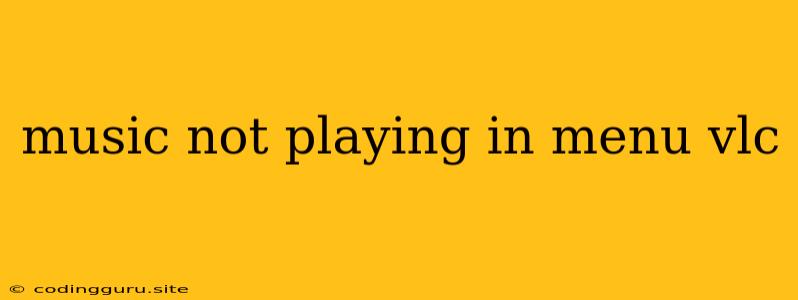Why is My Music Not Playing in the VLC Menu?
VLC Media Player is a powerful and versatile tool for playing various audio and video formats. However, you might encounter a situation where your music doesn't play in the VLC menu. This can be frustrating, especially when you want to listen to your favorite tunes quickly.
This article will explore some common reasons why your music might not be playing in the VLC menu and provide solutions to fix the issue.
Common Reasons for VLC Menu Music Not Playing:
Here are some potential reasons why your music is not playing in the VLC menu:
- Incorrectly configured media settings: VLC offers various settings that may affect audio playback.
- Outdated VLC version: An outdated VLC version may have compatibility issues with your audio files or operating system.
- Audio output device issues: Ensure your audio output device is correctly selected and functioning.
- Audio file incompatibility: Some audio file formats may not be supported by VLC.
- Corrupted audio files: Damaged audio files can cause playback problems.
- Temporary glitches: Sometimes, VLC might experience temporary glitches that prevent audio playback.
Troubleshooting Tips:
Here are some troubleshooting steps you can take to resolve the issue:
1. Verify VLC Media Settings:
- Open VLC: Launch the VLC Media Player.
- Go to Tools > Preferences: Navigate to the VLC settings.
- Select "Audio" from the left menu: Ensure that the audio settings are correctly configured.
- Check Audio Output Device: Make sure the correct audio output device is selected.
- Adjust Audio Output Mode: You can try different audio output modes, such as "Direct Output," "Dummy Output," or "Default Output."
- Enable or Disable Audio Output: Ensure that the "Audio Output" option is enabled in the settings.
2. Update VLC:
- Check for Updates: Open VLC and navigate to "Help" > "Check for Updates."
- Install Updates: If any updates are available, install them to get the latest version.
3. Verify Audio Output Device:
- Access Audio Settings: Go to your computer's sound settings (usually found in the system tray).
- Select Default Device: Choose the correct audio output device as the default.
- Test Audio Output: Play some audio from another source to ensure the device is working.
4. Check Audio File Compatibility:
- Common Audio Formats: Ensure the audio files you are trying to play are in compatible formats like MP3, WAV, or FLAC.
- Convert File Format: If necessary, convert your audio files to a compatible format using a dedicated audio converter.
5. Repair Corrupted Audio Files:
- Try a Different Audio Player: If the audio file is corrupted, try playing it using a different media player to see if it works.
- Use Audio Repair Software: You can use dedicated audio repair software to fix damaged audio files.
6. Restart VLC and Your Computer:
- Restart VLC: Close and restart the VLC Media Player.
- Restart Your Computer: If the problem persists, restart your computer.
7. Reinstall VLC:
- Uninstall VLC: Completely uninstall VLC from your computer.
- Reinstall VLC: Download and install the latest version of VLC from the official website.
8. Check for Conflicts:
- Disable Other Media Players: Temporarily disable any other media players or audio software that might be running in the background.
- Disable Antivirus Software: If you suspect an antivirus program is causing the problem, temporarily disable it to see if the music starts playing.
Example:
Let's say you're trying to play an MP3 file in the VLC menu, but it doesn't work. You can try these steps:
- Check VLC settings: Ensure the audio output device is correct and that "Audio Output" is enabled.
- Update VLC: Download and install the latest version.
- Verify audio output device: Make sure your speakers or headphones are selected as the default output device.
- Restart VLC and your computer: Sometimes a simple restart can resolve the issue.
- Reinstall VLC: If all else fails, uninstall and reinstall VLC.
Conclusion:
Experiencing music not playing in the VLC menu can be frustrating. However, by following these troubleshooting tips, you can identify the underlying cause and fix the problem. Remember to check your settings, update VLC, verify your audio output device, and consider reinstalling the application if necessary. Most importantly, don't hesitate to seek help from the VLC forums or community for additional assistance if you are unable to resolve the issue.