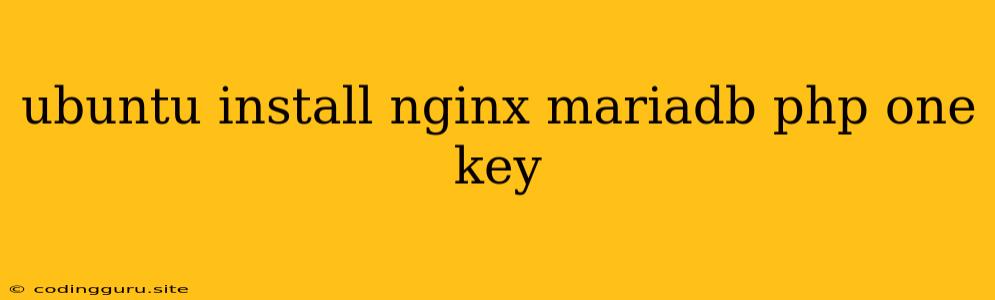Setting Up Your LAMP Stack on Ubuntu: A One-Key Approach
Setting up a LAMP stack, which stands for Linux, Apache, MySQL, and PHP, is a cornerstone for web development. It provides a robust and flexible foundation for hosting dynamic websites and applications. Ubuntu, with its ease of use and extensive package management system, is an excellent choice for this setup. This guide will walk you through a streamlined process to install a LAMP stack on Ubuntu, making it a "one-key" affair.
What is LAMP?
LAMP is a popular open-source software stack often used for web development. It comprises the following components:
- Linux: The operating system that forms the base. Ubuntu is a popular choice.
- Apache: The web server responsible for serving website content.
- MySQL: The relational database system for storing and managing website data.
- PHP: The scripting language used for dynamic web applications.
Why Choose Ubuntu?
Ubuntu is a widely-used and well-supported Linux distribution. Its package management system, apt, makes it easy to install and manage software. Other advantages include:
- Security: Ubuntu boasts a robust security model, making it a secure platform for running web servers.
- Community: A large and active community provides ample support and resources.
- Free and Open Source: Ubuntu is free to use and modify, offering cost-effectiveness.
Setting up the LAMP Stack: A "One-Key" Installation
1. Install Necessary Packages:
sudo apt update && sudo apt upgrade -y
sudo apt install apache2 mysql-server php libapache2-mod-php php-mysql php-mbstring -y
This command installs all the essential packages:
- apache2: The Apache web server.
- mysql-server: The MySQL database server.
- php: The PHP scripting language interpreter.
- libapache2-mod-php: The PHP module for Apache, enabling PHP processing within Apache.
- php-mysql: The PHP module for interacting with MySQL databases.
- php-mbstring: Provides multi-byte string support for PHP.
2. Configure MySQL:
-
Secure the MySQL Installation:
sudo mysql_secure_installationFollow the prompts to secure your MySQL database server. Set a strong password for the root user.
-
Create a Database and User:
sudo mysql -u root -p CREATE DATABASE your_database_name; CREATE USER 'your_username'@'localhost' IDENTIFIED BY 'your_password'; GRANT ALL PRIVILEGES ON your_database_name.* TO 'your_username'@'localhost'; FLUSH PRIVILEGES; EXIT;Replace
your_database_name,your_username, andyour_passwordwith your desired values.
3. Test Apache and PHP:
-
Create a PHP File: Create a file named
info.phpin the Apache document root directory:sudo nano /var/www/html/info.phpPaste the following code into the file:
-
Access the File: Open a web browser and navigate to
http://your_server_ip/info.php. You should see a detailed PHP configuration summary.
4. Verify MySQL Connection:
- Test Connection:
From the command line, run:
Enter your password when prompted. If you can successfully connect, you've established a functional MySQL connection.mysql -u your_username -p your_database_name
5. Enjoy your LAMP Stack!
You've successfully installed a LAMP stack on your Ubuntu server. You are now ready to start developing and hosting your web applications.
Additional Tips
- Automatic Installation: Some tools like LAMP Stack Installer can automate the installation process, streamlining it further.
- Virtualization: Consider using virtual machines like VirtualBox or VMware to create isolated environments for your LAMP stack.
- Security: Always keep your software up-to-date to ensure security. Implement additional security measures like firewall rules and user account management.
Conclusion
Setting up a LAMP stack on Ubuntu is a straightforward process with a "one-key" approach using apt. This guide provides a step-by-step process to install and configure all the components, making it easy for beginners and experienced users alike. Remember to secure your system, keep your software updated, and explore additional tools and resources to optimize your web development workflow.