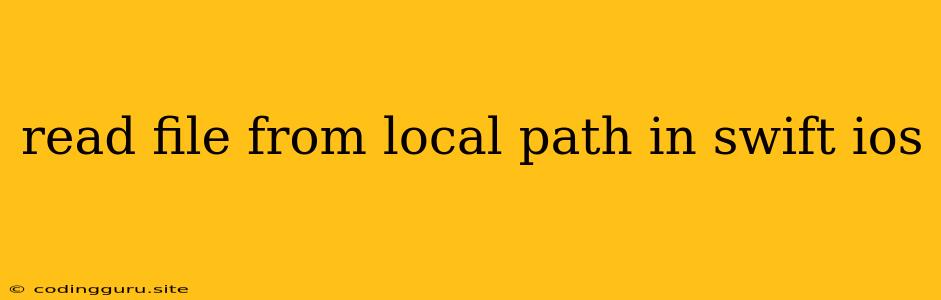Reading Files from Local Paths in Swift for iOS Development
Working with files is a fundamental part of iOS development. Whether you're dealing with user-generated content, downloaded data, or application-specific assets, you'll often need to read files from the local storage of your iOS device. Swift, the primary language for iOS development, provides a powerful and efficient way to handle file operations. This article will guide you through the process of reading files from local paths in Swift for your iOS projects.
Understanding File Paths
Before you can read a file, you need to know where it's located. In iOS, files are organized within a hierarchical file system, similar to the file systems you might be familiar with on macOS or Windows. Each file has a unique path that identifies its location within this hierarchy.
Common File Locations in iOS:
- Documents Directory: Used for storing user-generated data, such as saved settings, game progress, or downloaded files.
- Library Directory: Contains application-specific data, such as caches, temporary files, or preferences.
- Caches Directory: Suitable for storing temporary files that can be regenerated if deleted.
- Bundle Directory: Holds your application's resources, such as images, sounds, and other assets.
Reading Files using FileManager
Swift's FileManager class provides a comprehensive set of methods for managing files and directories. Here's how you can use it to read a file from a local path:
1. Get the File Path:
First, you need to determine the exact path of the file you want to read. You can use the following methods:
- Getting the Path to the Documents Directory:
let documentsDirectory = FileManager.default.urls(for: .documentDirectory, in: .userDomainMask)[0]
- Constructing a Path to a File:
let filePath = documentsDirectory.appendingPathComponent("your_file_name.txt")
2. Read the File Contents:
Once you have the file path, you can read its contents using the FileManager's contentsOfFile method:
do {
let fileContents = try String(contentsOf: filePath, encoding: .utf8)
print(fileContents)
} catch {
print("Error reading file: \(error.localizedDescription)")
}
3. Handling Errors:
Reading a file can potentially result in errors, such as file not found, permission issues, or corrupted data. It's important to wrap your file reading code in a do-catch block to handle these errors gracefully.
Example: Reading a Text File
Let's demonstrate reading a text file named "data.txt" from the Documents Directory:
import UIKit
class ViewController: UIViewController {
override func viewDidLoad() {
super.viewDidLoad()
// Get the Documents Directory path
let documentsDirectory = FileManager.default.urls(for: .documentDirectory, in: .userDomainMask)[0]
// Construct the file path
let filePath = documentsDirectory.appendingPathComponent("data.txt")
// Read the file contents
do {
let fileContents = try String(contentsOf: filePath, encoding: .utf8)
print(fileContents) // Output the content of the file
} catch {
print("Error reading file: \(error.localizedDescription)")
}
}
}
Best Practices for File Handling
- Error Handling: Always use
do-catchblocks to handle potential errors during file operations. - File Existence Check: Before attempting to read a file, it's good practice to check if the file exists using
FileManager'sfileExistsmethod. - Proper File Permissions: Ensure your application has the necessary permissions to access files in the Documents Directory or other storage locations.
- Memory Management: When reading large files, manage memory effectively to avoid memory leaks or crashes. Consider using streaming techniques to process the data in smaller chunks.
Conclusion
Reading files from local paths is a common task in iOS development. Swift's FileManager class provides a straightforward and powerful way to handle these operations. By following the steps and best practices outlined in this article, you can reliably read files from the local storage of your iOS devices and integrate them into your applications.