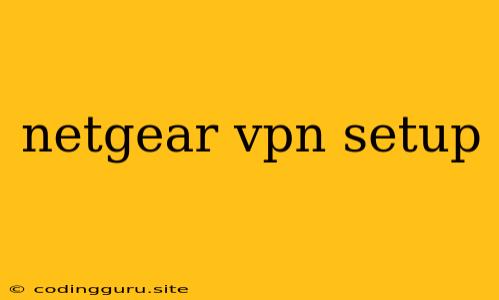Setting Up Your Netgear VPN: A Comprehensive Guide
If you're looking to enhance your online privacy and security, a VPN (Virtual Private Network) is a powerful tool. Netgear routers offer built-in VPN capabilities, providing a simple and convenient way to establish a secure connection. This guide will walk you through the process of setting up a VPN on your Netgear router, covering the essential steps and considerations.
Why Choose a Netgear VPN?
Netgear routers, known for their reliability and user-friendliness, offer integrated VPN functionality. This means you don't need separate VPN software or subscriptions, simplifying the setup process.
Understanding the Benefits of a VPN
Before diving into the setup, let's understand why a VPN is beneficial:
- Enhanced Privacy: A VPN encrypts your internet traffic, making it difficult for others to snoop on your online activities.
- Secure Access: When you're using public Wi-Fi, a VPN helps safeguard your connection from potential threats.
- Geolocation Spoofing: VPNs can mask your real location, allowing you to access content that's restricted in your region.
Steps to Set Up a Netgear VPN
1. Choose Your VPN Service
Netgear routers generally don't come with a built-in VPN service. You'll need to choose a reputable VPN provider. Consider factors like:
- Privacy Policy: Choose a provider with a strong no-logs policy to ensure your data is not stored or shared.
- Server Locations: Select a provider with servers in various locations to access geographically restricted content.
- Speed: Choose a provider with fast servers for a seamless browsing experience.
2. Access Your Router's Settings
- Open a web browser and enter your router's IP address in the address bar.
- The default IP address is usually 192.168.1.1 or 192.168.0.1, but you can find it on your router's label.
- You'll be prompted to enter your router's username and password.
3. Configure the VPN Settings
The specific steps might vary slightly depending on your Netgear router model, but the general process is similar:
- Locate the VPN settings: Look for a section labeled "VPN" or "Advanced Settings" in your router's interface.
- VPN type: Select "PPTP" or "OpenVPN" depending on your chosen VPN provider.
- VPN server information: Enter the server address and other relevant details provided by your VPN provider.
- Authentication: Enter your VPN username and password.
- Encryption: Select a strong encryption protocol, typically OpenVPN or L2TP/IPSec.
4. Test the VPN Connection
Once you've configured the VPN, test your connection by visiting a website that reveals your IP address. If the IP address shows the location of the VPN server, your connection is successful.
Tips for Troubleshooting Netgear VPN Setup
- Check the VPN provider: Make sure the VPN service is operational and that you're using the correct server address and credentials.
- Firewall settings: Verify that your router's firewall isn't blocking VPN traffic.
- Router firmware: Update your router's firmware to the latest version for improved compatibility and security.
- Network configuration: Ensure your network settings are correct, including DNS settings.
Examples of Netgear Router VPN Setup
While the exact steps may vary slightly, here's a generalized example of how you might configure a VPN on a Netgear router:
- Access the router's web interface.
- Navigate to "Advanced Settings" or "VPN."
- Select "VPN" or "PPTP/OpenVPN."
- Enter the server address, username, and password provided by your VPN service.
- Choose a strong encryption protocol (OpenVPN or L2TP/IPSec).
- Save the settings and test the connection.
Conclusion
Setting up a Netgear VPN can significantly enhance your online security and privacy. By following these steps and considering the tips provided, you can enjoy the benefits of a secure and private internet connection. Remember to choose a reputable VPN provider with a strong focus on security and privacy.