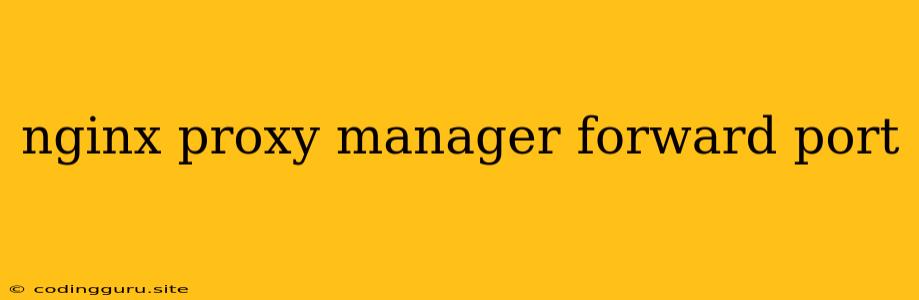Nginx Proxy Manager: Mastering Port Forwarding for Your Applications
Nginx Proxy Manager is a powerful tool that simplifies managing your reverse proxies. But when it comes to exposing your applications to the outside world, port forwarding is a crucial aspect of the setup. In this guide, we'll explore how to use Nginx Proxy Manager effectively for port forwarding, enhancing your application's accessibility and security.
Understanding the Need for Port Forwarding
Think of a port as a specific address within your server, allowing communication with a specific service. By default, most services listen on specific ports (e.g., web servers on port 80 or 443, databases on port 3306). To access these services from the outside, you need to forward these ports from your router to your server.
Why Use Nginx Proxy Manager for Port Forwarding?
While you can manually configure port forwarding rules on your router, using Nginx Proxy Manager provides several advantages:
- Centralized Management: Instead of juggling multiple router settings, Nginx Proxy Manager consolidates your port forwarding rules in one place, streamlining management.
- Security Enhancements: You can leverage Nginx's security features, such as SSL/TLS encryption, rate limiting, and access control, within your port forwarding setup.
- Flexibility: Nginx Proxy Manager allows you to create custom configurations for different ports and applications, granting granular control over your traffic.
Configuring Port Forwarding in Nginx Proxy Manager
Step 1: Defining Your Proxy Host
- Access your Nginx Proxy Manager interface.
- Navigate to the "Proxies" section and click "Add Proxy Host."
- Provide a descriptive name for your proxy host and choose the appropriate protocol (HTTP, HTTPS, or both).
Step 2: Setting Up the Upstream Service
- Click on "Upstream Servers" and create a new upstream server.
- Specify the hostname or IP address of your application server and the port it listens on.
Step 3: Defining the Port Forwarding Rules
- Go back to your proxy host and click on "Add Proxy."
- In the "Proxy" section, choose "HTTP" or "HTTPS" depending on your upstream service's requirements.
- Under "Host," enter the domain name or IP address you want to use for accessing your service.
- In "Upstream Server," select the upstream server you defined earlier.
- The key step: Under "Listen Port," specify the port you want to forward traffic to your application server. For example, if your application listens on port 8080, enter "8080."
- Save your settings.
Step 4: Testing and Verification
- Access your application using the domain name or IP address you configured in the "Proxy" section.
- Verify that your application responds correctly, confirming that the port forwarding setup is functioning as expected.
Advanced Port Forwarding Techniques
- Port Range Forwarding: Forward a range of ports to multiple services, streamlining access.
- SSL/TLS Termination: Use Nginx Proxy Manager to terminate SSL connections at the proxy level, enhancing security and simplifying client configurations.
- Rate Limiting: Protect your application from excessive traffic by implementing rate limiting rules within your port forwarding setup.
Common Nginx Proxy Manager Port Forwarding Errors
- Port Conflict: Make sure that the port you're forwarding is not already in use by another service on your server or by another proxy host.
- Firewall Issues: Ensure that your firewall rules allow traffic to the port you're forwarding.
- Upstream Server Misconfiguration: Double-check that your upstream server settings accurately reflect your application server's host and port details.
Best Practices for Port Forwarding with Nginx Proxy Manager
- Use Descriptive Names: Choose meaningful names for your proxy hosts and upstream servers, enhancing readability and maintainability.
- Keep Configurations Up-to-Date: As your application evolves, make sure to update your port forwarding configurations accordingly.
- Regularly Review Security Settings: Periodically review and update your security settings to address potential vulnerabilities and changes in your environment.
Conclusion
Nginx Proxy Manager empowers you to manage port forwarding effectively, simplifying the process of exposing your applications to the outside world. By understanding the key concepts and best practices, you can leverage its power for secure, efficient, and flexible port forwarding solutions.