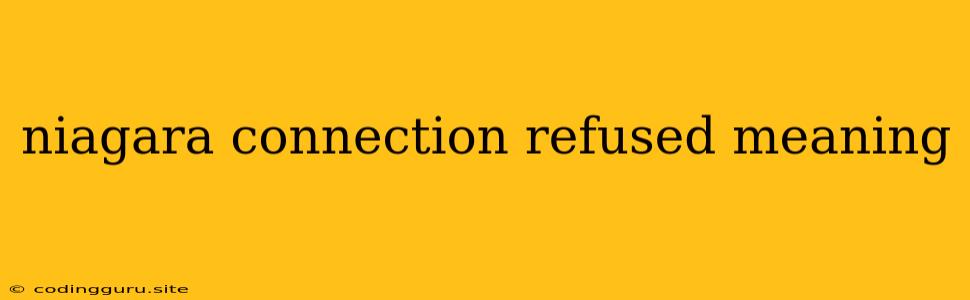Understanding "Niagara Connection Refused" Error: A Comprehensive Guide
The "Niagara Connection Refused" error message is a common occurrence in various networking scenarios, especially when dealing with industrial automation systems. This error message signifies that a connection attempt to a Niagara framework device, such as a Niagara Station, has been rejected. Let's delve into the potential reasons behind this error and explore effective solutions to rectify the issue.
What is Niagara Framework?
Niagara Framework, developed by Tridium, is a software platform widely used in Building Management Systems (BMS), industrial automation, and various other applications. It enables control and monitoring of diverse devices and systems through a unified interface, facilitating efficient management and optimization.
Understanding the "Connection Refused" Error
The error message "Niagara Connection Refused" implies a failure in establishing a connection between your application or device and a Niagara Station. This refusal can stem from various factors, including:
- Network Connectivity Issues: The most common culprit is a breakdown in network connectivity. This could involve problems with your network interface, routers, switches, or even a temporary network outage.
- Firewall Restrictions: Firewalls are designed to protect networks from unauthorized access, and they might be blocking communication attempts to the Niagara Station.
- Incorrect Address or Port: If the IP address or port specified in your connection attempt is incorrect, the Niagara Station will be unable to recognize and accept the connection.
- Niagara Station Down or Busy: The Niagara Station might be experiencing downtime, software issues, or be overloaded with requests, preventing it from establishing new connections.
- Authentication Failure: If the Niagara Station requires authentication, and the provided credentials are incorrect or missing, the connection will be refused.
Troubleshooting and Solutions
1. Verify Network Connectivity:
- Ping Test: Use the "ping" command to check if you can reach the Niagara Station's IP address.
- Network Troubleshooting Tools: Utilize tools like network analyzers or packet sniffers to diagnose network connectivity issues.
- Check Network Configuration: Confirm that your network configuration (IP addresses, subnet masks, gateways) is correctly configured and consistent.
2. Examine Firewall Settings:
- Firewall Configuration: Check the firewall settings on your computer, router, and the Niagara Station itself. Ensure that communication on the required ports (typically TCP port 10000 for Niagara) is permitted.
- Temporarily Disable Firewall: Temporarily disable the firewall to isolate whether it's the culprit.
3. Verify Address and Port Information:
- Check Configuration: Ensure the IP address and port number used for connection are accurate and match the configuration of the Niagara Station.
- Consult Documentation: Refer to the Niagara Station's documentation or configuration guide to verify the correct address and port.
4. Investigate Niagara Station Status:
- Remote Access: Check if the Niagara Station is accessible from a remote computer or device.
- Contact System Administrator: If the Niagara Station is managed by a system administrator, contact them to inquire about the status of the Station.
5. Analyze Authentication:
- User Credentials: Verify the username and password you're using for authentication.
- Authentication Mechanisms: Check the Niagara Station's authentication settings (e.g., user roles, permissions) to ensure your credentials are authorized.
6. Consider Additional Factors:
- Network Security: If your network uses strict security policies or VPNs, ensure that connections to the Niagara Station are allowed.
- Software Updates: Install any available software updates for the Niagara Station or your client application to address potential bugs.
Example Scenario:
Let's imagine you're attempting to access a Niagara Station using a client application, but you receive the "Niagara Connection Refused" error. You follow these steps:
- Ping Test: The "ping" command fails to reach the Niagara Station's IP address. This indicates a network connectivity problem.
- Firewall Check: You examine your firewall settings and discover that port 10000 is blocked for incoming connections.
- Firewall Adjustment: You configure your firewall to allow communication on port 10000.
- Retest Connection: You retry connecting to the Niagara Station, and the connection succeeds.
Conclusion:
The "Niagara Connection Refused" error can arise due to various factors, from network connectivity issues to firewall restrictions and authentication problems. By systematically examining these potential causes and following the outlined troubleshooting steps, you can effectively identify and resolve the error, restoring your connection to the Niagara Station. Remember to always consider the specific context of your setup and consult relevant documentation for detailed guidance.