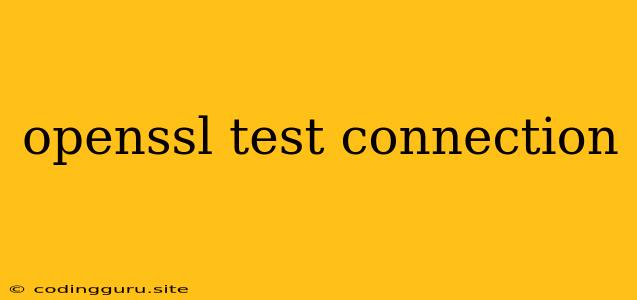Understanding and Testing OpenSSL Connections: A Comprehensive Guide
In the realm of secure communication, OpenSSL plays a vital role. It empowers developers and network administrators to establish and maintain secure connections between applications and systems. But how can you be confident that your OpenSSL configurations are working as intended? This is where openssl test connection commands come into play, providing invaluable tools for verifying and troubleshooting secure connections.
What is OpenSSL?
OpenSSL is an open-source toolkit that provides a comprehensive set of cryptographic tools for securing communications over networks. It offers a range of functionalities, including:
- Encryption and Decryption: Securely encrypting data for transmission and decrypting it at the receiving end.
- Digital Signatures: Verifying the authenticity and integrity of messages and files.
- Certificate Management: Creating, signing, and verifying digital certificates for authentication and authorization.
- TLS/SSL: Implementing the Transport Layer Security (TLS) and Secure Sockets Layer (SSL) protocols for secure communication over networks.
Why Test Your OpenSSL Connection?
Testing your openssl test connection is crucial for ensuring secure communication and preventing potential vulnerabilities. It allows you to:
- Verify Certificate Validity: Check if the server's certificate is valid, trusted, and hasn't expired.
- Identify Configuration Errors: Detect potential issues in your OpenSSL configuration, such as incorrect cipher suites or protocol versions.
- Troubleshoot Connectivity Issues: Pinpoint problems preventing you from establishing a secure connection.
- Ensure Compliance: Conform to security standards and regulations that mandate the use of specific protocols and configurations.
Essential OpenSSL Test Connection Commands
Here's a breakdown of some essential openssl test connection commands to help you diagnose and troubleshoot your connections:
1. Checking Server Certificates:
openssl s_client -showcerts -connect example.com:443
This command connects to the specified server (example.com) on port 443 (the standard HTTPS port) and displays the server's certificate information, including the issuer, expiration date, and subject details.
2. Verifying Certificate Chains:
openssl s_client -connect example.com:443 -showcerts -CAfile /path/to/ca_bundle.pem
This command includes a -CAfile option to specify a file containing trusted Certificate Authority (CA) certificates. It verifies the server's certificate chain against the provided CA bundle, ensuring the certificate is issued by a trusted authority.
3. Testing Specific Protocols and Ciphers:
openssl s_client -connect example.com:443 -tls1_2 -cipher "AES256-GCM-SHA384"
You can control the TLS/SSL protocol version and cipher suite used for the connection using the -tls1_2 and -cipher options respectively. This allows you to test specific configurations and check for compatibility issues.
4. Identifying TLS/SSL Version Support:
openssl s_client -connect example.com:443 -tls1_2 -cipher "AES256-GCM-SHA384" -showcerts | openssl s_client -showcerts -connect example.com:443 -tls1_1 -cipher "AES256-GCM-SHA384" | openssl s_client -showcerts -connect example.com:443 -tls1_0 -cipher "AES256-GCM-SHA384"
This command tests the server's support for different TLS/SSL versions by attempting connections with tls1_2, tls1_1, and tls1_0 protocols. Observe the output to determine which versions are successfully negotiated.
5. Troubleshooting Connection Errors:
If you encounter errors during the openssl test connection, the output often provides valuable clues to diagnose the issue. Here are some common error messages and their potential causes:
- "unable to get local issuer certificate": This error indicates a missing or invalid CA certificate in your system.
- "certificate verify failed": The server's certificate could be invalid, expired, or not trusted by your system.
- "connection timed out": The server may be unavailable or experiencing network connectivity issues.
- "handshake failed": There may be an incompatibility between the client and server configurations, such as mismatched protocol versions or cipher suites.
Tips for Successful OpenSSL Testing
Here are some helpful tips for ensuring successful openssl test connection operations:
- Use a Trusted CA Bundle: Include a reputable CA bundle file in your
-CAfileoption to validate certificates against trusted authorities. - Check Certificate Expiration Dates: Ensure that the server's certificate is valid and hasn't expired.
- Review Error Messages: Carefully analyze error messages to identify the root cause of connection issues.
- Enable Debugging Options: Use the
-debugoption to enable verbose output and gain detailed information about the connection process. - Consult Documentation: Refer to the OpenSSL documentation for comprehensive information on specific commands, options, and troubleshooting techniques.
Conclusion
OpenSSL test connection commands are indispensable tools for ensuring secure communication and maintaining the integrity of your network connections. By utilizing these commands and following best practices, you can diagnose, troubleshoot, and verify your OpenSSL configurations, ensuring robust and reliable communication across your systems. Remember to stay updated with the latest security recommendations and regularly test your connections to maintain a secure and robust infrastructure.