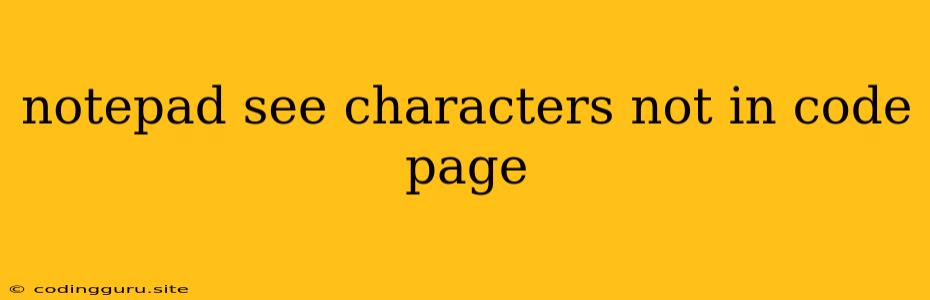Unmasking Hidden Characters: How to See Characters Not in Notepad's Code Page
Have you ever opened a file in Notepad only to see strange symbols or boxes instead of the expected text? This frustrating experience often stems from the fact that Notepad uses a specific character encoding, known as a code page, to display text. When a file uses a different code page than the one Notepad is configured for, you won't see the characters correctly. This is especially common when dealing with files containing special characters, symbols, or text in languages other than your system's default.
Understanding Code Pages
Imagine a code page as a dictionary that maps numbers to specific characters. Each code page has its own set of characters, and Notepad uses the one specified by your system's regional settings. If the file you open uses a different code page, Notepad won't be able to match the numbers to the correct characters.
How to See Characters Not in Notepad's Code Page
Here's a breakdown of common solutions for viewing characters not in Notepad's code page:
1. Determine the File's Encoding:
The first step is to identify the code page used in the file. Many text editors, such as Notepad++ or Sublime Text, can display the file encoding. You can also look for clues within the file itself, such as a meta tag indicating the encoding.
2. Choose the Right Notepad Replacement:
Notepad, while a simple text editor, might not be the best tool for handling files with different code pages. Consider using a more advanced text editor:
- Notepad++: Notepad++ is a free and popular editor that supports a wide range of code pages and character encodings.
- Sublime Text: Sublime Text is another powerful editor with excellent character handling capabilities. It supports multiple code pages and allows you to easily change the encoding of a file.
3. Use a Code Page Converter:
If you need to convert the file to a code page that Notepad can read, there are dedicated tools for this:
- Online Code Page Converters: Several websites offer online code page converters, allowing you to upload your file and choose the desired output encoding.
- Code Page Converter Software: Dedicated software like "Iconv" can perform code page conversions from the command line or within a graphical user interface.
4. Configure Notepad's Code Page:
While Notepad doesn't have a direct setting to change its default code page, there are workarounds:
- Change Regional Settings: Adjusting your system's regional settings might influence Notepad's code page. However, this might not be a reliable solution for all files.
- Use "Code Page" Command-Line Argument: If you're familiar with the command line, you can use the "codepage" argument with the "notepad" command to specify a specific code page. For example:
notepad /p 1252 myfile.txtwill open "myfile.txt" using code page 1252 (Western European).
5. Use a Hex Editor:
In extreme cases, you can open the file in a hex editor. Hex editors display the raw data of a file, so you can see the actual byte values that represent the characters. While not intuitive for editing text, a hex editor can be helpful for understanding the file's encoding.
Common Code Page Problems and Solutions
1. Unicode Problems:
Unicode is a standard that supports a vast range of characters from various languages. Many files use UTF-8, a popular Unicode encoding. If you encounter Unicode problems:
- Ensure File Encoding is Correct: Double-check if the file is truly encoded in UTF-8.
- Change Notepad++ Encoding: If you're using Notepad++, switch its encoding to UTF-8.
2. Japanese Characters:
Japanese text often uses Shift-JIS or EUC-JP encoding. If you see boxes instead of Japanese characters:
- Set Notepad++ Encoding to Shift-JIS or EUC-JP: Adjust the encoding setting in Notepad++.
- Use a Code Page Converter: Convert the file to a code page that Notepad can handle.
3. Chinese Characters:
Chinese text commonly uses GB2312 or GBK encoding. If you're encountering Chinese characters problems:
- Change Notepad++ Encoding to GB2312 or GBK: Modify the encoding in Notepad++.
- Employ a Code Page Converter: Convert the file to a compatible code page.
Tips for Avoiding Code Page Issues
- Save Files with UTF-8 Encoding: When creating new files, save them with UTF-8 encoding to maximize compatibility.
- Check File Headers: When receiving files, examine the headers to determine the encoding used.
- Use a Consistent Text Editor: Stick to a text editor that reliably handles different code pages.
Conclusion
Viewing characters not in Notepad's code page requires understanding the encoding used and choosing the right tools. Whether you opt for a dedicated text editor, a code page converter, or a command-line approach, the key is to find a method that accurately displays the characters within the file. By following the steps and tips outlined, you can overcome the challenges of code page mismatches and enjoy a seamless reading experience.