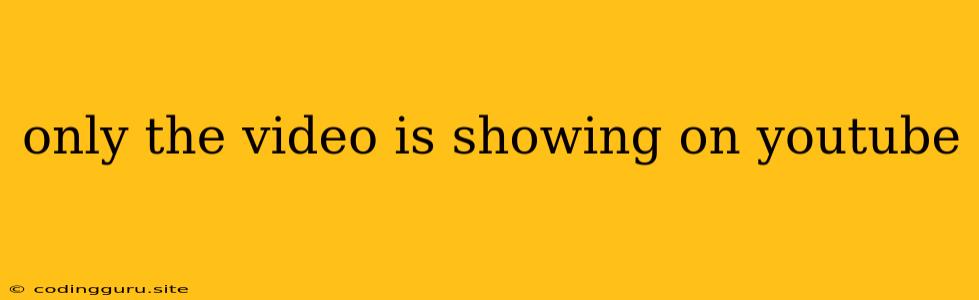Why is Only the Video Showing on YouTube?
It's frustrating when you're eager to watch a YouTube video, but the video plays while the rest of the page remains blank. This issue can stem from various factors, and understanding the reasons behind it can help you resolve the problem quickly.
Common Reasons for a Blank YouTube Page
1. Internet Connectivity Issues: The most common culprit is a weak or unstable internet connection. A slow connection may struggle to load all the necessary elements on the YouTube page, leaving you with just the video playing.
2. Browser Issues: Outdated browser versions or browser extensions can interfere with YouTube's functionality. Corrupted browser cache or cookies can also cause this problem.
3. Website Errors: Sometimes, YouTube itself might experience temporary glitches or errors that affect its loading process. This could be due to server issues or maintenance.
4. Ad-Blockers: While ad-blockers are great for preventing intrusive ads, they can sometimes interfere with the loading of other elements on the YouTube page.
5. Hardware Issues: A problem with your computer's graphics drivers or outdated hardware could also contribute to the issue.
Troubleshooting Tips
1. Refresh the Page: Start by refreshing the YouTube page. This often resolves minor glitches that might be causing the issue.
2. Check Your Internet Connection: Ensure your internet connection is stable and strong. Try restarting your router or modem for a quick fix.
3. Clear Browser Cache and Cookies: Clearing your browser's cache and cookies can help resolve issues caused by corrupted data.
4. Update your Browser: Make sure you have the latest version of your browser installed. Older versions may not be compatible with YouTube's latest features.
5. Disable Ad-blockers: Temporarily disable your ad-blocker to see if it's interfering with the YouTube page.
6. Try a Different Browser: If the problem persists, try opening YouTube in a different browser. This can help identify if the issue is browser-specific.
7. Restart Your Computer: Sometimes, a simple restart can fix the issue.
8. Check YouTube's Status: Visit YouTube's official status page to check if there are any known outages or issues.
9. Update Your Graphics Drivers: Ensure your graphics drivers are up-to-date. Outdated drivers can cause various display problems.
Examples
Scenario 1: You're trying to watch a YouTube video on your laptop. The video plays, but the rest of the page is blank. You check your internet connection and find it's unstable. After restarting your router, the YouTube page loads completely.
Scenario 2: You're browsing YouTube on your desktop computer, and the video loads, but the comments section and other elements are missing. You try disabling your ad-blocker, and the page loads correctly.
Scenario 3: You're using a different browser to access YouTube, and the page loads normally. This suggests the issue might be related to your primary browser.
Conclusion
Experiencing a blank YouTube page with only the video playing can be frustrating, but by following these troubleshooting tips, you can likely identify and resolve the issue quickly. Remember to check your internet connection, clear your browser cache, update your browser, and disable ad-blockers as potential solutions. If these steps don't work, consider updating your graphics drivers, restarting your computer, or checking YouTube's official status page for any reported issues.