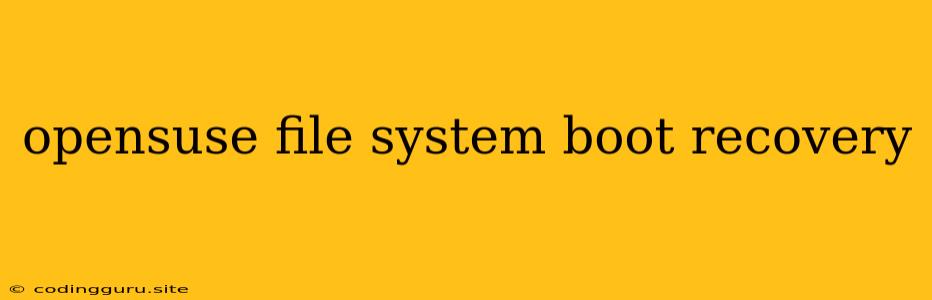OpenSUSE File System Boot Recovery: A Comprehensive Guide
OpenSUSE is a robust and feature-rich Linux distribution known for its stability and user-friendliness. However, like any operating system, it can occasionally encounter issues that prevent it from booting successfully. One common problem is a corrupted or damaged file system, leading to a frustrating inability to access your data and applications.
This guide aims to help you navigate the complexities of OpenSUSE file system boot recovery and equip you with the tools and knowledge to troubleshoot and resolve these issues.
Understanding the Problem: Why Can't My OpenSUSE Boot?
Before diving into the recovery process, it's crucial to understand the root causes of a failed OpenSUSE boot. Here are some common culprits:
- Corrupted File System: This is the most likely scenario. A file system stores the structure and organization of your data on the hard drive. If it becomes corrupted, the operating system can't read or write data correctly, leading to boot failures.
- Damaged Boot Sector: The boot sector is a small, critical section on your hard drive that contains instructions for the computer to load the operating system. Damage to this area can prevent the boot process from initiating.
- Hardware Failures: Faulty hardware components, such as a failing hard drive or RAM issues, can also cause boot problems.
- Software Conflicts: Incompatible or corrupted software installations can interfere with the operating system's boot process.
OpenSUSE File System Boot Recovery: Step-by-Step
Step 1: Access the OpenSUSE Rescue System
The OpenSUSE rescue system is a built-in tool designed to help you troubleshoot and repair system issues. To access it:
- Insert the OpenSUSE installation media: This can be a bootable DVD, USB drive, or network boot.
- Boot from the media: Follow the on-screen prompts to boot into the rescue system.
- Select the "Rescue System" option: This will launch a terminal-based environment where you can perform recovery tasks.
Step 2: Diagnosing the File System Issue
Once in the rescue system, you need to identify the exact nature of the file system problem.
- Mount the affected partition: Use the
mountcommand to mount the partition containing the problematic file system. Replace/dev/sdXwith the actual device name of your partition:mount /dev/sdX /mnt - Check for file system errors: Run the
fsckcommand to scan the file system for errors:fsck -y /dev/sdX
Step 3: Repairing the File System
Depending on the type and severity of errors, you might need to use various tools to fix them. Here are some common scenarios and their solutions:
- Minor File System Errors: If
fsckdetects minor errors, it will attempt to automatically repair them. - Major File System Errors: If
fsckencounters severe errors, you might need to run the command with the-yoption to automatically attempt repairs. - Extensive Corruption: In cases of extensive corruption, consider using a data recovery tool to salvage as much data as possible before proceeding with file system repair.
Step 4: Checking and Repairing the Boot Sector
- Identify the boot sector: The boot sector is usually located in the first few sectors of the hard drive.
- Use a boot sector repair tool: Several tools are available for repairing corrupted boot sectors. Some popular options include:
boot-repair(available in the OpenSUSE repository)TestDisk(open-source data recovery tool)
Step 5: Rebooting and Testing
Once you've completed the file system and boot sector repair, reboot your system to test if the problem is resolved. If the system boots successfully, you can start restoring your data and applications.
Tips for Prevention
- Regular Backups: Create backups of your important data regularly. This can be a simple backup of your home directory or a full system image.
- Use a File System Checker Regularly: Running
fsckon a regular basis helps detect and correct minor errors before they become major problems. - Keep Your System Updated: Install security updates and software updates regularly to prevent potential conflicts and vulnerabilities.
- Avoid Unsuitable Hardware: Make sure your hardware components are compatible with OpenSUSE and are in good working condition.
Additional Resources:
- OpenSUSE Wiki:
- OpenSUSE Forums:
Conclusion
OpenSUSE file system boot recovery can be a challenging task, but with a systematic approach and the right tools, it's achievable. By following these steps and understanding the potential causes of boot failures, you can confidently troubleshoot and repair file system issues, ensuring a smooth and reliable OpenSUSE experience. Remember, prevention is key. Implementing regular backups and system maintenance practices can significantly minimize the risk of file system errors.