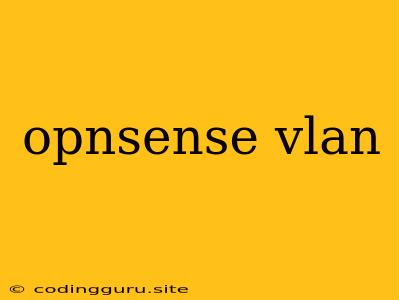Configuring VLANs on OPNsense: A Comprehensive Guide
OPNsense is a powerful and versatile firewall and router platform that offers a wide range of features, including support for Virtual Local Area Networks (VLANs). VLANs are a crucial tool for segmenting your network, enhancing security, and improving performance. This article will guide you through the process of configuring VLANs on OPNsense, providing detailed steps and explanations along the way.
What are VLANs?
VLANs allow you to logically divide a physical network into smaller, isolated segments. Instead of relying on physical connections, VLANs use tags to group devices together, enabling you to manage and control traffic flow based on your specific requirements.
Why Use VLANs on OPNsense?
- Improved Security: By isolating different network segments, VLANs limit the potential impact of security breaches. If one VLAN is compromised, the attacker won't have access to other network segments.
- Enhanced Network Performance: VLANs can improve network performance by reducing broadcast traffic and congestion. Devices within a VLAN only communicate with each other, reducing unnecessary network traffic.
- Flexible Network Management: VLANs offer greater flexibility in managing network devices and services. You can easily group devices based on their function, location, or any other criterion.
Configuring VLANs on OPNsense
Here's a step-by-step guide on how to configure VLANs on OPNsense:
-
Create VLAN Interfaces:
- Navigate to Interfaces > VLANs in the OPNsense web interface.
- Click on the Add button.
- Enter a descriptive name for your VLAN interface.
- Select the Parent Interface where the VLAN will be created.
- Specify the VLAN ID number (from 1 to 4094).
- Configure the VLAN Tag if necessary (typically used for tagged VLANs).
- Choose the VLAN Protocol (802.1Q is the most common).
- Click on Save.
-
Configure IP Addresses:
- Navigate to Interfaces > VLANs.
- Select the VLAN interface you just created.
- Go to the IP Addresses tab.
- Click on the Add button.
- Enter the IP Address and Subnet Mask for the VLAN interface.
- Choose the Gateway if applicable.
- Click on Save.
-
Assign Devices to VLANs:
- You'll need to configure your network switches to support VLANs. Refer to your switch documentation for specific instructions on tagging ports for different VLANs.
- Once your switch is configured, connect devices to the appropriate ports that belong to the VLANs you created.
-
Firewall Rules:
- Navigate to Firewall > Rules.
- Create firewall rules to control traffic flow between different VLANs.
- You can set rules for specific services, ports, or devices within a VLAN.
-
Optional: DHCP Server Configuration:
- If you want to assign IP addresses automatically within a VLAN, you can configure a DHCP server.
- Navigate to Services > DHCP Server.
- Create a new DHCP server for the desired VLAN interface.
- Configure the IP address range, subnet mask, and other DHCP options.
Example Scenario: Using VLANs for Network Separation
Imagine a small office with three departments: Sales, Marketing, and IT. You can create three separate VLANs to isolate each department's network traffic:
- VLAN 10: Sales - For devices used by the Sales department.
- VLAN 20: Marketing - For devices used by the Marketing department.
- VLAN 30: IT - For devices used by the IT department.
This configuration provides enhanced security and network isolation between departments. Each VLAN can have its own firewall rules and network settings, allowing for customized control.
Troubleshooting VLAN Configuration Issues
- Check Switch Configuration: Ensure your network switch is correctly configured to support VLANs and that ports are tagged for the appropriate VLAN IDs.
- Verify VLAN Interface Settings: Make sure the VLAN interface is enabled and has the correct VLAN ID, parent interface, and protocol settings.
- Firewall Rules: Ensure that firewall rules allow the desired traffic flow between VLANs.
- DHCP Server Configuration: Verify that the DHCP server is properly configured for the VLAN and is assigning IP addresses correctly.
- Network Connectivity: Test connectivity between devices on the same VLAN and between different VLANs.
Conclusion
VLANs offer significant advantages in network management and security. By carefully configuring VLANs on OPNsense, you can segment your network, isolate traffic, and enhance overall security. Remember to follow the steps outlined in this guide, test your configuration thoroughly, and refer to OPNsense documentation for specific instructions.