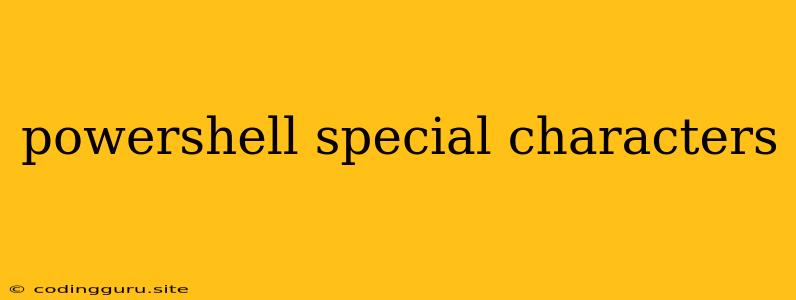Navigating the Labyrinth: PowerShell Special Characters
PowerShell is a powerful scripting language, but its versatility comes with a unique challenge - special characters. These characters, often used in everyday language, can have very specific meanings in PowerShell. Understanding these characters is crucial for scripting efficiency and avoiding frustrating errors.
What are Special Characters?
Special characters are characters that have a predefined meaning within the PowerShell language. They are used for various purposes, such as:
- Command parameters: Special characters like
-and:are used to identify and separate parameters in PowerShell commands. - String manipulation: Characters like
"(double quotes) and'(single quotes) define the boundaries of strings and influence how they are interpreted. - Regex patterns: Special characters like
*,+,?, and[]are used to define patterns for string matching and manipulation. - Conditional statements and operators: Characters like
-eq,-ne,-gt,-lt,and,or, andnotare used to build complex logic within PowerShell scripts.
Common Special Characters and their Uses:
Let's delve into some common special characters and their applications:
1. \ (Backslash)
- Escape sequences: The backslash is used to escape special characters. This means it changes the meaning of the following character, preventing it from being interpreted as a special character. For example,
\(backslash) followed by"(double quote) is interpreted as a literal double quote, not the start or end of a string. - Path separators: On Windows systems, the backslash is the path separator. To refer to a file in a specific folder, you would use
C:\Users\Documents\file.txt.
2. " (Double Quotes)
- String boundaries: Double quotes define the boundaries of a string, allowing you to include spaces and other special characters within the string.
- Variable expansion: Within double quotes, PowerShell expands variables. So,
$variableNamewill be replaced with the value of the variable.
3. ' (Single Quotes)
- String boundaries: Single quotes also define string boundaries, but they prevent variable expansion. This means the characters inside single quotes are treated literally, even if they include variable names.
4. $ (Dollar Sign)
- Variable declaration: The dollar sign is used to declare and access variables in PowerShell.
- Variable expansion: Inside double quotes, the dollar sign enables variable expansion.
5. * (Asterisk)
- Wildcard character: The asterisk is a wildcard character that represents zero or more characters in a string. For example,
*.txtwill match all files ending with.txt.
6. ? (Question Mark)
- Wildcard character: The question mark matches any single character. For example,
?matches any file with a single character filename.
7. [] (Brackets)
- Character classes: Square brackets are used to define character classes in regular expressions. You can use them to match specific ranges of characters or specific characters within a string.
8. | (Pipe)
- Pipeline operator: The pipe passes the output of one command as the input of another command. This is a powerful way to chain commands and process data in PowerShell.
9. - (Hyphen)
- Parameter prefix: Hyphens precede command parameters in PowerShell. For example,
Get-Process -Name notepad.
10. : (Colon)
- Parameter separator: Colons separate parameter names from their values. For example,
Get-ChildItem -Path C:\Temp - Drive designation: Used to designate drives, such as
C:\orD:\.
Troubleshooting Special Character Issues:
- Unexpected behavior: If your script is not behaving as expected, carefully review the use of special characters. Escape characters when necessary, and ensure you understand the context of their use.
- Error messages: PowerShell provides helpful error messages that often point to issues with special characters. Pay close attention to these messages, and use them to troubleshoot your code.
- Experiment: Experiment with different combinations of special characters and analyze their effect on your scripts. This hands-on approach can help you develop a deeper understanding of their behavior.
Examples:
# Escaping special characters
$path = "C:\Program Files\My Folder\file.txt"
Get-ChildItem -Path $path
# Variable expansion inside double quotes
$name = "John"
Write-Host "Hello, $name!"
# Variable expansion outside of double quotes
$name = "John"
Write-Host 'Hello, $name!' # This will print 'Hello, $name!'
# Using wildcard characters
Get-ChildItem -Path "*.txt"
Conclusion:
Understanding special characters in PowerShell is essential for writing efficient and error-free scripts. By understanding their meaning and usage, you can avoid common pitfalls and unlock the full potential of this powerful scripting language. Remember to review your code carefully, experiment with different combinations, and consult the PowerShell documentation for further guidance.