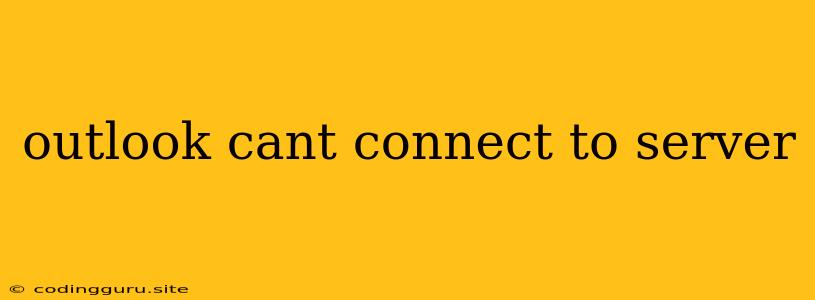Outlook Can't Connect to Server: Troubleshooting Tips
Are you facing a frustrating error message in Outlook that says "Outlook can't connect to the server"? This can be a real headache, especially if you rely on Outlook for email, calendar, and contact management. Don't panic! This issue can usually be resolved with a few troubleshooting steps. Here's a breakdown of the common causes and how to fix them.
Understanding the "Outlook Can't Connect to Server" Error
This error message pops up when Outlook is unable to establish a connection to the email server hosting your account. It could be due to a variety of factors, including:
- Network Connectivity Issues: Your internet connection might be down, unstable, or experiencing temporary outages.
- Server Problems: The email server itself could be experiencing downtime, maintenance, or technical difficulties.
- Incorrect Account Settings: Your Outlook account settings might be configured incorrectly, leading to connection problems.
- Firewall or Antivirus Interference: Your firewall or antivirus software may be blocking Outlook's access to the server.
- Outdated Software: An outdated version of Outlook or your operating system could be causing compatibility issues.
How to Troubleshoot "Outlook Can't Connect to Server" Errors
1. Check Your Internet Connection:
- Restart your modem and router: This often resolves temporary network glitches.
- Run a network troubleshooter: Windows and macOS have built-in tools to diagnose and repair network issues.
- Test your internet connection: Try browsing the web or accessing other online services to confirm if your connection is working.
2. Verify Server Status:
- Check your email provider's website: Most email providers have status pages that indicate any known outages or maintenance schedules.
- Contact your email provider's support: If you suspect server problems, contact your email provider's support team to inquire about the situation.
3. Review Your Outlook Account Settings:
- Check your account settings: Ensure the server address, username, and password are correct.
- Re-enter your account credentials: Sometimes, a simple re-entry of your credentials can fix the issue.
- Use the "Test Account Settings" feature: This option is available in Outlook's account settings and helps verify if the connection is working correctly.
4. Adjust Firewall and Antivirus Settings:
- Temporarily disable your firewall: If your firewall is blocking Outlook, disabling it temporarily can help isolate the issue.
- Add Outlook to your firewall's exceptions list: Allow Outlook to access the internet through your firewall.
- Check your antivirus settings: Make sure your antivirus software isn't interfering with Outlook's connection.
5. Update Outlook and Your Operating System:
- Check for Outlook updates: Install any available updates to ensure you have the latest version.
- Update your operating system: Outdated operating systems can sometimes cause compatibility issues with Outlook.
6. Try a Different Email Client:
- Use a web-based email client: If Outlook still fails to connect, try accessing your email through your email provider's web interface (e.g., Gmail, Yahoo Mail). This can help determine if the issue is with Outlook or the email server itself.
7. Consider a Clean Install:
- Reinstall Outlook: If all else fails, a clean install of Outlook might resolve the issue. Make sure to back up your Outlook data before attempting a reinstall.
Troubleshooting Tips for Specific Email Providers
While the general steps above apply to most email providers, certain providers have additional troubleshooting steps:
Microsoft Outlook.com:
- Check your Microsoft account settings: Ensure your account isn't locked or restricted.
- Try accessing Outlook.com through a web browser: This can help determine if the issue is with the Outlook desktop app or your account settings.
Gmail:
- Check your Gmail account settings: Make sure "Less secure app access" is enabled, especially if you're using an older version of Outlook.
- Ensure you are using the correct server settings: Gmail uses different server addresses and ports depending on the type of connection (IMAP or POP).
Other Email Providers:
- Consult your email provider's help documentation: Most email providers provide detailed troubleshooting guides on their websites.
Conclusion
The "Outlook can't connect to server" error can be frustrating, but with a systematic approach to troubleshooting, you can usually identify and resolve the issue. Remember to check your internet connection, verify server status, review your account settings, adjust firewall and antivirus configurations, and update your software. If these steps don't work, consider using a different email client or reinstalling Outlook. By following these tips, you can get your Outlook back up and running smoothly.