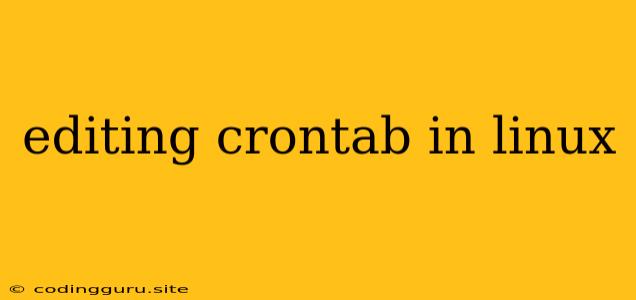Editing Crontab in Linux: A Comprehensive Guide
The crontab is a powerful tool in Linux that allows you to schedule tasks to run automatically at specific times or intervals. This can be incredibly useful for automating repetitive tasks, such as backups, system maintenance, or sending out email notifications. But how do you actually edit the crontab to set up these tasks?
What is Crontab?
The crontab is a file that contains commands and schedules for tasks to be run at specific times. Each line in the crontab file represents a separate job, and each job is defined by five fields:
- Minute: 0-59
- Hour: 0-23
- Day of Month: 1-31
- Month: 1-12
- Day of Week: 0-7 (0 and 7 both represent Sunday)
How to Edit Crontab in Linux
There are several ways to edit the crontab in Linux:
-
Using the
crontabcommand:crontab -eThis command will open your crontab file in your default editor.
-
Using a text editor:
sudo nano /etc/crontabThis will open the global crontab file in the Nano text editor. You need to use
sudoas the file requires root privileges.
Important Notes:
- User-Specific Crontab: When you use
crontab -e, you're editing your own user-specific crontab. This is located in/var/spool/cron/crontabs/<username>. - Global Crontab: The global crontab file, located at
/etc/crontab, applies to all users on the system. - Syntax: Each line in the crontab file follows this basic syntax:
minute hour day_of_month month day_of_week command - Wildcards: You can use wildcards to schedule tasks at specific times. For example:
*represents all values0-5represents the numbers 0 through 5/2runs every 2 minutes, every 2 hours, etc.
- Comments: Use a hash sign (#) to add comments to your crontab file.
Examples
- Run a script every day at 2:00 AM:
0 2 * * * /path/to/script.sh - Run a command every 10 minutes:
*/10 * * * * /path/to/command - Run a command on the first day of every month at 10:00 AM:
0 10 1 * * /path/to/command
Debugging Your Crontab
If your crontab tasks aren't working as expected, there are a few things you can check:
- Permissions: Make sure your scripts and commands have the correct permissions to execute.
- Paths: Double-check the paths to your scripts and commands.
- Logs: Check the cron log files in
/var/log/cronfor errors. - Output: You can redirect the output of your crontab tasks to a file to see what's happening. For example:
0 2 * * * /path/to/script.sh >> /path/to/output.log 2>&1
Best Practices
- Keep it Simple: Don't try to cram too much into a single crontab line. Break down complex tasks into smaller, easier-to-manage jobs.
- Test Thoroughly: Before scheduling any tasks, test them manually to ensure they work correctly.
- Document Everything: Add clear comments to your crontab file so you understand what each job does.
- Security: Be cautious about running scripts with elevated privileges.
Conclusion
The crontab is an essential tool for any Linux user who wants to automate tasks. By understanding how to edit and use the crontab, you can streamline your workflow and save time. Remember to carefully plan your tasks and use best practices to ensure your crontab runs smoothly and securely.