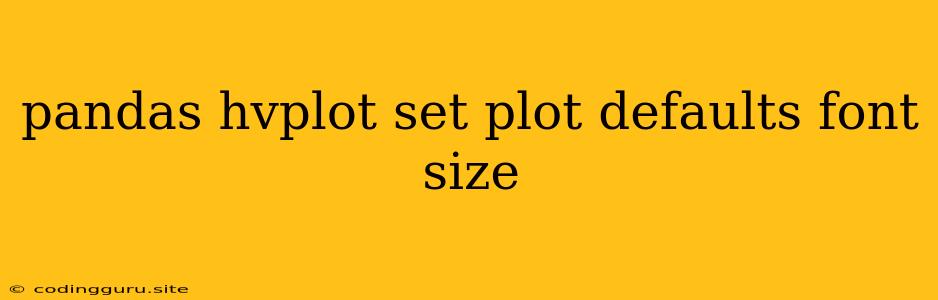Enhancing Data Visualization with hvPlot: Customizing Plot Defaults and Font Sizes
Data visualization plays a crucial role in understanding and communicating insights from your data. The hvPlot library, built on top of HoloViews, offers a powerful and intuitive way to create interactive and visually appealing plots directly from your pandas DataFrames. While hvPlot provides a seamless experience for generating basic plots, you might find yourself needing to adjust certain aspects, like font sizes, to ensure clarity and readability.
This article will guide you through customizing the default font size in your hvPlot plots, allowing you to fine-tune your visualizations for better presentation and understanding.
Understanding hvPlot and Font Size Customization
hvPlot simplifies the process of generating interactive plots from pandas DataFrames. It leverages the power of HoloViews, a powerful visualization library, to produce beautiful and interactive charts. However, you might want to adjust the default font sizes in your plots for better readability or to match your specific design preferences.
Customizing Font Size for All Plots
You can set a default font size that applies to all your future hvPlot plots. This ensures consistency across your visualizations, enhancing the overall visual appeal. Here's how to achieve this:
-
Import the necessary libraries:
import pandas as pd import hvplot.pandas -
Set the default font size:
hvplot.extension('bokeh') # Set Bokeh as the rendering backend hvplot.opts('all', fontsize={'title': 16, 'labels': 14, 'xticks': 12, 'yticks': 12})This line of code sets the default font size for various elements in your plots. Here's what each key refers to:
title: Font size for the plot title.labels: Font size for axis labels (e.g., "X", "Y").xticks: Font size for tick labels on the X-axis.yticks: Font size for tick labels on the Y-axis.
-
Create your hvPlot:
df = pd.DataFrame({'A': [1, 2, 3], 'B': [4, 5, 6]}) df.hvplot.scatter(x='A', y='B')
Now, all your subsequent hvPlot plots will inherit this default font size setting.
Customizing Font Size for Specific Plots
While setting a global default is convenient, you might need to apply different font sizes to particular plots. hvPlot provides the flexibility to override the defaults for individual visualizations.
Here's how to customize the font size for a specific hvPlot:
df = pd.DataFrame({'A': [1, 2, 3], 'B': [4, 5, 6]})
# Customized font size for this specific plot
df.hvplot.scatter(x='A', y='B', fontsize={'title': 20, 'labels': 16, 'xticks': 14, 'yticks': 14})
In this example, we've overridden the default font sizes for the title, labels, and tick labels within this particular plot.
Advanced Customization: Font Families and Styles
You can delve further into font customization by specifying font families and styles for your hvPlot plots. This allows you to fine-tune the appearance and ensure visual harmony with your broader design choices.
-
Import the necessary library:
from bokeh.plotting import figure -
Define the font properties:
font_props = {'font_family': 'Arial', 'font_size': '14pt'} -
Create a custom figure function:
def my_figure(x, y, **kwargs): p = figure(width=600, height=400, **kwargs) p.xaxis.axis_label_text_font_size = font_props['font_size'] p.yaxis.axis_label_text_font_size = font_props['font_size'] p.xaxis.major_label_text_font_size = font_props['font_size'] p.yaxis.major_label_text_font_size = font_props['font_size'] p.title.text_font_size = font_props['font_size'] p.title.text_font = font_props['font_family'] return p -
Create your hvPlot:
df = pd.DataFrame({'A': [1, 2, 3], 'B': [4, 5, 6]}) df.hvplot.scatter(x='A', y='B', fig=my_figure, title='Scatter Plot')
In this example, we've used the figure function from the bokeh.plotting module to create a custom figure with specific font properties. We define a font_props dictionary to hold the font family and size, and then apply these properties to the figure's title, axis labels, and tick labels.
Experiment and Fine-Tune:
Font size is a matter of personal preference and depends on the complexity of your plots and the intended audience. Experiment with different font sizes and combinations to find what best suits your data and communication goals. Remember to consider factors like readability, visual hierarchy, and overall aesthetics.
Conclusion
Mastering hvPlot font customization empowers you to create visually compelling and easily interpretable plots. By adjusting default font sizes and applying specific styles, you can ensure that your data visualizations are both informative and aesthetically pleasing. With a few simple code modifications, you can significantly improve the clarity and impact of your data storytelling.