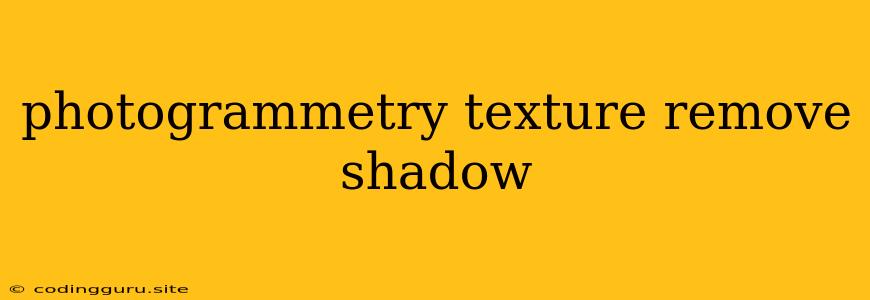Unveiling the True Colors: Removing Shadows from Photogrammetry Textures
Photogrammetry, the art of reconstructing 3D models from multiple photographs, has revolutionized the way we create digital representations of the real world. But the beauty of a photogrammetry model often hides beneath the shadows cast by the environment. These shadows can detract from the realism and accuracy of the final model, making it appear less appealing and hindering its potential applications. Fortunately, removing shadows from photogrammetry textures is a process that can be achieved with careful planning and the right tools.
Why are Shadows a Problem in Photogrammetry?
Shadows are a natural occurrence in photography, but they can pose significant challenges in photogrammetry. Here's why:
- Distorted Color Information: Shadows mask the true color of objects, making it difficult for photogrammetry software to accurately capture the surface details.
- Inaccurate Surface Reconstruction: Shadows can trick photogrammetry software into misinterpreting the shape of the object, leading to distorted or inaccurate 3D models.
- Unrealistic Appearance: Shadows can make a photogrammetry model look less appealing and less realistic, detracting from its intended use.
How to Remove Shadows from Photogrammetry Textures?
The good news is, removing shadows from photogrammetry textures is achievable with a combination of techniques. Here's a breakdown of some common methods:
1. Capture with Consistent Lighting
- The Best Prevention is a Good Offense: The best way to minimize shadow removal work later is to shoot your photos in a well-lit environment.
- Diffuse Lighting: Utilize soft, diffused lighting sources such as cloudy days or studio lighting with diffusers. Avoid direct sunlight.
- Consistent Lighting: Ensure that the lighting remains consistent throughout the photo shoot.
- Multiple Angles: Capture photographs from various angles, ensuring adequate lighting coverage on all sides of your subject.
2. Post-Processing Techniques
- Software Magic: There are various photo editing software programs available, such as Adobe Photoshop, GIMP, and Affinity Photo, that offer features designed for shadow removal.
- Frequency Separation: This advanced technique separates the image into its frequency components (detail and color), allowing for selective adjustments to the shadows without affecting the underlying texture.
- Color Correction: Adjusting the color balance and levels can help to reduce the appearance of shadows and bring out the true color of the object.
- Shadow/Highlight Tools: Many photo editing programs offer specialized tools for manipulating shadows and highlights, providing granular control over the shadow removal process.
3. 3D Modeling Software Features
- Texture Baking: Modern 3D modeling software, like 3ds Max, Maya, and Blender, offer texture baking options that can help remove shadows from photogrammetry textures.
- Ambient Occlusion: This technique simulates the subtle shading effects caused by the environment, often helping to mitigate the appearance of shadows.
4. Specialized Plugins and Scripts
- Shadow Removal Scripts: There are specialized scripts and plugins available for various 3D modeling software that automate the shadow removal process.
- Open Source Solutions: Online communities and forums dedicated to 3D modeling and photogrammetry often share free scripts and plugins that can be helpful for shadow removal.
Tips for Success:
- Practice Makes Perfect: Shadow removal is a skill that takes time and practice. Don't be discouraged if you don't get perfect results on your first attempt.
- Experiment with Different Techniques: Try out various post-processing techniques and compare the results to find what works best for your specific needs.
- Patience is Key: Removing shadows effectively can be a time-consuming process, so be patient and take your time.
Example: Cleaning Up a Photogrammetry Model
Imagine you've captured a photogrammetry model of an ancient statue. The photos were taken in a dimly lit museum with subtle shadows cast by the surrounding exhibits. Here's how you can clean up the shadows:
- Capture Additional Photos: If possible, capture additional photos of the statue in a better-lit environment, using diffused lighting.
- Post-Processing: Open the photogrammetry textures in a photo editor. Utilize the frequency separation technique to adjust the shadows without impacting the underlying texture.
- Color Correction: Fine-tune the color balance and levels to make the textures look more realistic and vibrant.
- 3D Model Refinement: Import the cleaned textures into your 3D modeling software and use texture baking or ambient occlusion to further refine the model's appearance.
Conclusion
Removing shadows from photogrammetry textures is an essential step in creating realistic and accurate 3D models. By understanding the causes of shadows and applying appropriate techniques, you can effectively eliminate these artifacts, unlocking the full potential of your photogrammetry work. Whether you're creating models for game development, architectural visualization, or historical preservation, achieving shadow-free photogrammetry textures will elevate your results and bring your digital creations to life.