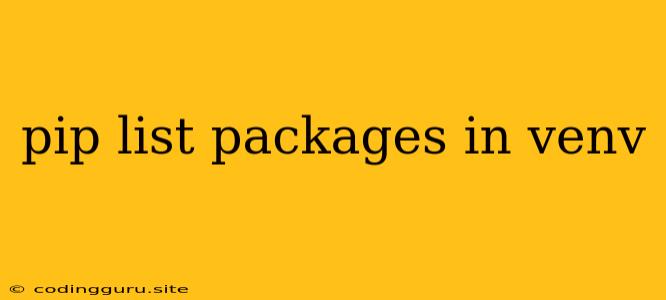Understanding Virtual Environments and Pip
When you embark on the journey of Python development, you'll encounter various packages – collections of pre-written code that add functionalities to your project. You might find yourself needing a specific package for data analysis, web development, or machine learning, among other things. This is where pip, the package installer for Python, comes into play.
But managing these packages can get tricky, especially when you have multiple projects requiring different versions of the same package. This is where virtual environments shine. A virtual environment is essentially an isolated space for your project, allowing you to install packages specific to that project without interfering with your system's global Python environment.
Navigating the Virtual Environment
Before you can list packages within a virtual environment, you need to be inside it. You can achieve this using the activate command (for Unix-based systems) or the activate.bat script (for Windows). Let's break this down with an example:
1. Creating a Virtual Environment:
python3 -m venv my_env
This command creates a new virtual environment named my_env.
2. Activating the Environment:
source my_env/bin/activate
This activates the environment, changing your terminal prompt to indicate you're working within the virtual environment.
Listing Packages with pip list
Now that you're inside your virtual environment, you can use the following command to view the installed packages:
pip list
The output will display a list of packages installed in the current virtual environment. You'll see the package name, the version, and its location.
Here's an example output:
Package Version Location
------------- -------- -----------------
certifi 2023.11.8 /Users/yourusername/my_env/lib/python3.11/site-packages
charset-normalizer 2.1.1 /Users/yourusername/my_env/lib/python3.11/site-packages
click 8.1.3 /Users/yourusername/my_env/lib/python3.11/site-packages
idna 3.4 /Users/yourusername/my_env/lib/python3.11/site-packages
requests 2.31.0 /Users/yourusername/my_env/lib/python3.11/site-packages
urllib3 2.0.1 /Users/yourusername/my_env/lib/python3.11/site-packages
Additional Tips and Tricks
1. Filtering the output:
You can use the -o flag to sort the output of pip list in descending order of package versions.
pip list -o
2. Upgrading packages:
To upgrade a specific package, you can use the pip install --upgrade command:
pip install --upgrade requests
3. Uninstalling packages:
To remove a package from your virtual environment, use the pip uninstall command:
pip uninstall requests
4. Freezing requirements:
When working on collaborative projects or deploying your applications, it's crucial to ensure everyone uses the same versions of packages. pip freeze comes to the rescue. This command lists the installed packages and their versions in a format that can be used to recreate the environment.
pip freeze > requirements.txt
This command saves the package list into a file named requirements.txt. You can then use this file to recreate the environment using:
pip install -r requirements.txt
Conclusion
By using pip list within your virtual environment, you can effectively track the packages you've installed for your project. This information is essential for managing dependencies, ensuring consistent environments for development and deployment, and keeping your projects organized and well-maintained.