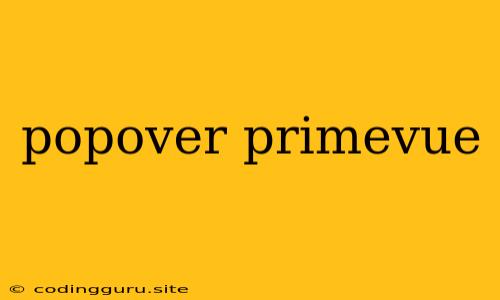Dive into the World of PrimeVue Popovers: A Comprehensive Guide
PrimeVue, a popular component library for Vue.js, offers a variety of interactive and user-friendly components. Among these, the popover component stands out as a versatile tool for displaying additional information or actions in a non-intrusive way. This guide will take you through the essentials of using PrimeVue popovers, helping you unlock their potential in your Vue.js projects.
Understanding Popovers: What are They and Why Use Them?
A popover is a small, temporary window that appears when a user interacts with a specific element. It's ideal for providing context-sensitive information, displaying options, or presenting brief actions without interrupting the user's flow. PrimeVue's popover component offers a user-friendly approach to implementing this feature, enhancing your application's user experience.
The Essentials: Getting Started with PrimeVue Popovers
To utilize PrimeVue's popover component, you'll need to include the PrimeVue library and install the Popover component within your Vue.js project. Here's a step-by-step breakdown:
-
Installation: Ensure you have the necessary PrimeVue package installed in your project. You can install it using npm or yarn:
npm install primevue --saveyarn add primevue -
Import: Import the
Popovercomponent into your Vue component:import { Popover } from 'primevue/popover'; -
Registration: Register the
Popovercomponent globally within your main Vue app:import { createApp } from 'vue'; import App from './App.vue'; import PrimeVue from 'primevue/config'; import Popover from 'primevue/popover'; const app = createApp(App); app.use(PrimeVue); app.component('Popover', Popover); app.mount('#app'); -
Usage: Use the
Popovercomponent within your template, wrapping the element you want to trigger the popover. You can define the content displayed within the popover, including HTML, text, and other components:
Customization: Tailoring Popovers to Your Needs
PrimeVue's popover component offers extensive customization options, allowing you to create popovers that seamlessly integrate with your application's design. Here's a look at some key customization features:
-
Positioning: Control the position of the popover relative to the triggering element using the
positionproperty. Choose from various positions liketop,bottom,left,right, and more. -
Triggers: Determine how the popover is triggered, including click, hover, focus, and more. Customize the
triggerproperty to achieve the desired interaction. -
Styling: Apply custom styling to the popover using the
styleproperty or by utilizing CSS classes. Create unique designs that match your application's aesthetic.
Advanced Techniques: Unlocking the Full Potential
PrimeVue's popover component extends beyond basic usage, enabling you to implement complex and dynamic interactions within your applications. Explore these advanced techniques:
-
Dynamic Content: Populate the popover with dynamic content based on user input or data fetched from an API. Use reactive properties or methods within your Vue component to manage the popover's content.
-
Custom Components: Integrate custom Vue components within the popover's content. This allows you to display complex layouts, forms, or other interactive elements.
-
Events: Handle events related to the popover, such as
show,hide, andclick. Implement custom logic based on these events to control your application's behavior.
Examples: Putting PrimeVue Popovers into Action
Here are some examples demonstrating practical use cases for PrimeVue popovers:
- Contextual Information: Display detailed product information when hovering over a product thumbnail.
- User Actions: Provide users with options to edit, delete, or share items when clicking on an item in a list.
- Tooltips: Offer brief explanations or definitions for specific terms within a document.
- Form Validation: Highlight input errors and provide feedback to users in real-time.
Conclusion
PrimeVue's popover component empowers you to create interactive and user-friendly experiences within your Vue.js applications. With its straightforward integration, extensive customization options, and support for advanced techniques, popovers become a valuable tool for enhancing information display, providing options, and enriching user interactions. By leveraging the power of PrimeVue's popover component, you can design applications that are both informative and engaging.