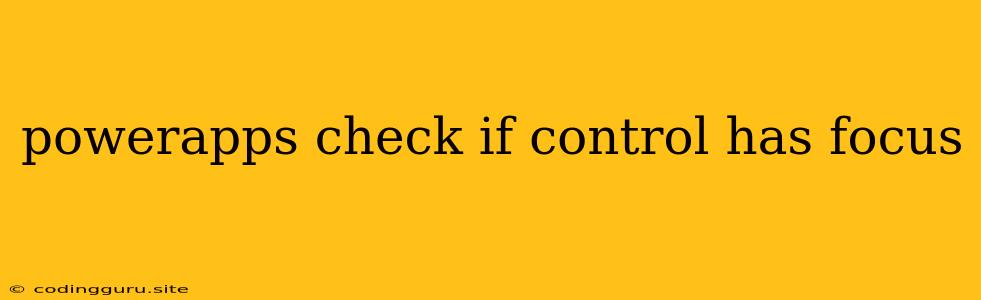PowerApps: How to Determine if a Control Has Focus
In PowerApps, knowing whether a specific control currently has focus is crucial for building interactive and user-friendly applications. Focus indicates which control the user is currently interacting with, allowing you to trigger actions or modify behavior based on user input.
This article will guide you through methods to check if a control has focus in PowerApps, providing practical examples and insights.
Understanding Focus in PowerApps
Focus in PowerApps refers to the state of a control being actively selected by the user. When a control has focus, it is highlighted or visually indicated, and it is ready to receive user input. For instance, when you click on a text input control, it gains focus, allowing you to type text.
Checking for Focus Using the Focused Property
The most straightforward way to determine if a control has focus is by utilizing the Focused property. This property returns a boolean value (true or false) indicating whether the control currently has focus.
Example:
If(TextInput1.Focused,
// Actions to perform if TextInput1 has focus
// For example, set a label's text
Label1.Text = "TextInput1 has focus",
// Actions to perform if TextInput1 doesn't have focus
Label1.Text = "TextInput1 doesn't have focus"
)
In this example, the If function evaluates the TextInput1.Focused property. If it's true, the label's text is set to "TextInput1 has focus." If it's false, the label's text is set to "TextInput1 doesn't have focus."
Using the OnFocus and OnUnfocus Events
PowerApps provides events that trigger when a control gains or loses focus. The OnFocus event occurs when a control receives focus, and the OnUnfocus event triggers when a control loses focus.
Example:
TextInput1.OnFocus =
Set(CurrentFocus, TextInput1)
TextInput1.OnUnfocus =
Set(CurrentFocus, "")
Here, we use the Set function to store the control that has focus in a variable named CurrentFocus. When TextInput1 gains focus, its name is stored in the CurrentFocus variable. When it loses focus, the variable is cleared. This allows you to keep track of the control currently in focus.
Determining Focus in Complex Scenarios
In more complex applications, you might need to determine focus across multiple controls or within nested containers. In such situations, you can leverage the Parent property to navigate the control hierarchy.
Example:
If(Parent.Focused,
// Actions to perform if the parent control has focus
Label1.Text = "Parent control has focus",
Label1.Text = "Parent control doesn't have focus"
)
This example checks whether the parent control of the current control has focus. You can extend this approach to traverse the control hierarchy as needed.
Conclusion
Understanding how to check if a control has focus in PowerApps is essential for creating dynamic and interactive applications. By utilizing the Focused property, OnFocus and OnUnfocus events, and exploring control hierarchy, you can efficiently determine which control is currently in focus and implement appropriate actions based on user interaction.