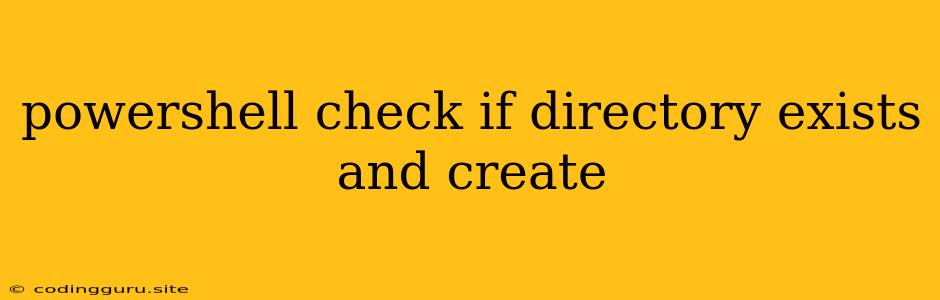Powershell: Checking if a Directory Exists and Creating It
In the world of PowerShell scripting, managing directories is a fundamental task. Whether you're organizing files, deploying applications, or automating system tasks, knowing how to check for the existence of a directory and create it if necessary is crucial. This guide will equip you with the necessary knowledge to accomplish this efficiently.
Why Check Directory Existence?
Before you create a directory, it's always a good practice to verify its existence. This prevents potential errors, such as attempting to create a directory that already exists. Furthermore, it ensures that your script handles scenarios where a directory might be missing, avoiding unexpected behavior.
The Power of Test-Path
Powershell offers a powerful cmdlet called Test-Path to determine if a file or directory exists. Let's break down how to use it for checking directory existence:
# Check if a directory exists
$DirectoryPath = "C:\MyDirectory"
if (Test-Path $DirectoryPath -PathType Container) {
Write-Host "Directory '$DirectoryPath' already exists."
} else {
Write-Host "Directory '$DirectoryPath' does not exist."
}
Explanation:
$DirectoryPath: This variable holds the path to the directory you want to check.Test-Path: This cmdlet checks for the existence of the specified path.-PathType Container: This parameter ensures we're specifically checking for a directory (container).ifandelse: These conditional statements handle the outcome of theTest-Pathcommand.
Creating a Directory with New-Item
Once you've confirmed that a directory doesn't exist, you can use the New-Item cmdlet to create it:
# Create a new directory
$DirectoryPath = "C:\MyNewDirectory"
if (!(Test-Path $DirectoryPath -PathType Container)) {
New-Item -ItemType Directory -Path $DirectoryPath
Write-Host "Directory '$DirectoryPath' created successfully."
} else {
Write-Host "Directory '$DirectoryPath' already exists."
}
Explanation:
!(Test-Path ...): We use the negation operator!to check if the directory doesn't exist.New-Item: This cmdlet creates a new item (in this case, a directory).-ItemType Directory: This parameter specifies that we're creating a directory.-Path: This parameter defines the path for the new directory.
Putting It Together
Combining the checks for directory existence and the creation process results in a robust solution:
# Function to check and create a directory
function CreateDirectory {
param(
[string]$DirectoryPath
)
if (!(Test-Path $DirectoryPath -PathType Container)) {
New-Item -ItemType Directory -Path $DirectoryPath
Write-Host "Directory '$DirectoryPath' created successfully."
} else {
Write-Host "Directory '$DirectoryPath' already exists."
}
}
# Use the function to create a directory
CreateDirectory -DirectoryPath "C:\MyNewDirectory"
Key Points
- Error Handling: Always consider error handling. Use
try...catchblocks to manage unexpected errors, such as permission issues, during directory creation. - Flexibility: You can modify the code to create nested directories by specifying the full path. For example,
$DirectoryPath = "C:\MyNewDirectory\Subdirectory". - Readability: Organize your code using functions to improve readability and maintainability.
Example: Creating Directories with Dates
# Create a directory based on the current date
$Today = Get-Date -Format "yyyy-MM-dd"
$DirectoryPath = "C:\Backup\Logs\$Today"
if (!(Test-Path $DirectoryPath -PathType Container)) {
New-Item -ItemType Directory -Path $DirectoryPath
Write-Host "Directory '$DirectoryPath' created successfully."
} else {
Write-Host "Directory '$DirectoryPath' already exists."
}
Conclusion
Mastering the art of checking directory existence and creating them dynamically empowers you to streamline your PowerShell scripts. By leveraging the Test-Path and New-Item cmdlets, you can create organized file structures, handle various scenarios, and enhance the reliability of your automation tasks.