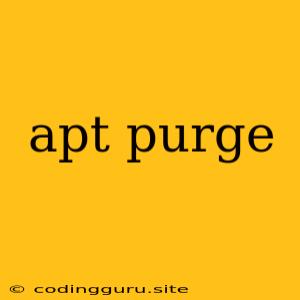What is apt purge?
apt purge is a powerful command in the Linux command line used to completely remove packages and their associated configuration files from your system. It's a more aggressive version of apt remove, offering a clean slate for your system.
Why Use apt purge?
- Clean Uninstall:
apt purgeremoves the package and its associated configuration files, ensuring a clean removal. This prevents conflicts or issues with future installations. - Free Up Disk Space: Removing unwanted packages and their associated files frees up disk space on your system.
- Resolve Conflicts: If a package is causing conflicts with other applications or updates,
apt purgecan help resolve the issue. - Security: Removing unused packages can improve system security by reducing the attack surface.
How Does apt purge Work?
apt purge utilizes the Advanced Packaging Tool (APT) to handle package management. It performs the following actions:
- Removes the Package: It removes the designated package and its files.
- Deletes Configuration Files:
apt purgeremoves the associated configuration files that are no longer needed. - Updates Dependency Information: It updates the system's package dependency information, ensuring a consistent state.
When to Use apt purge vs apt remove?
apt remove: This command removes the package but leaves the configuration files intact. This is useful if you want to reinstall the package later without losing your settings.apt purge: This command removes the package and all its configuration files. This is useful if you want to completely remove the package and its associated data.
Using apt purge:
- Open a Terminal: Open a terminal window by pressing Ctrl+Alt+T on most Linux distributions.
- Update the Package List: Use the command
sudo apt updateto refresh the package list. - Purge the Package: To remove a package named "example-package", use the following command:
sudo apt purge example-package - Confirm Removal: You will be prompted to confirm the removal. Enter
yto proceed.
Example:
sudo apt update
sudo apt purge firefox
This command will completely remove the Firefox web browser from your system, including its configuration files.
Caution:
- Irreversible: Using
apt purgeis irreversible. Once a package is purged, its configuration files are permanently removed. - Dependencies: Be aware of dependencies. If a package depends on other packages, purging it might affect the functionality of other applications.
Alternatives to apt purge:
apt autoremove: This command removes unused dependencies automatically.- Package Manager GUI: Most Linux distributions have graphical package managers that allow you to remove packages and their dependencies.
Conclusion:
apt purge is a powerful tool for removing packages and their associated configuration files. It offers a clean and thorough removal, freeing up disk space and resolving potential conflicts. Remember to use this command with caution, considering its irreversibility and potential dependency implications. Always be sure to update your package list before using apt purge to ensure you're removing the latest version of the package.