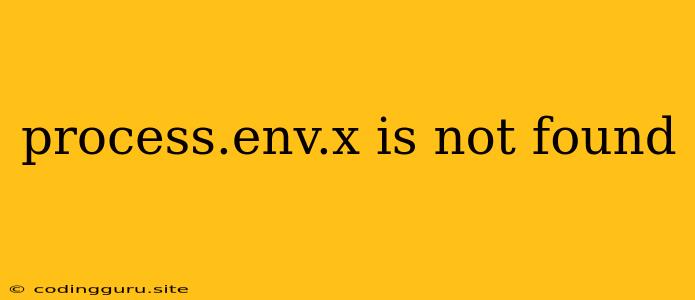Why Is "process.env.x is not found" Occurring?
The error "process.env.x is not found" is a common one that crops up while working with Node.js applications. This usually signifies that you're trying to access an environment variable that isn't defined. Let's break down why this happens and how to fix it.
What are Environment Variables?
Imagine environment variables as a special set of key-value pairs that act as configuration settings for your application. They allow you to store sensitive information (like API keys, database credentials, or secrets) outside your code, making it more secure and portable.
Understanding the Error
The error message, "process.env.x is not found," tells us that you're trying to retrieve the value of an environment variable named 'x' using process.env.x. However, this variable either doesn't exist or hasn't been properly set.
Common Causes
Here are some reasons why this error might be occurring:
- Typo in the variable name: Double-check that the variable name you're accessing in your code (e.g., 'x') matches the exact name of the environment variable you've defined. Case sensitivity matters!
- Incorrectly setting environment variables: You need to correctly define your environment variables before your Node.js application starts. This can be done in a few ways:
- System-wide environment variables: These apply to all applications on your system. You can set them via your operating system's settings.
- Project-specific environment variables: These only apply to your project. You can define them in a
.envfile using a library likedotenvand load them into your application before using them.
- Environment variables not properly loaded: Make sure you're loading environment variables correctly into your application. For instance, if you're using
dotenv, you must calldotenv.config()before accessingprocess.env.x. - Environment variables not defined in your current environment: The value of an environment variable can differ between different environments (development, testing, production). Ensure you have defined the variable you're trying to access in the environment you're currently running your application in.
Troubleshooting and Solutions
- Verify Your Variable Name: Make sure you're using the correct variable name in your code.
- Check for Typos: Look for any typos in the variable name, especially case sensitivity.
- Review Environment Variable Definition:
- System-wide: Use the appropriate command for your operating system to verify if the environment variable is set. For example, on Linux or macOS, use
envorprintenv. - Project-specific: Ensure you have a
.envfile in your project root and that it contains a line likex=your_value.
- System-wide: Use the appropriate command for your operating system to verify if the environment variable is set. For example, on Linux or macOS, use
- Load Environment Variables: Make sure you're loading environment variables using the correct method (e.g.,
dotenv.config()for.envfiles). - Consider Environment-Specific Variables: Use a library like
dotenvand create separate.envfiles for different environments (e.g.,.env.development,.env.production) to manage environment-specific settings.
Examples
Example 1 (Incorrect variable name):
// Code:
const secret = process.env.secrectKey; // Typo in variable name
// Solution: Correct the variable name
const secret = process.env.secretKey;
Example 2 (Incorrectly defining environment variables):
// .env file:
secretKey = my_super_secret_key // Incorrect syntax, should be key=value
// Solution:
secretKey = my_super_secret_key // Corrected syntax in .env file
Example 3 (Not loading environment variables correctly):
// Code:
const secret = process.env.secretKey; // No dotenv library loaded
// Solution:
require('dotenv').config(); // Load environment variables
const secret = process.env.secretKey;
Conclusion
The "process.env.x is not found" error is a signal that your application is unable to find the desired environment variable. By understanding how environment variables work and how to define and load them properly, you can troubleshoot this error and ensure your Node.js applications run smoothly. Remember to always double-check for typos, verify your settings, and load environment variables before accessing them in your code.