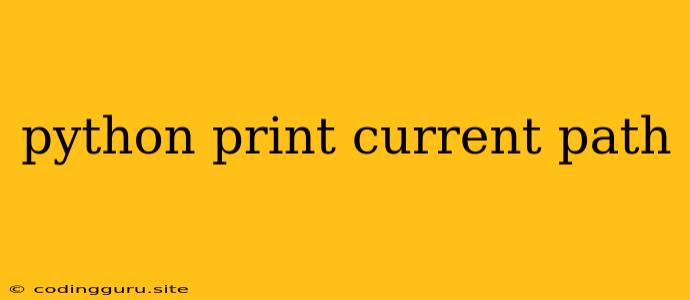Finding Your Way: How to Print the Current Path in Python
In the realm of Python programming, understanding your current directory is crucial for managing files, accessing resources, and navigating your project structure. Often, you'll find yourself needing to know the current path for various tasks, like opening files, reading data, or generating reports.
But how do you actually determine your present location within the vast landscape of your computer's file system? Python provides a simple yet powerful solution through its os module. Let's delve into the details of how to print the current path in Python, empowering you to navigate your code with confidence.
The os.getcwd() Function: Your Compass in the File System
The os.getcwd() function is your go-to tool for revealing the current working directory within your Python program. It's like having a built-in compass that points directly to where your code is currently executing.
Here's a simple illustration:
import os
current_path = os.getcwd()
print(f"The current working directory is: {current_path}")
When you run this code, the output will display the absolute path to the directory where your Python script is located. This path might look something like this:
The current working directory is: /Users/your_username/Documents/my_project
Exploring the Path with os.path
The os module offers an array of powerful tools for working with directories and files in Python. Let's consider some common scenarios where knowing the current path is essential:
1. Opening Files:
import os
# Access the current path
current_path = os.getcwd()
# Open a file within the current directory
with open(os.path.join(current_path, "my_data.txt"), "r") as file:
# Read and process the data from the file
data = file.read()
print(data)
This code snippet demonstrates how you can use the os.path.join() function to safely combine the current path with a file name, ensuring that you open the correct file regardless of your project's structure.
2. Creating Directories:
import os
# Access the current path
current_path = os.getcwd()
# Create a new directory within the current path
os.makedirs(os.path.join(current_path, "new_folder"))
This code creates a new directory named "new_folder" within the current working directory.
3. Finding Files and Directories:
import os
# Access the current path
current_path = os.getcwd()
# Find all Python files in the current directory
for filename in os.listdir(current_path):
if filename.endswith(".py"):
print(filename)
This example utilizes os.listdir() to retrieve all files and directories within the current path. It then filters the results, showcasing only files with a .py extension.
4. Handling Relative Paths:
Often, you might work with relative paths, which specify locations relative to the current working directory. For instance, data/myfile.txt refers to a file named myfile.txt located within a subdirectory called "data" within the current directory.
import os
# Access the current path
current_path = os.getcwd()
# Open a file with a relative path
with open(os.path.join(current_path, "data", "myfile.txt"), "r") as file:
# Read and process data
data = file.read()
print(data)
Using os.path.join() seamlessly combines the current path with the relative path, ensuring that the correct file is opened.
5. Navigating Different Directories:
import os
# Change the working directory
os.chdir("/Users/your_username/Documents/another_project")
# Print the new current path
current_path = os.getcwd()
print(f"The current working directory is now: {current_path}")
The os.chdir() function allows you to change the working directory programmatically, allowing you to navigate different parts of your file system with ease.
Beyond the Basics: Advanced Scenarios
The os module offers a plethora of tools for file system manipulation. Here are a couple of additional techniques that you might find useful:
1. Determining the User's Home Directory:
import os
home_directory = os.path.expanduser("~")
print(f"The user's home directory is: {home_directory}")
The os.path.expanduser("~") function expands the tilde symbol (~) into the user's home directory, giving you access to important user-specific files and directories.
2. Accessing Environment Variables:
import os
environment_variable = os.environ.get("PATH")
print(f"The PATH environment variable is: {environment_variable}")
Environment variables are often used to store system settings or application-specific configurations. You can access these variables with the os.environ.get() function, providing the variable name as the argument.
Conclusion:
The os.getcwd() function is an essential tool for navigating your Python projects. Understanding your current directory is crucial for handling files, managing resources, and effectively organizing your code. Mastering the art of printing and manipulating paths empowers you to work with your Python programs seamlessly and confidently. With the os module at your disposal, the file system becomes a well-defined map, ready to be explored and utilized to your advantage.