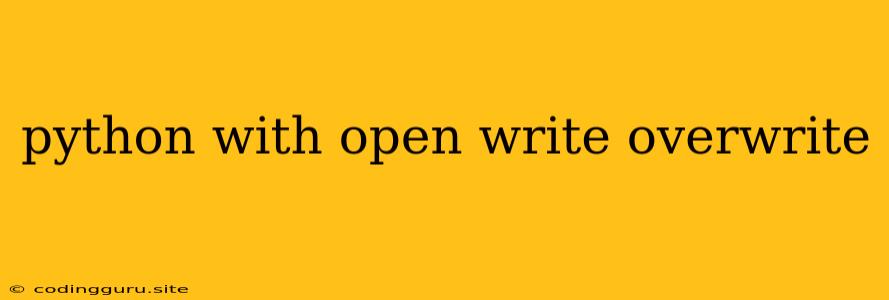Mastering File Writing and Overwriting with Python's open()
In the realm of Python programming, file handling is a fundamental skill, allowing your scripts to interact with data stored in files. One of the most common tasks is writing data to a file. Python's open() function provides the gateway to this capability, offering flexibility and control over how you write and modify your files.
Understanding File Modes
The core of file writing with open() lies in the mode argument. This argument specifies the way you intend to interact with the file:
'w'(write): This mode creates a new file (overwriting an existing file with the same name) and opens it for writing. If the file doesn't exist, it's created.'a'(append): This mode opens an existing file for appending data at the end. If the file doesn't exist, it's created.'x'(exclusive creation): This mode creates a new file only if it doesn't already exist. If the file already exists, anFileExistsErrorexception is raised.'r+'(read and write): This mode opens an existing file for both reading and writing. The file pointer is placed at the beginning of the file.
The open() Function: Your Writing Tool
Let's break down how to use open() for writing to files:
1. Opening the File
file_object = open("your_file.txt", "w")
This line:
open("your_file.txt", "w"): Opens a file named "your_file.txt" in write mode ('w'). The file will be created if it doesn't exist, and if it does, it will be overwritten.
2. Writing Data
file_object.write("This is the first line of data.\n")
file_object.write("This is the second line.\n")
file_object.write(...): Writes the specified string to the file.
3. Closing the File
file_object.close()
file_object.close(): Closes the file. This is crucial to ensure the data is written to disk and the file is released.
Example: Overwriting a File
with open("my_file.txt", "w") as file_object:
file_object.write("This is the new content for the file.\n")
file_object.write("Any previous content is overwritten.\n")
This code snippet overwrites the contents of "my_file.txt" with the specified lines.
Example: Appending to a File
with open("my_file.txt", "a") as file_object:
file_object.write("This line will be appended to the file.\n")
This code adds the specified line to the end of "my_file.txt."
The "with" Statement: A Safety Net
The with statement is highly recommended when working with files. It handles file opening and closing automatically, even if exceptions occur:
with open("your_file.txt", "w") as file_object:
# Perform write operations here
# The file will be automatically closed when exiting the "with" block
Writing Different Data Types
While write() works well for strings, you might need to write other data types. Here's how to handle them:
1. Writing Numbers
- Convert the number to a string before writing:
with open("numbers.txt", "w") as file_object:
number = 123.45
file_object.write(str(number) + "\n")
2. Writing Lists and Dictionaries
- Convert them to strings:
my_list = [1, 2, 3, 4, 5]
my_dict = {"name": "John", "age": 30}
with open("data.txt", "w") as file_object:
file_object.write(str(my_list) + "\n")
file_object.write(str(my_dict) + "\n")
Tips for Effective File Writing
- Use descriptive file names: This helps you stay organized, especially when dealing with multiple files.
- Handle exceptions: Use
try...exceptblocks to handle errors gracefully. For example, catchFileNotFoundErrorif a file doesn't exist. - Close files: Always close files when you're done with them.
- Consider file size: For large files, it might be more efficient to write data in chunks rather than all at once.
Conclusion
Mastering file writing in Python is essential for handling data effectively. By understanding the open() function, its modes, and the with statement, you can confidently create, overwrite, and append data to files. Remember to choose the appropriate file mode for your needs and follow the best practices outlined in this article for clean, efficient code.