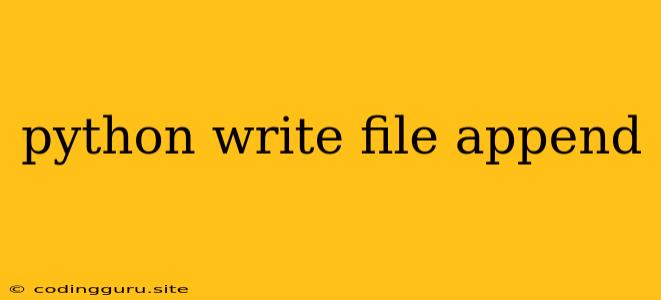How to Write to a File and Append Data in Python
In the world of programming, especially in Python, working with files is a fundamental skill. Often, you'll need to store data, configurations, or results in files. One common task is appending new information to an existing file, which is where the concept of "append" comes into play.
This guide will delve into the core methods for writing to files and appending data in Python. We'll cover the essential steps, provide illustrative examples, and explore the best practices for working with file operations.
Understanding the Basics
Before we dive into the "append" functionality, let's quickly review the fundamentals of writing to files in Python.
Opening a File
The first step is to open the file using Python's built-in open() function. The syntax is:
file_object = open(filename, mode)
Here:
filenameis the name of the file you want to open.modespecifies the way you want to interact with the file:"w": Write mode (overwrites existing content)."a": Append mode (adds new content to the end of the file)."r": Read mode (only for reading)."x": Create mode (only if the file doesn't exist)."r+": Read and write mode (starts at the beginning)."a+": Read and append mode (starts at the end).
Writing Data
Once the file is open, use the write() method to insert data:
file_object.write(data)
Where data is the string or other object you want to write to the file.
Closing the File
Always close the file after you're done using it. This releases resources and prevents potential errors:
file_object.close()
The Art of Appending
Now, let's focus on the key concept of appending. In Python, you append data to a file using the "a" mode. Here's how it works:
Example:
# Open the file in append mode
file = open("my_file.txt", "a")
# Write some text to the end of the file
file.write("\nThis is appended text.\n")
# Close the file
file.close()
In this example, if my_file.txt already contains some text, the new lines will be added after the existing content.
Advanced Techniques
Using the with Statement
Python's with statement is a valuable tool for working with files. It automatically closes the file when you're finished, even if an exception occurs. This eliminates the need for explicit close() calls:
with open("my_file.txt", "a") as file:
file.write("\nMore appended content.\n")
Writing Different Data Types
While you can directly write strings, sometimes you need to work with other data types like numbers or lists. In such cases, you can convert them to strings before writing:
numbers = [1, 2, 3, 4, 5]
with open("my_numbers.txt", "a") as file:
file.write(" ".join(str(number) for number in numbers) + "\n")
This code will append the numbers to the file as a string with spaces as separators.
Error Handling
It's crucial to handle potential errors when working with files. Use a try...except block to catch exceptions like file not found or permission errors:
try:
with open("my_file.txt", "a") as file:
file.write("Appending some data...\n")
except FileNotFoundError:
print("File not found. Creating a new file.")
with open("my_file.txt", "w") as file:
file.write("File created.\n")
except PermissionError:
print("Permission error. Cannot write to file.")
Best Practices
- Close files promptly: Always close files when you're done to free up resources and avoid potential issues.
- Use
withstatements: Thewithstatement simplifies file handling and ensures proper closing, even in case of errors. - Handle exceptions gracefully: Expect errors and implement appropriate error handling to make your code more robust.
- Be mindful of file permissions: Ensure your program has the necessary permissions to write to the file.
Conclusion
Mastering the art of writing to files and appending data in Python is a fundamental step in your coding journey. By understanding the core methods, utilizing best practices, and handling exceptions effectively, you can confidently manipulate files and store information efficiently. Remember, files are essential tools for storing data, configurations, and more, allowing your programs to interact with the real world beyond just memory.