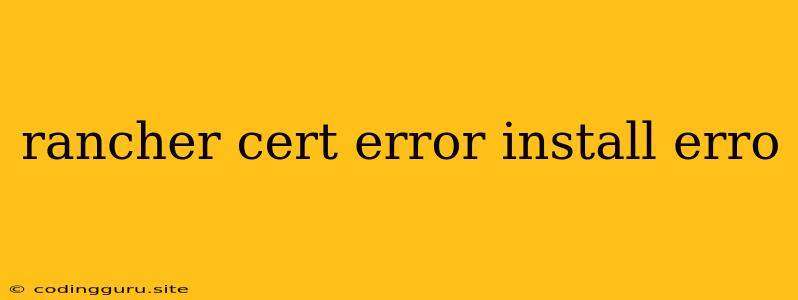Rancher: Battling Certificate Errors During Installation
Rancher, a popular open-source platform for managing Kubernetes clusters, can sometimes throw a curveball during the installation process, particularly with certificate-related errors. These errors can be frustrating, but by understanding the common causes and troubleshooting steps, you can overcome these challenges and get Rancher up and running smoothly.
Understanding the Error: Why is My Certificate Causing Trouble?
Rancher relies on secure HTTPS connections to protect your data and ensure a trustworthy environment. During installation, if the certificate doesn't meet the required standards, it triggers an "Rancher cert error" or an "install error".
There are several reasons why this might happen:
- Self-signed Certificates: If you're using a self-signed certificate, Rancher might not recognize it as valid, resulting in a cert error. Self-signed certificates are created by you and aren't issued by a trusted Certificate Authority (CA).
- Expired Certificates: A certificate with an expired expiration date will cause an install error.
- Certificate Chain Issues: The certificate chain is a series of certificates that link your certificate back to a trusted root CA. If there are issues with this chain, you may encounter a cert error.
- Incorrect Certificate Configuration: If the certificate isn't properly configured in Rancher's settings, you may run into a cert error.
Tackling the Problem: Common Solutions to Cert Errors
Here's a step-by-step guide to resolve common Rancher cert error or install error issues:
1. Using a Valid Certificate:
- Obtain a Certificate from a Trusted CA: The most reliable solution is to obtain a certificate from a trusted Certificate Authority like Let's Encrypt, DigiCert, or Comodo. These CAs are recognized by browsers and other software, preventing issues with Rancher's installation.
- Generate a Self-Signed Certificate (For Testing): If you're in a testing environment, you can generate a self-signed certificate. However, remember that this is not recommended for production environments due to security concerns.
2. Verifying Certificate Validity:
- Check Expiration Date: Ensure your certificate hasn't expired. You can use tools like OpenSSL to check the expiration date of your certificate.
- Examine the Certificate Chain: Verify that the certificate chain is complete and valid. Use tools like OpenSSL to inspect the certificate chain.
3. Configuring Rancher with the Certificate:
- Import the Certificate: During Rancher installation, there's usually an option to import your certificate and key. Follow the prompts to configure the certificate correctly.
- Adjust Rancher Settings: If you encounter issues related to the certificate, check Rancher's configuration settings for any potential inconsistencies.
4. Troubleshooting Further:
- Review Rancher Logs: Examine the Rancher logs for more detailed information about the cert error or install error. These logs can provide valuable clues about the specific cause.
- Verify Firewall Rules: Make sure that your firewall isn't blocking the necessary ports for Rancher to communicate securely.
Example: Troubleshooting a Self-Signed Certificate Issue
Let's assume you're using a self-signed certificate during Rancher installation, and you encounter a cert error.
- Identify the Cause: You'll see an error message indicating that the certificate isn't trusted. This usually happens because browsers and other software don't recognize self-signed certificates by default.
- Resolve the Issue: You can resolve this by either:
- Importing the Certificate: Import the self-signed certificate and its private key into the browser's trust store.
- Using a Trusted Certificate: Replace the self-signed certificate with a certificate issued by a trusted CA.
Tips for Avoiding Rancher Cert Errors
- Plan Ahead: Before installing Rancher, gather your certificate and private key, making sure they're valid and correctly formatted.
- Choose Trusted CAs: Opt for certificates from reputable Certificate Authorities.
- Check Documentation: Refer to the official Rancher documentation for detailed instructions on certificate configuration.
Conclusion
Encountering a Rancher cert error or install error can be frustrating, but by understanding the common causes and using the troubleshooting steps outlined above, you can overcome these challenges. Remember that using a valid certificate from a trusted CA is the best way to ensure a smooth and secure Rancher installation. By taking the time to understand certificates and following best practices, you can ensure a successful Rancher deployment.