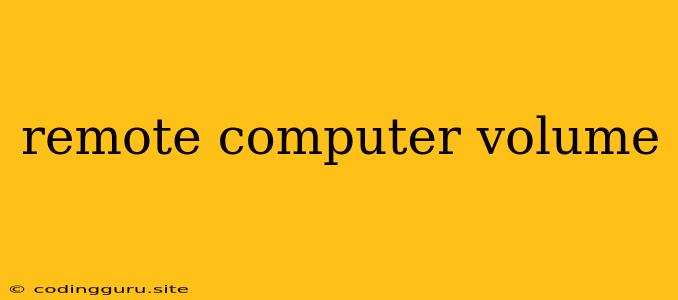Remote Computer Volume: How to Control Sound from Afar
Have you ever been in a situation where you need to adjust the volume on a remote computer, but you're not physically present? This is a common problem for IT professionals, remote workers, or anyone who needs to manage a computer remotely. Thankfully, there are a few different ways to tackle this issue, depending on your specific setup and needs.
Understanding the Challenge
Before we dive into solutions, let's understand why remotely controlling computer volume can be tricky. Traditionally, volume control is tied to the physical computer itself – you press the volume keys on the keyboard or use the physical volume buttons on your device. However, when you're working remotely, you lack this direct physical interaction.
Solutions for Remote Computer Volume Control
Here are a few common solutions to address this issue:
1. Remote Desktop Software:
- How it works: Remote desktop software like TeamViewer, AnyDesk, Chrome Remote Desktop, or Microsoft Remote Desktop allows you to take complete control of a remote computer as if you were sitting in front of it.
- Solution: Once you've established a connection, you can simply use the volume keys on your own keyboard or the volume buttons on your local device to adjust the volume on the remote machine.
- Advantages: Offers complete control, including the ability to access the volume mixer and manage individual application sound levels.
- Disadvantages: Requires the remote computer to be running and accessible over the network.
2. Remote Management Tools:
- How it works: Tools like Radmin, Dameware, or ManageEngine offer a wider range of management features, including the ability to control various aspects of a remote computer, including its volume.
- Solution: These tools typically have dedicated options for volume control within their interfaces, allowing you to adjust the volume from your local machine.
- Advantages: Provides a centralized interface for managing multiple remote computers.
- Disadvantages: Can be more complex to use compared to simple remote desktop software.
3. Specialized Audio Control Software:
- How it works: Software like Volume Control for Remote Desktop, Remote Sound Control, or Volume Mixer are specifically designed to handle remote audio management.
- Solution: These tools often allow you to adjust the volume of the remote computer, even if you don't have full remote control.
- Advantages: Simple and straightforward, focusing solely on audio control.
- Disadvantages: Limited functionality compared to comprehensive remote desktop solutions.
4. Networked Audio Solutions:
- How it works: In certain scenarios, you might have dedicated network-based audio systems.
- Solution: If the remote computer is part of such a system, you might be able to manage its volume using a central control panel or specialized software provided with the system.
- Advantages: Can be highly efficient for large-scale deployments or specific audio needs.
- Disadvantages: Requires investment in network infrastructure and specialized equipment.
5. Scripting and Automation:
- How it works: For more advanced users, scripting and automation can be used to remotely control volume settings.
- Solution: Languages like Python or Bash can be used to send commands to the remote computer, modifying its volume settings.
- Advantages: Highly flexible and can be integrated with other tasks.
- Disadvantages: Requires technical expertise and knowledge of scripting.
Tips for Remote Volume Control
- Check for built-in features: Some remote desktop software like Chrome Remote Desktop may have built-in options to adjust the volume without requiring additional tools.
- Consider security: Ensure you're using secure connections and reputable software when working with remote computers.
- Experiment with different solutions: Try out various tools to find the best solution for your specific needs and environment.
- Test before critical situations: It's always a good idea to test remote volume control before relying on it during a crucial presentation or meeting.
Common Scenarios for Remote Volume Control
- Remote IT support: IT professionals may need to adjust the volume on a user's computer to troubleshoot sound issues or ensure appropriate audio settings for applications.
- Home entertainment: Users might want to control the volume of their home theatre system remotely, while enjoying movies or music from their living rooms.
- Remote presentations: Professionals presenting remotely may need to ensure their microphone and speaker volumes are adjusted properly for their audience.
Conclusion
Remotely controlling computer volume is a crucial task for many users, especially in the age of remote work and virtual meetings. Whether you're using remote desktop software, specialized audio control tools, or scripting techniques, there are various solutions available to achieve this. The best approach will depend on your specific needs, technical skills, and the environment you're working in. By choosing the right solution and following best practices, you can effectively manage the audio output of your remote computers and ensure smooth communication and productivity.