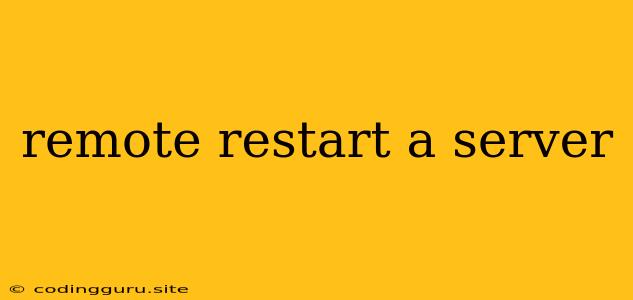Remotely Restarting a Server: A Comprehensive Guide
Remotely restarting a server is a common task for system administrators and DevOps engineers. It allows you to manage your server infrastructure without physically being present at the server location. This can be crucial for troubleshooting issues, applying updates, or simply ensuring the server is running optimally. However, the specific methods and procedures vary depending on the operating system, server configuration, and your chosen tools. This article will walk you through different ways to remotely restart a server, providing a comprehensive guide for various scenarios.
Understanding the Need for Remote Server Restart
Before diving into the technical aspects, let's understand why you might need to restart a server remotely:
- Troubleshooting Issues: A server restart can often resolve software glitches, application crashes, or network connectivity problems.
- Applying Updates: Some updates or patches require a server reboot to take effect.
- Optimizing Performance: Restarting a server can clear out system resources and improve its performance.
- Security Measures: Restarting a server can be a security precaution to mitigate potential threats.
Essential Prerequisites for Remote Server Restart
Before you attempt to remotely restart a server, ensure you have the following prerequisites in place:
- SSH Access: Secure Shell (SSH) is the most common way to access and manage servers remotely. You need to have SSH enabled on the server and your own SSH client configured.
- Administrator Privileges: To restart a server, you typically need administrative or root access.
- Network Connectivity: You must have a stable network connection between your computer and the remote server.
- Knowledge of Server Commands: You need to be familiar with basic server commands for restarting the operating system.
Methods for Remotely Restarting a Server
Using SSH
The most common and secure way to remotely restart a server is using SSH. Here's how:
-
Establish an SSH Connection: Open your SSH client and connect to the remote server using its IP address or hostname. You'll need the correct username and password or SSH key for authentication.
-
Issue the Restart Command: Once connected, you can use the following commands to restart the server:
- Linux/Unix:
sudo shutdown -r now - Windows:
shutdown /r /t 0
- Linux/Unix:
-
Wait for the Restart: The server will shut down and restart automatically. You may need to reconnect through SSH after the restart.
Using a Remote Management Tool
Several specialized remote server management tools offer graphical interfaces and additional features for easier server control. Some popular options include:
- Radmin: This tool allows you to remotely control a server's desktop environment.
- TeamViewer: A widely used tool for remote access and control, but requires a client installation on the server.
- Remote Desktop Services (RDS): This Microsoft service enables remote desktop access to Windows servers.
Using a Cloud Provider's Console
If your server is hosted on a cloud platform like AWS, Azure, or Google Cloud, you can use their web consoles to restart your server remotely. Each cloud provider offers specific tools and procedures for server management.
Best Practices for Remote Server Restart
Here are some best practices to ensure smooth and safe server restarts:
- Check for Active Processes: Before restarting, ensure no critical processes are running that might be interrupted. Use the
pscommand on Linux/Unix ortaskliston Windows to check active processes. - Perform a Backup: Always back up your server's data before a major reboot to prevent any data loss.
- Monitor Server Health: After restarting, monitor the server's health and ensure all services are running correctly.
- Document the Process: Document the steps you took to restart the server for future reference.
- Use Automated Tools: Consider using automation tools like Ansible or Puppet for managing server restarts and other tasks.
Troubleshooting Tips
If you encounter issues remotely restarting your server, try the following troubleshooting tips:
- Check Network Connectivity: Ensure you have a stable network connection to the server.
- Verify SSH Credentials: Make sure you are using the correct username, password, or SSH key.
- Check Server Status: Use the
pingcommand to see if the server is reachable. - Investigate Firewall Rules: Ensure that your firewall is not blocking SSH traffic.
- Consult System Logs: Review the server logs for any error messages related to the restart process.
Security Considerations
When remotely restarting a server, prioritize security:
- Use Strong Authentication: Employ strong passwords or SSH keys for authentication to prevent unauthorized access.
- Limit Access: Grant access to only authorized personnel.
- Keep Software Updated: Ensure your server's operating system and security tools are up-to-date.
- Monitor Network Traffic: Monitor network traffic for any suspicious activity.
Conclusion
Remotely restarting a server is a vital skill for system administrators. By understanding the different methods, best practices, and security considerations, you can effectively manage your server infrastructure remotely. Remember to perform backups, document your actions, and always prioritize security. With the right knowledge and tools, you can seamlessly restart your servers and ensure their optimal performance.