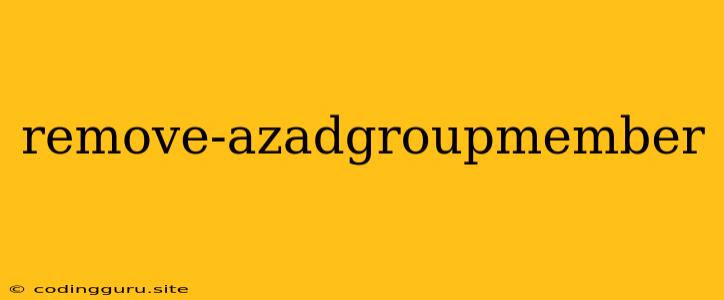Removing Members from Your Azure Active Directory Group: A Comprehensive Guide
Managing Azure Active Directory (Azure AD) groups is crucial for maintaining a secure and organized cloud environment. Whether you're adjusting permissions, updating team structures, or removing inactive users, understanding how to remove members from your Azure AD groups is essential. Let's explore how you can efficiently manage group membership using the remove-azadgroupmember command.
What is remove-azadgroupmember?
The remove-azadgroupmember cmdlet is a powerful tool within Azure AD PowerShell that allows you to remove users or other groups from an existing Azure AD group. This command provides a streamlined way to modify group membership, eliminating the need for manual adjustments within the Azure portal.
When to use remove-azadgroupmember
You might consider utilizing remove-azadgroupmember in various scenarios:
- User Deactivation: When a user leaves your organization or becomes inactive, removing them from relevant Azure AD groups ensures they no longer have access to sensitive resources.
- Role Updates: As team structures evolve, you may need to adjust group membership to reflect new responsibilities or access levels. remove-azadgroupmember allows for seamless updates.
- Security Enhancements: Removing unnecessary members from groups helps minimize potential security risks by reducing the number of individuals with access to specific resources.
- Group Streamlining: If a group becomes too large or unwieldy, removing inactive members or those with redundant permissions can improve organization and efficiency.
How to use remove-azadgroupmember
Step 1: Install Azure AD PowerShell Module
Before you can use the remove-azadgroupmember cmdlet, ensure you have the Azure AD PowerShell module installed. You can find instructions on installing the module on the Microsoft website.
Step 2: Connect to Azure AD
Once the module is installed, connect to your Azure AD tenant using the Connect-AzureAD cmdlet:
Connect-AzureAD
Step 3: Identify Group and Member Objects
You'll need to know the object IDs of both the Azure AD group and the user or group you want to remove. You can use the Get-AzureADGroup and Get-AzureADUser cmdlets (or Get-AzureADGroup for another group) to retrieve these IDs.
**Step 4: Execute remove-azadgroupmember
Now, you can execute the remove-azadgroupmember cmdlet, providing the required parameters:
remove-azadgroupmember -ObjectId -MemberId
Replace <groupObjectId> with the object ID of the group and <memberObjectId> with the object ID of the user or group you want to remove.
Examples
Example 1: Removing a user from a group:
remove-azadgroupmember -ObjectId "a868d02e-b85f-4f1b-8498-56469c9e6497" -MemberId "d325e242-f70c-4409-9e20-0d9b237b734c"
This example removes a user with the object ID "d325e242-f70c-4409-9e20-0d9b237b734c" from the Azure AD group with the object ID "a868d02e-b85f-4f1b-8498-56469c9e6497."
Example 2: Removing a group from another group:
remove-azadgroupmember -ObjectId "a868d02e-b85f-4f1b-8498-56469c9e6497" -MemberId "e349977f-f3df-4df7-b7ed-1163c2a24134"
This example removes a group with the object ID "e349977f-f3df-4df7-b7ed-1163c2a24134" from the Azure AD group with the object ID "a868d02e-b85f-4f1b-8498-56469c9e6497."
Tips for successful usage
- Verify Object IDs: Ensure that you're using the correct object IDs for the group and member you're targeting. Incorrect IDs will result in an error.
- Use a Script: For multiple removals or complex scenarios, consider creating a script using remove-azadgroupmember to automate the process.
- Review Permissions: Before removing members, check the permissions assigned to the group to ensure you're not inadvertently removing critical access.
Conclusion
The remove-azadgroupmember cmdlet provides a powerful and efficient way to manage group membership within Azure AD. By utilizing this tool, you can maintain a secure and organized cloud environment, ensuring that users have appropriate access and that inactive or unnecessary members are removed from groups. Always remember to use caution when removing members from groups, carefully considering the impact on permissions and access to resources.