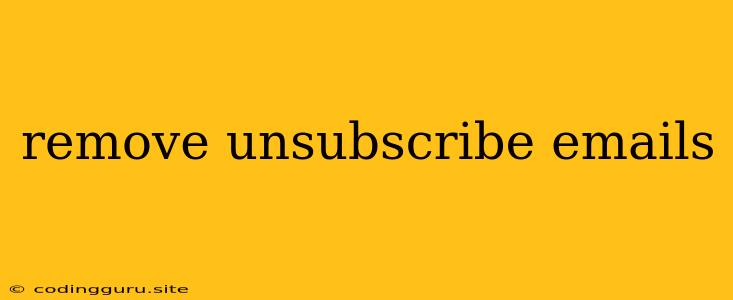How to Remove Unsubscribe Emails from Your Inbox?
Unsubscribe emails are those pesky messages that clutter your inbox, often from companies you barely remember subscribing to. They can be annoying, distracting, and make you feel like you're drowning in promotional content. But getting rid of them doesn't have to be a chore. This article will guide you through different strategies on how to remove unsubscribe emails, giving you back control over your inbox and a more peaceful email experience.
Understanding Unsubscribe Emails
Before we dive into the removal process, let's understand why you receive these emails in the first place. Most unsubscribe emails are generated by email marketing services used by companies to send out newsletters, promotions, and other updates. These services often rely on opt-in methods where users agree to receive these messages, but sometimes, you might end up subscribed to a mailing list without remembering signing up.
Methods to Remove Unsubscribe Emails
There are a few effective ways to remove unsubscribe emails from your inbox:
1. Use the Unsubscribe Link:
- The simplest and most reliable method: Most unsubscribe emails include a clear "Unsubscribe" button or link at the bottom.
- Follow these steps:
- Identify the unsubscribe link: Scan the email for a button or link that says "Unsubscribe," "Manage Subscriptions," or something similar.
- Click the link: This will usually take you to a page where you can confirm your desire to unsubscribe.
- Confirm your request: Often, you'll be required to enter your email address or click a confirmation link to complete the process.
2. Contact the Sender Directly:
- Use this method when: The unsubscribe link doesn't work, or you can't find one.
- Follow these steps:
- Find the sender's contact information: Check the email header or the company's website for an email address or contact form.
- Compose a clear message: Explain that you wish to unsubscribe from their mailing list and include your email address.
- Be polite and respectful: Even if you're annoyed, maintain a professional tone.
3. Utilize Email Filters:
- This method allows you to automatically block unwanted emails: Most email providers offer filtering options to manage unwanted messages.
- Follow these steps:
- Access your email settings: Locate the "Filters" or "Rules" section within your email provider's settings.
- Create a new filter: Set conditions to automatically move emails from specific senders or with certain keywords (like "unsubscribe") to a designated folder.
- Mark as spam: If you're sure the emails are spam, you can flag them as such.
4. Use Third-Party Unsubscribe Services:
- These services can help you automatically unsubscribe from various email lists: Some third-party services specialize in managing subscriptions and removing unwanted emails.
- Follow these steps:
- Choose a reputable service: Do your research to find a service that has positive reviews and a good reputation.
- Sign up for the service: They will usually ask for access to your email account to analyze your inbox and identify potential unsubscribe links.
- Review the results: The service will usually provide a list of subscriptions you can choose to remove.
Tips for Avoiding Unsubscribe Emails
- Be mindful when subscribing: Pay close attention to the signup forms you fill out online.
- Read the terms and conditions: Understand what you're agreeing to before clicking "Submit."
- Use a separate email address: Create an email address specifically for online subscriptions and promotional offers.
- Be wary of "free" offers: Be cautious about subscribing to services that promise free downloads or incentives.
Common Unsubscribe Email Mistakes
- Not using a clear subject line: Use "Unsubscribe" or "Manage Subscriptions" to make it easy for users to identify.
- Making the unsubscribe process too complicated: Keep it simple and straightforward.
- Not providing a confirmation email: Give users a clear confirmation message after they unsubscribe.
Conclusion
Removing unsubscribe emails can significantly improve your inbox experience and reduce clutter. By using the methods described above, you can take control of your email flow and ensure that you only receive messages that are relevant and valuable to you. Remember to be vigilant about your subscriptions, use effective filters, and utilize third-party tools when needed. A clean inbox can contribute to a more focused and productive email experience.