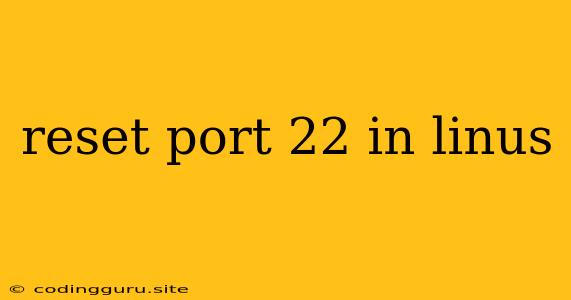Resetting Port 22 in Linux: A Comprehensive Guide
Port 22 is the default port for SSH (Secure Shell) connections in Linux. This port allows you to securely access and manage your Linux server remotely. However, there are situations where you might need to reset this port for security reasons, or if it's experiencing issues.
This article will provide a comprehensive guide on resetting port 22 in Linux, addressing common scenarios and offering solutions for different Linux distributions.
Why Reset Port 22?
Here are some reasons why you might need to reset port 22:
- Security Enhancement: Changing the default port 22 can make your server less vulnerable to brute-force attacks, as attackers often target this common port.
- Port Conflict: If another application is already using port 22, you'll need to change it to avoid conflicts.
- Troubleshooting: If you're experiencing connection problems with SSH on port 22, resetting it might help resolve the issue.
How to Reset Port 22
The process of resetting port 22 involves two key steps:
- Modifying the SSH configuration file.
- Restarting the SSH service.
Step 1: Modifying the SSH configuration file
The SSH configuration file is usually located at /etc/ssh/sshd_config. You can edit this file using a text editor like nano or vim.
- Find the
Portdirective: Look for the line that starts withPort 22. - Change the port number: Replace
22with your desired new port number. For example, you could change it to2222. - Save the changes: Save the configuration file.
Step 2: Restarting the SSH service
After modifying the configuration file, you need to restart the SSH service to apply the changes. The commands for restarting the SSH service vary depending on your Linux distribution:
-
Ubuntu/Debian:
sudo systemctl restart ssh -
CentOS/RHEL:
sudo systemctl restart sshd -
Other distributions: You can check your distribution's documentation for the specific restart command.
Verifying the Changes
Once you've restarted the SSH service, you can verify that the port has been changed by checking the listening ports on your server. You can use the netstat command for this:
sudo netstat -tulpn | grep ssh
This command will list all the processes listening on TCP ports and will show you the new port number if the change was successful.
Connecting to the Server Using the New Port
To connect to your server using the new port number, you need to specify it in your SSH client:
ssh user@server_ip -p new_port_number
For example, if your new port number is 2222, the command would be:
ssh user@server_ip -p 2222
Tips for Resetting Port 22
Here are some helpful tips:
- Choose a port number above 1023: Ports below 1023 are considered privileged ports and require root privileges to use.
- Avoid commonly used ports: Choose a less common port number to make your server less attractive to attackers.
- Document the new port number: Keep a record of the new port number you've chosen.
- Test the connection: Make sure you can successfully connect to your server using the new port number before using it.
Conclusion
Resetting port 22 in Linux is a simple process that can enhance your server's security or resolve connection issues. By following the steps outlined in this guide, you can easily change the default SSH port and connect to your server using the new port number. Remember to choose a secure and less common port number, test the connection, and keep a record of the new port number for future reference.